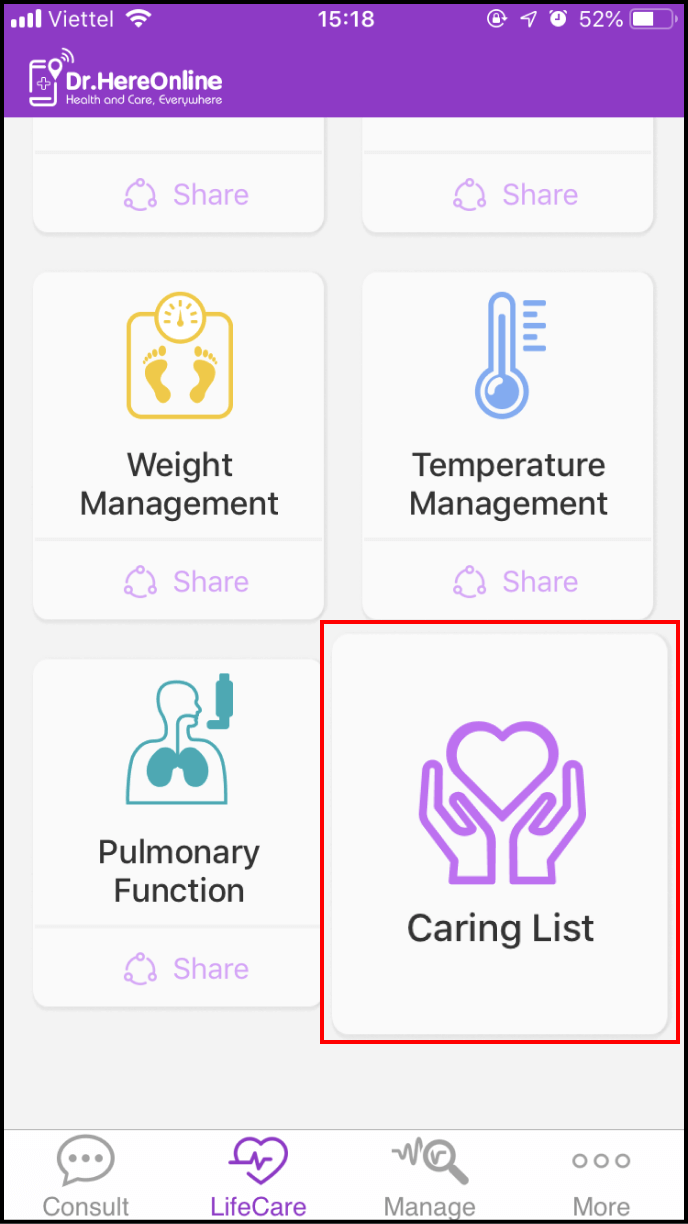Step 1 Share with the Expert/Clinic
1-1. Access the LifeCare screen
Please click LifeCare in the main screen and select Share below each measurement category
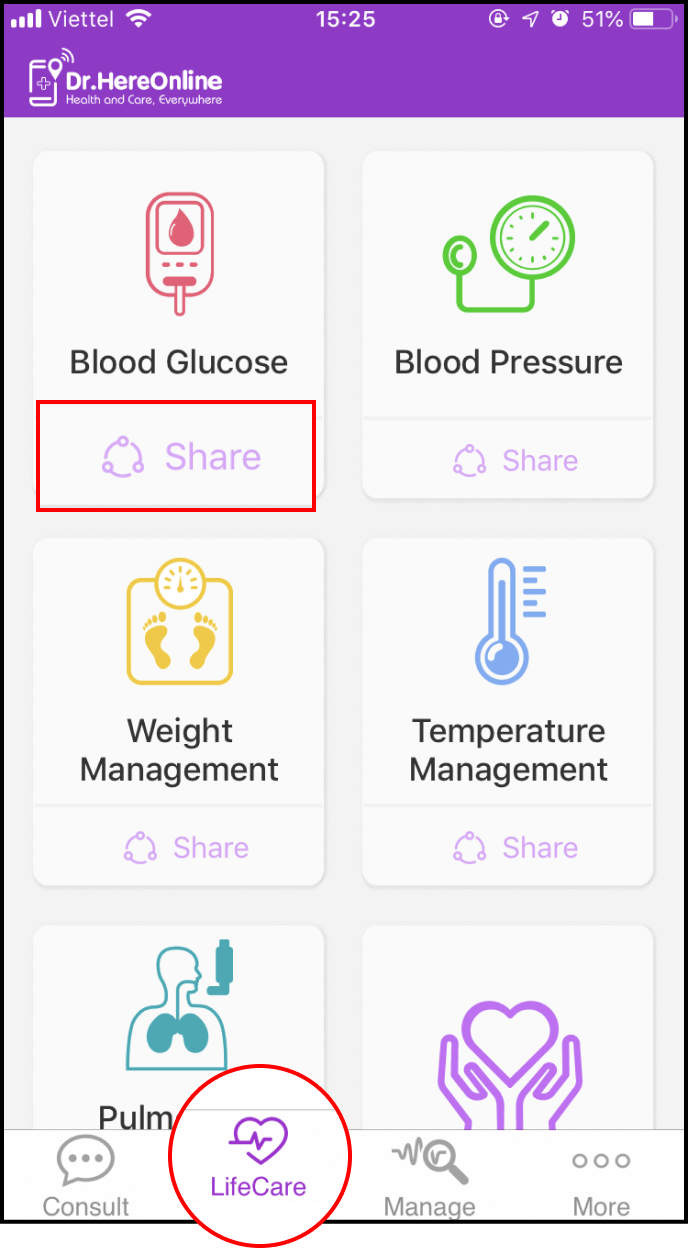
1-2. Add a new Expert/Clinic to your shared list
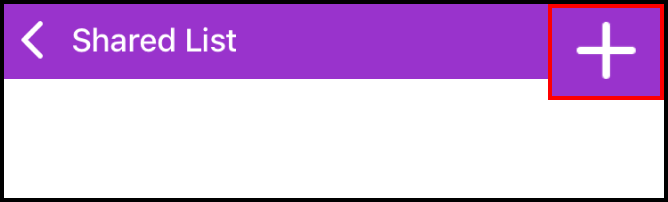
Click the + sign in the upper right corner of the Shared List screen to select a health professional, and click OK after you have done so.
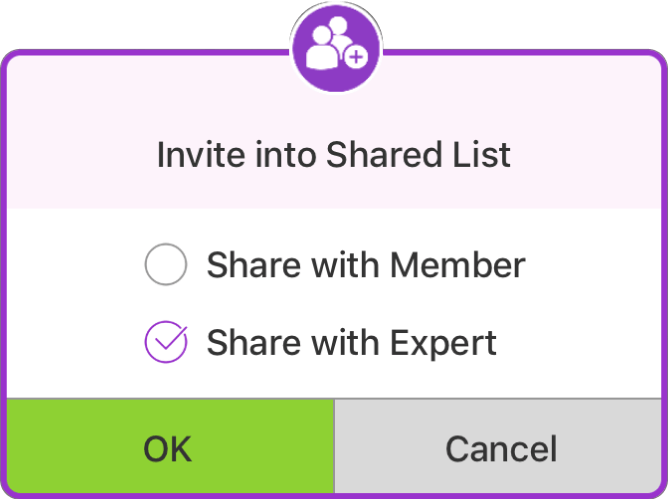
Choose the specialist or clinic from the list and tap Share
Note: This list is your Expert contact list in your consultation main screen. Please refer to How do I search for an Expert or a Clinic to make a consultation?
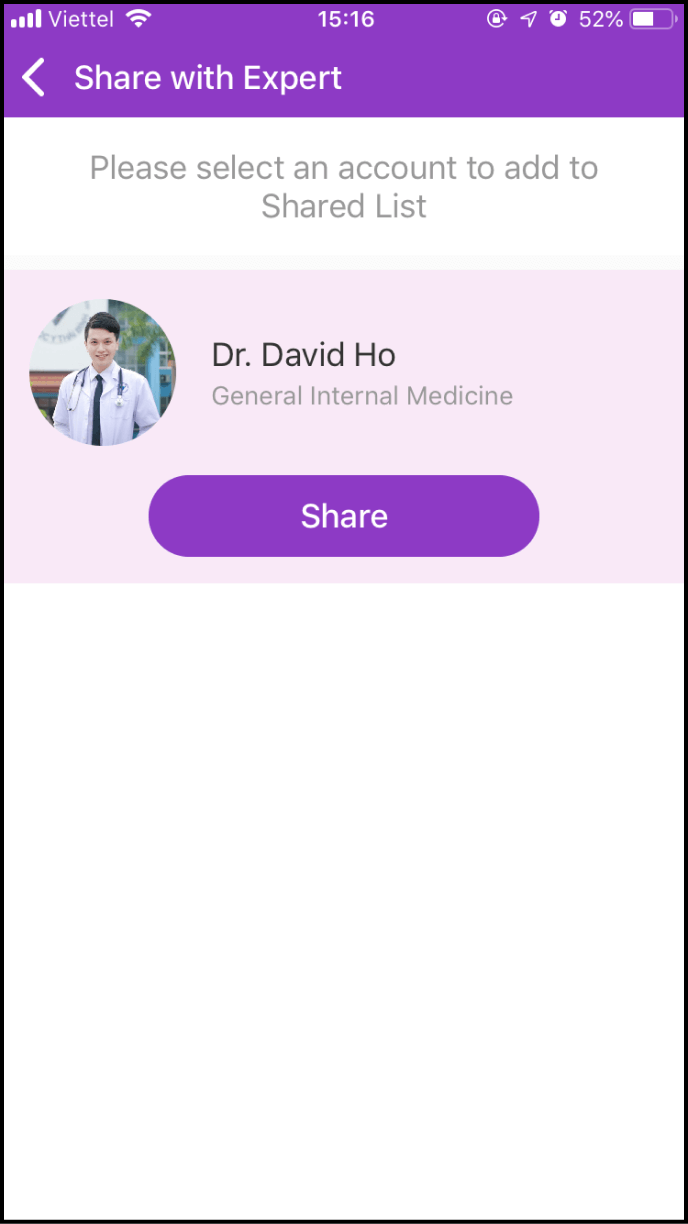
Step 2 Share with other Members
2-1. Access the LifeCare screen
Click LifeCare in the main screen, and select Share below each measurement category.
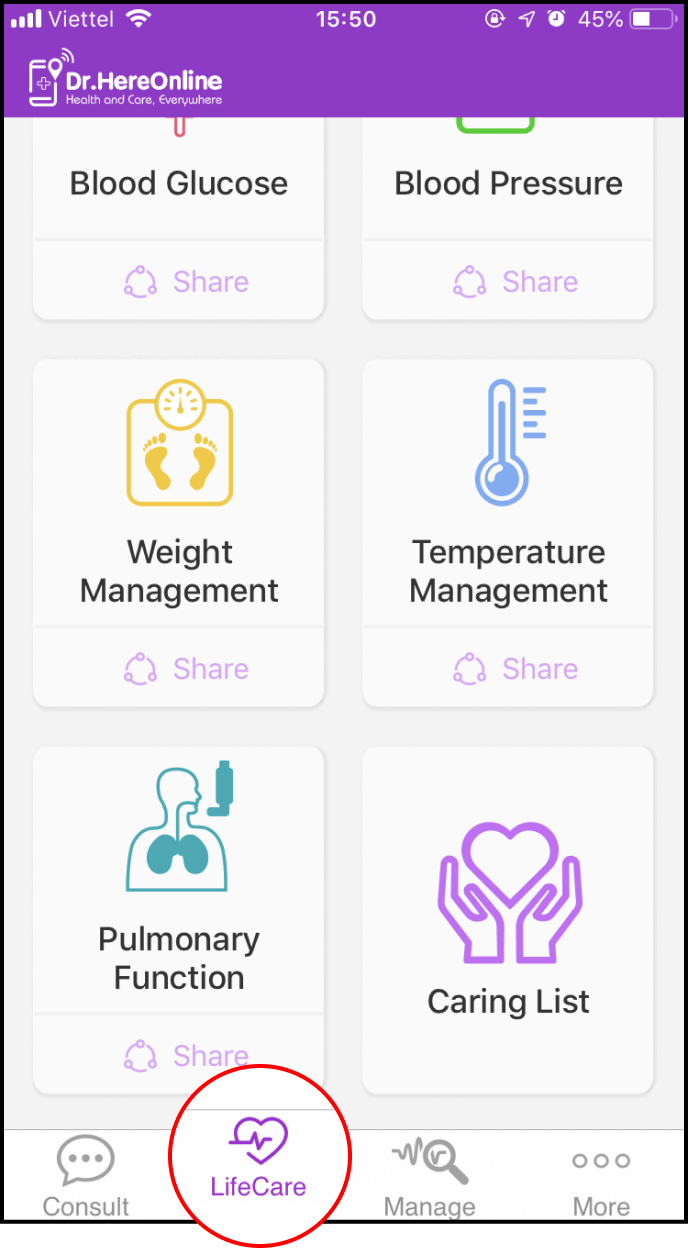
2-2. Add new Members to your Shared List
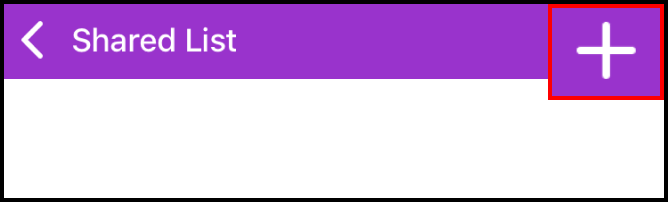
Click the + at the top right corner of your Shared List. In the invitation window, check "Share with Member" and click OK.
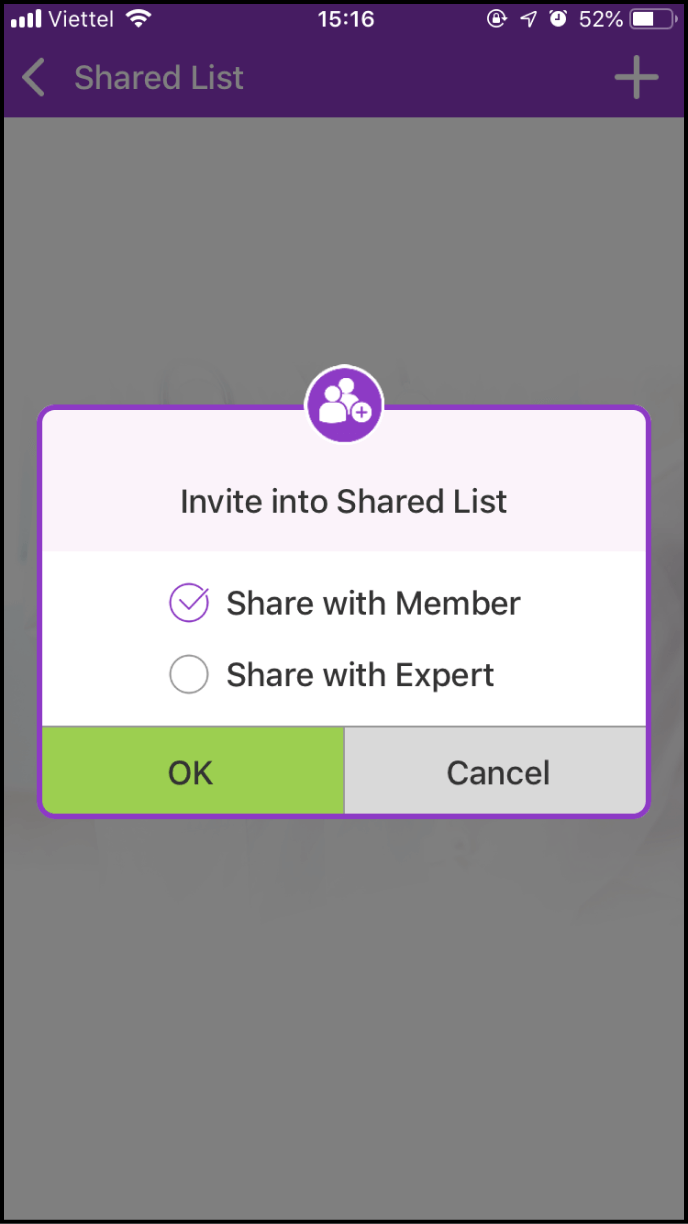
2-3. Choose the Member(s) you want to add to your Shared List
You can find Members by email or phone number
Note: The Member you want to add to your Shared List must already be a Dr.HereOnline member.
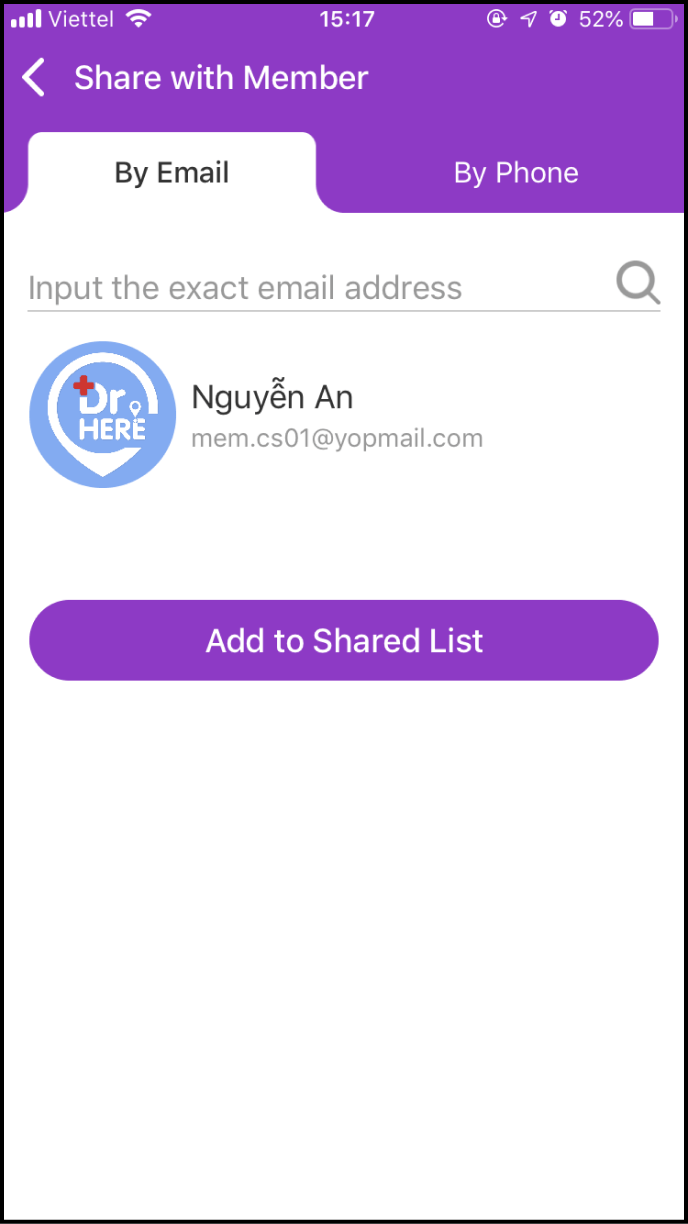
Step 3 Delete a person in your Shared List
3-1. Access your Shared List
Click LifeCare in the main screen, and select Share below each measurement category.
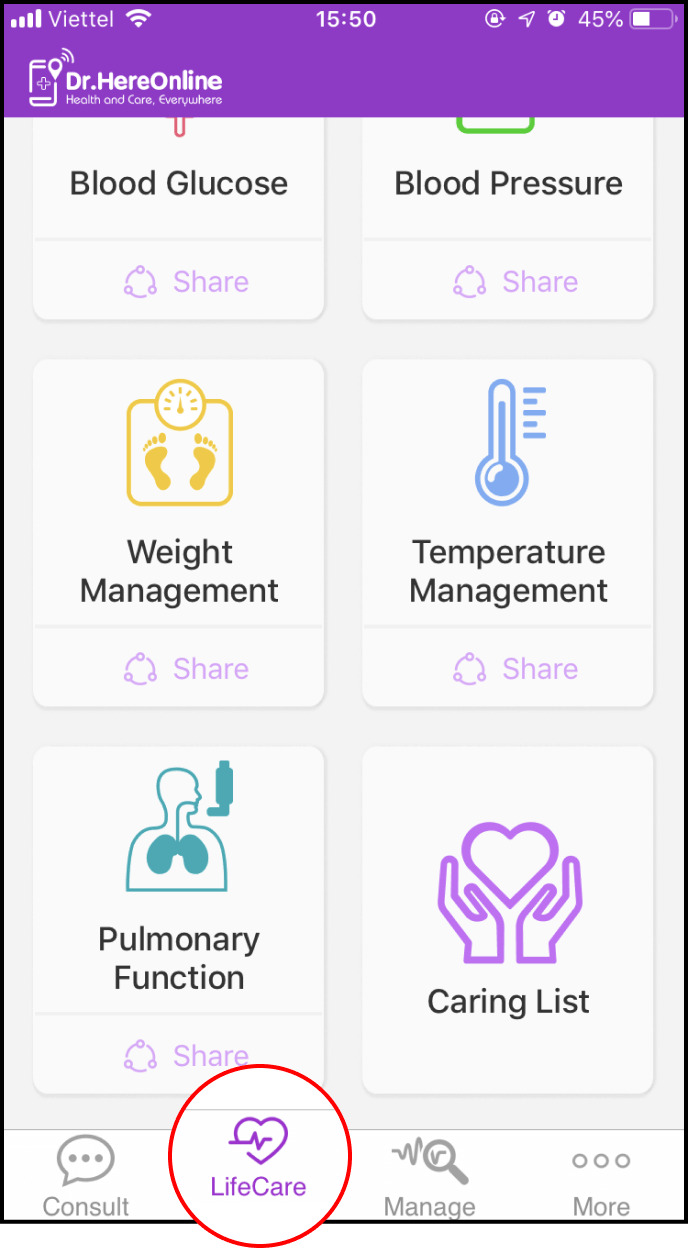
3-2. Delete Shared List
In your Shared List, please click the Delete symbol right of the person you want to remove from your list
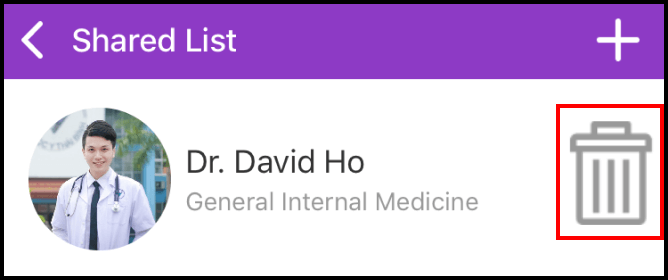
A confirmation box will appear. Please click OK
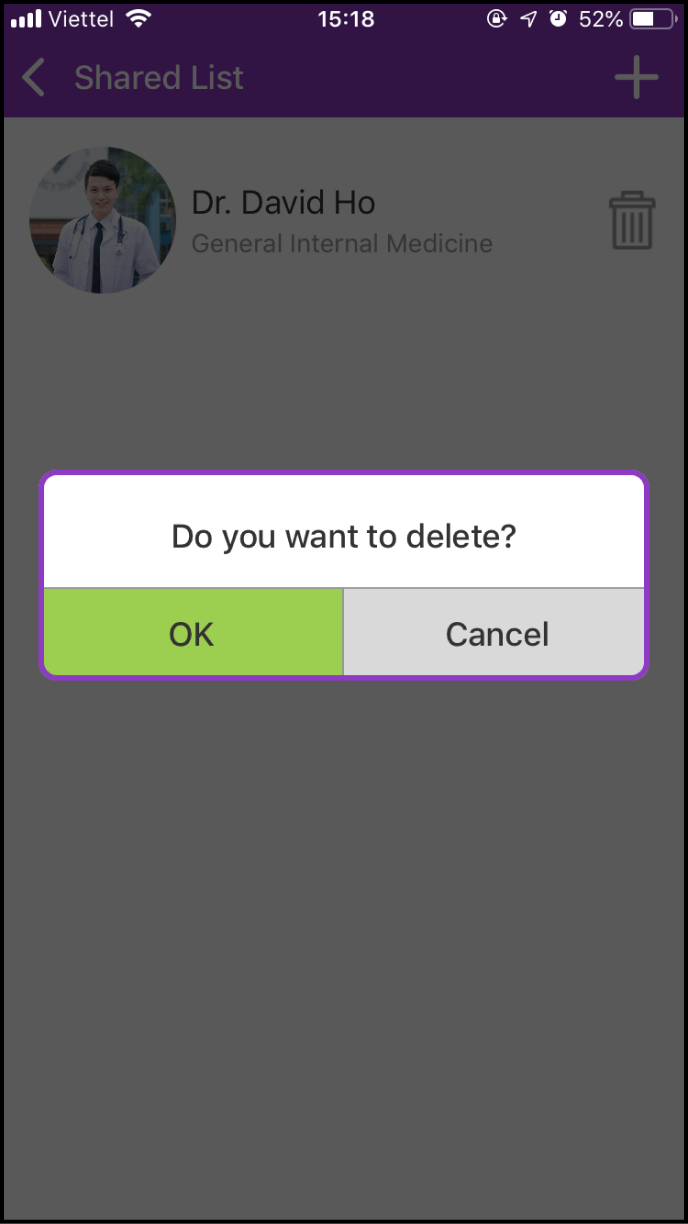
Step 4 View the Measurement Data of a Member
Click on the Caring List in the LifeCare screen to view the blood glucose and blood pressure values of members who have shared their measurements with you.
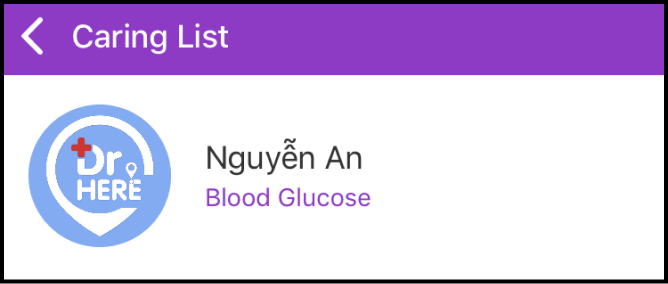
You can view the measurement data of any member in your Caring List.