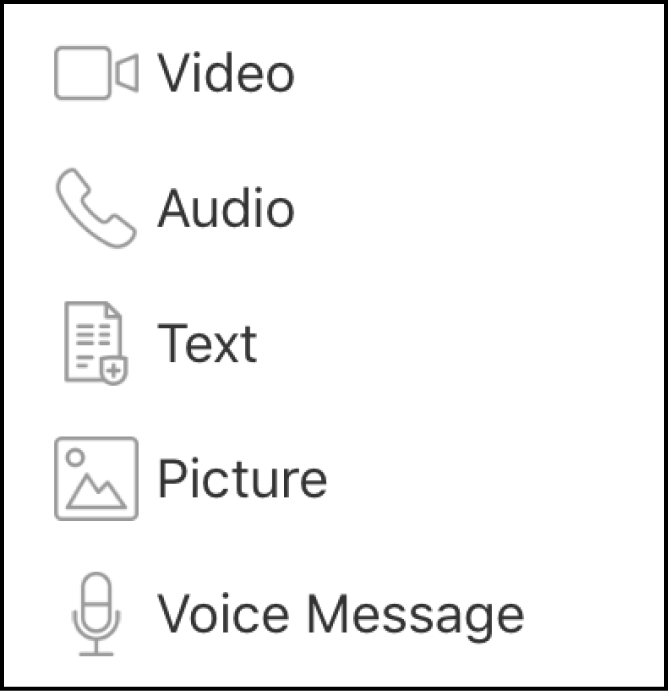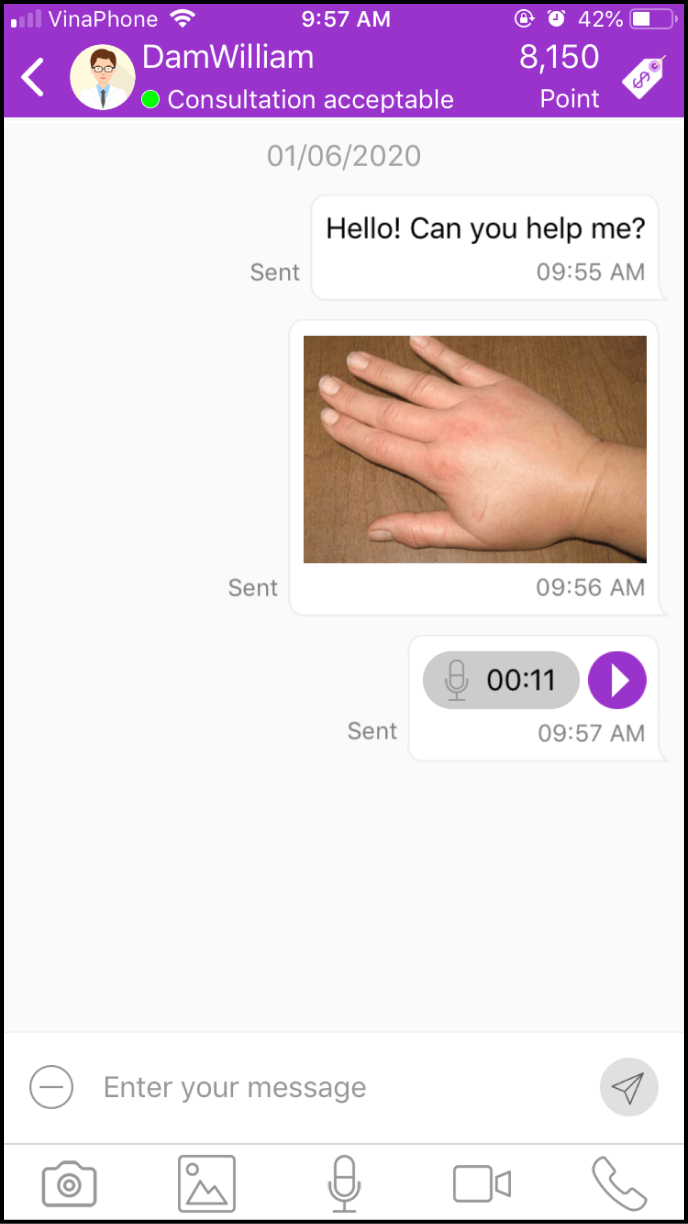Step 1 Search for the Expert/Clinic by keyword
1-1. Access the search screen
Log in to the app and click on the Magnifer icon at the top right corner

1-2 Begin your search with relevant keywords
You can search for experts or clinics using keywords, such as name, region, address, disease, or symptoms, among others.
You can also select your desired subspecialities below to search for health experts or clinics from that subspecialty
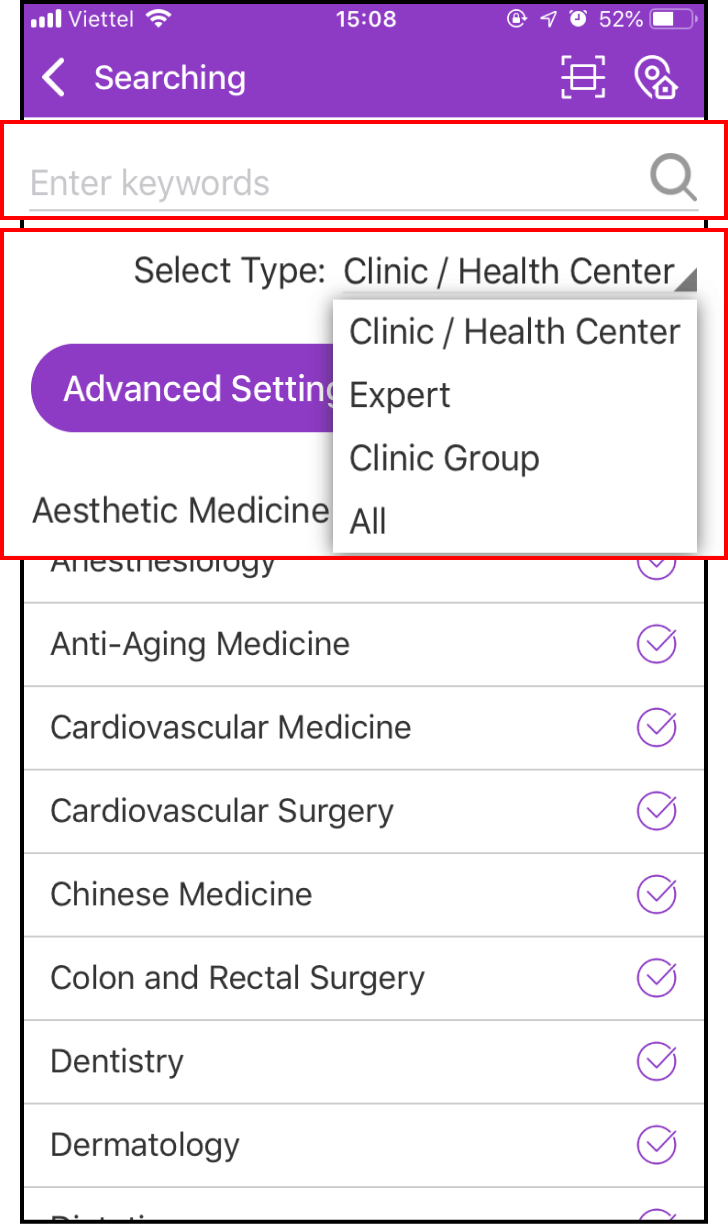
1-3 Join and become a member of the Clinic
After you have found your desired Clinic, please click + beside the Clinic. When the following window is shown, please click Yes
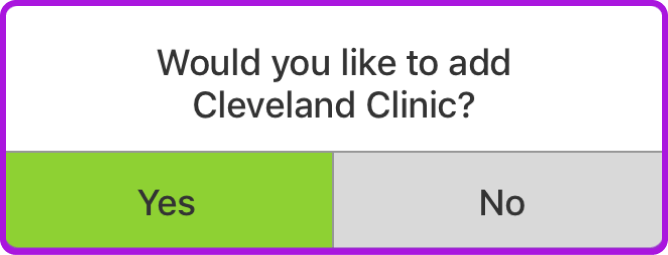
Upon completing these steps, you will become a member of the Clinic and receive notifications, such as health information, appointment reminders, and introductions to new doctors.
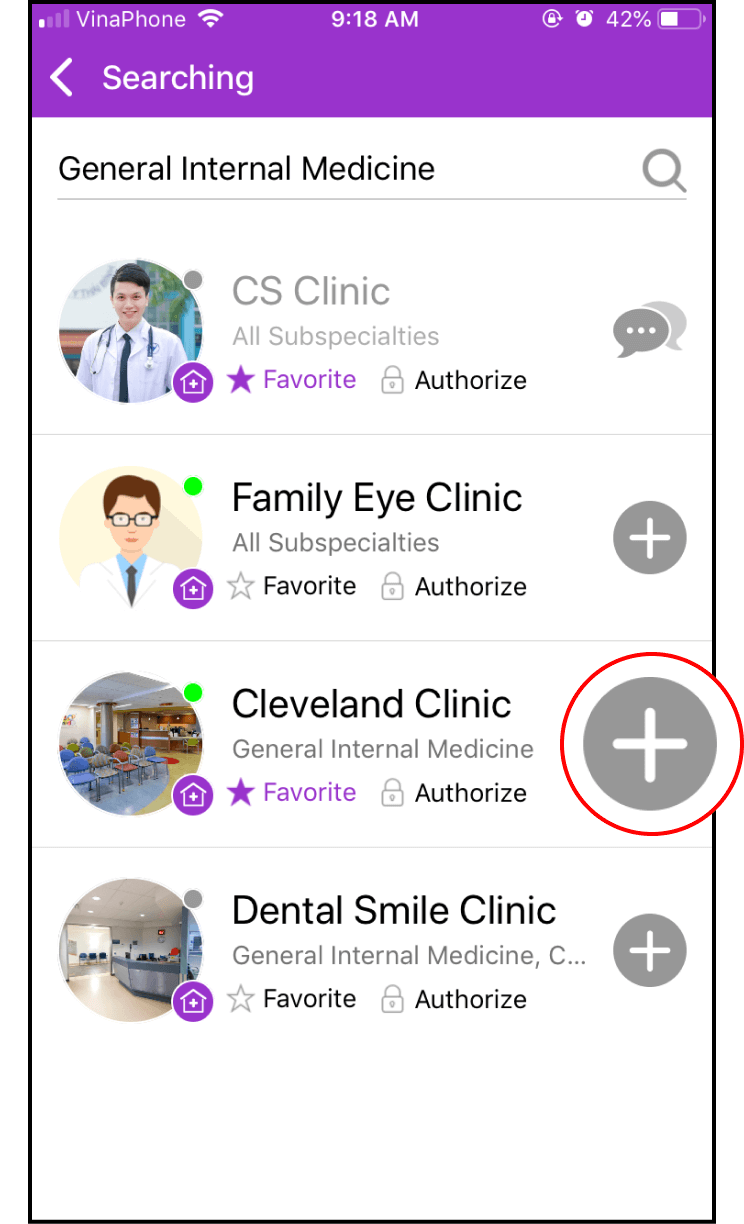
1-4. Set up your Favorites
After you have found your desired Expert or Clinic, you can click and view the Expert/Clinic's information in more detail
If you would like to keep the Expert/Clinic on your home screen, please click the Menu at the top right corner in the Expert/Clinic's personal page and choose the second option - My Favorites
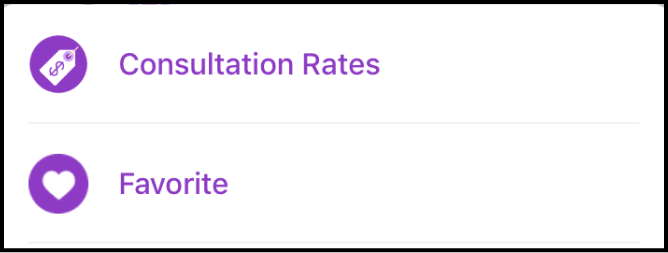
When you have added the Expert/Clinic, the Favorites button will turn purple
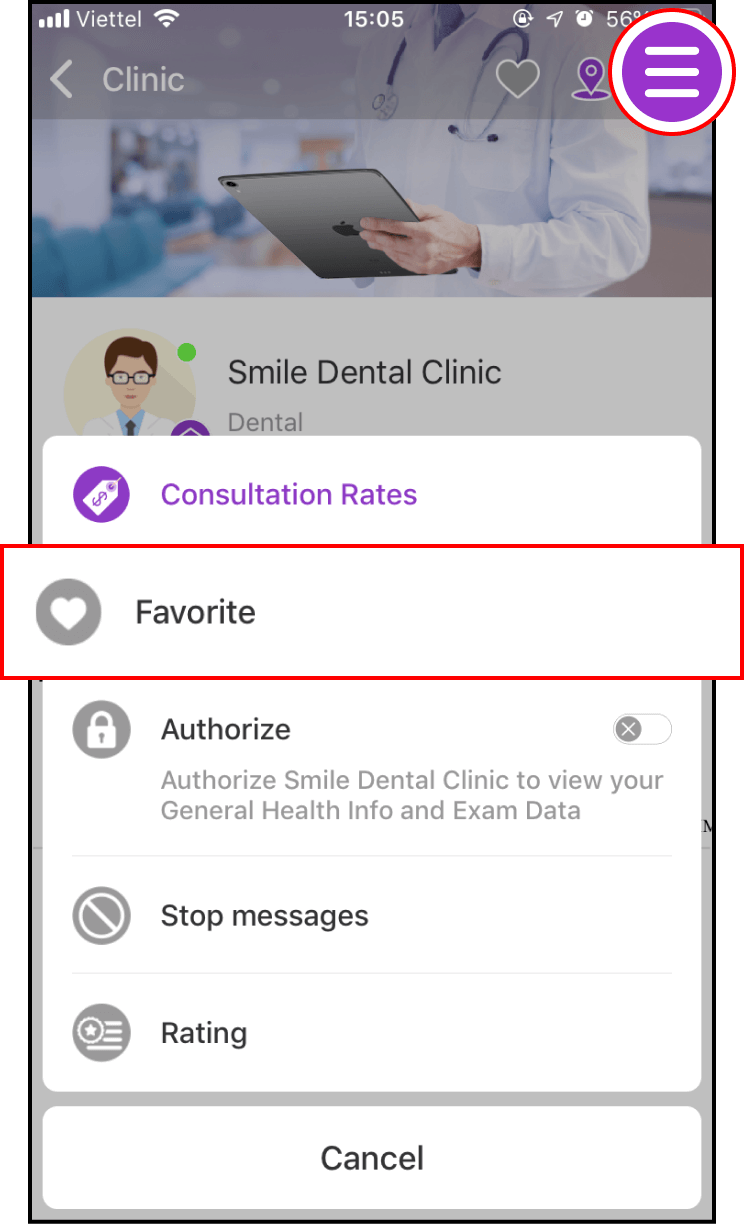
1-5. Set up an advanced search
Click Advanced Settings, then select your language and region. Be sure to click OK to initiate the search.
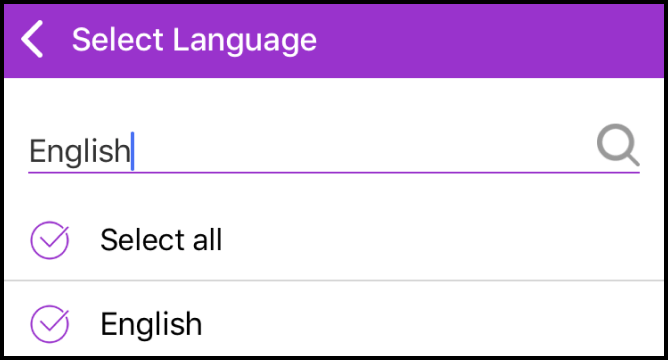
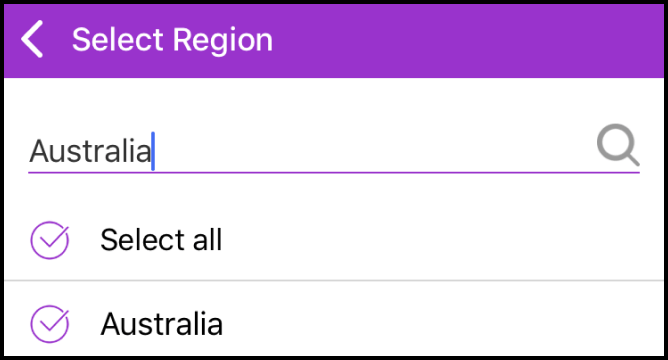
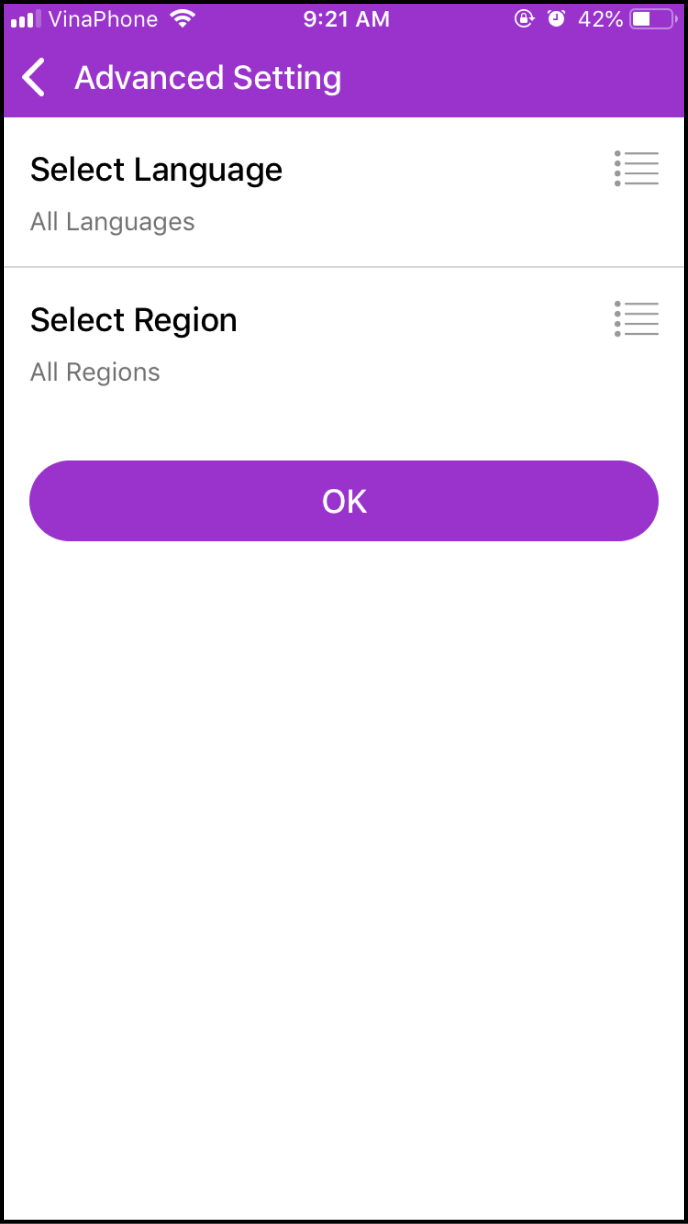
Step 2 Search for the Expert/Clinic by location
2-1 Access the location search screen
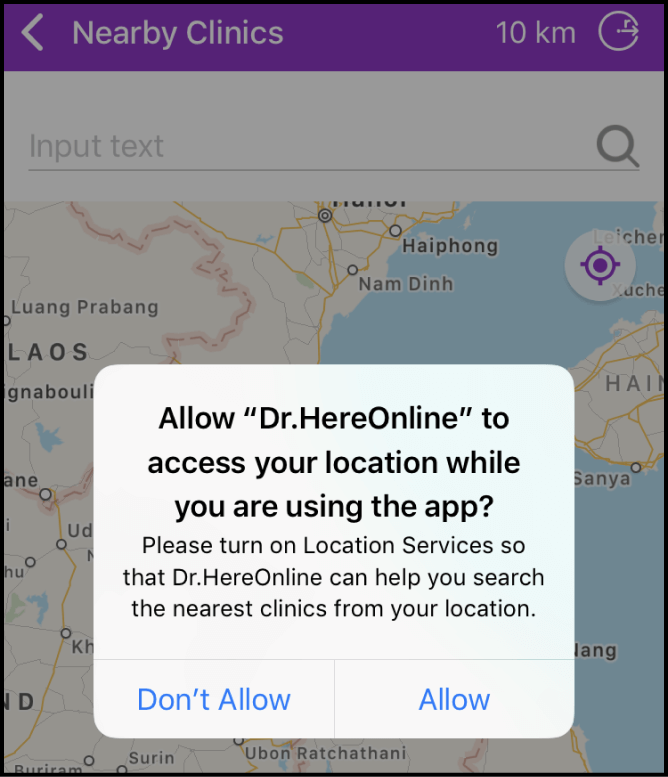
Click the Location icon in the top-right corner of the main screen. A window will appear asking you to enable location tracking. Click Allow to activate Location Services.
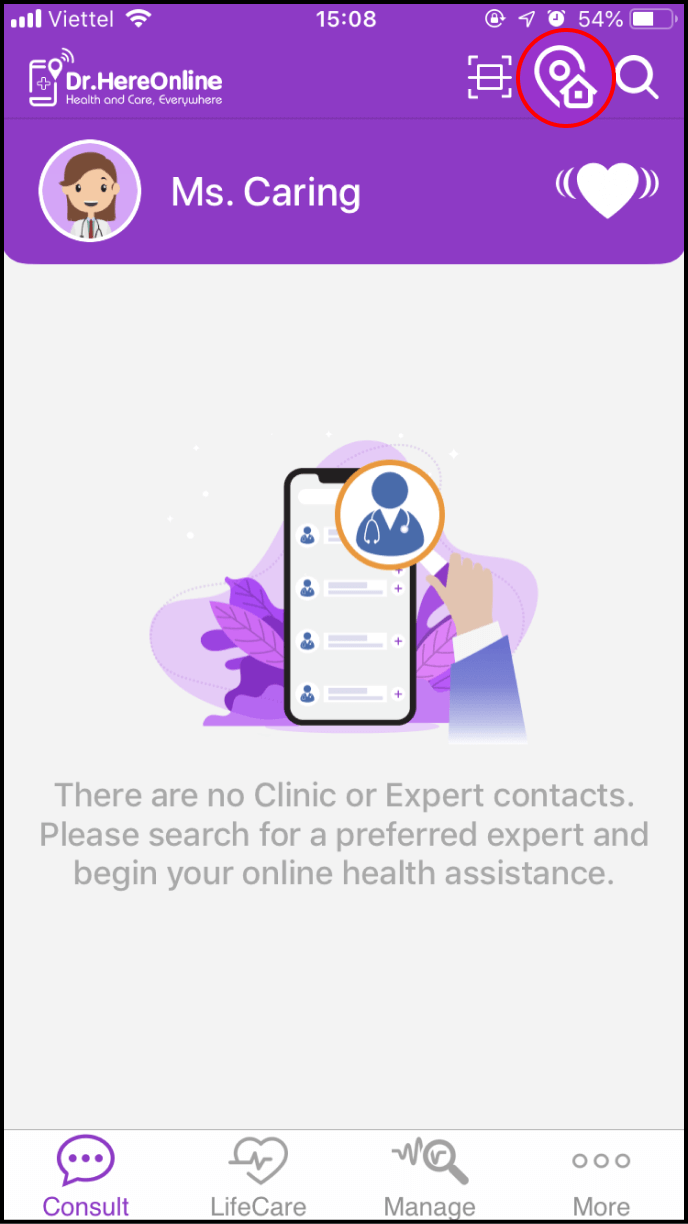
2-2 Verify the search location
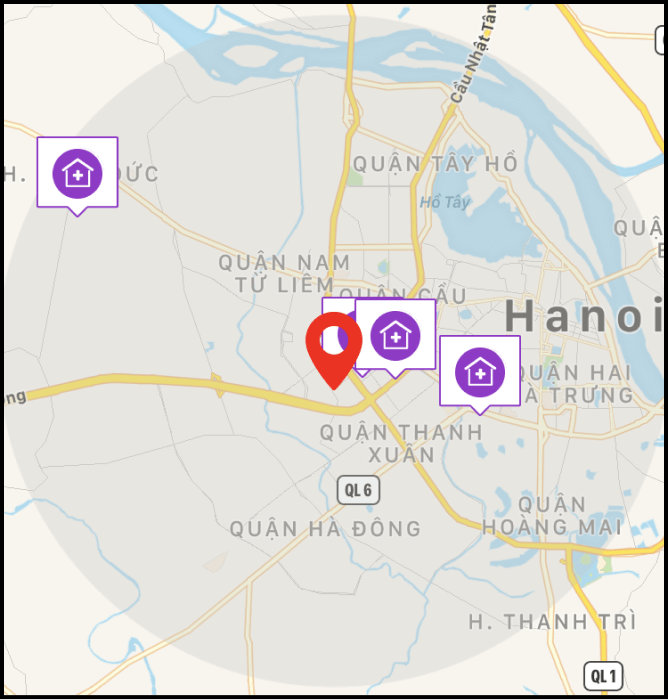
Our system will automatically identify and display nearby clinics based on your current position.
You may also enter keywords for specific locations and click the Radius icon in the top-right corner to search for clinics.
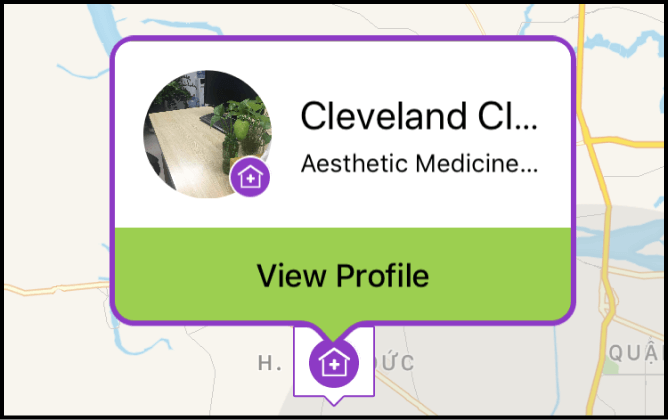
Click on a Clinic icon to view its profile and additional information.
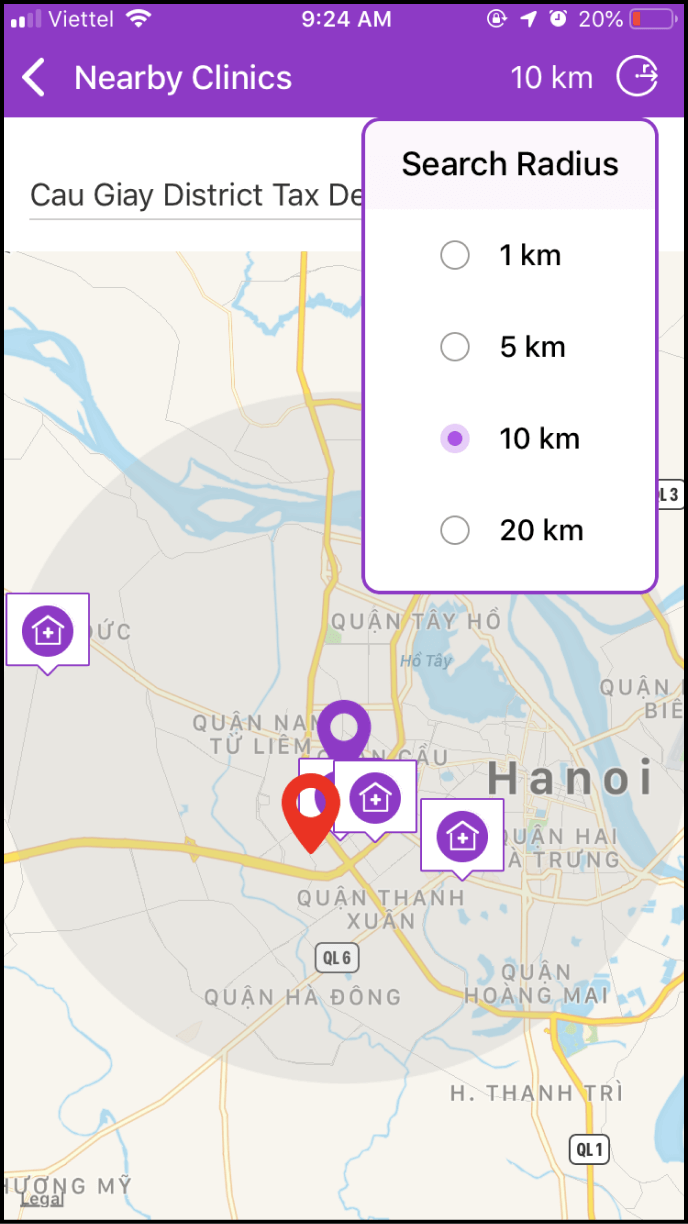
Step 3: Search for Clinics using a QR Code
3-1 Access the QR Code search screen
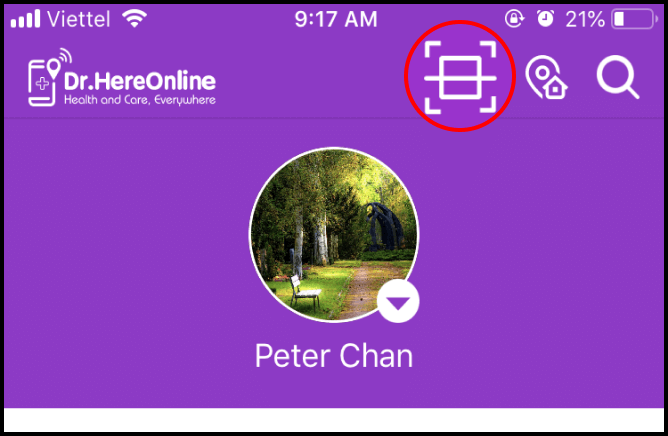
Click the Scan button in the top-right corner of the main screen, and direct the scan window towards the Clinic's QR Code.
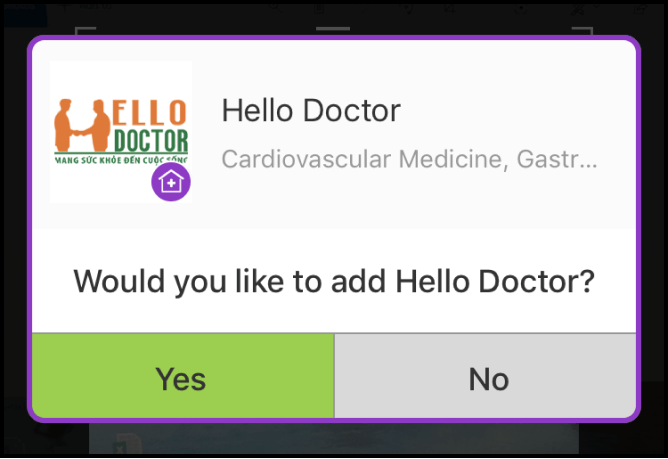
After scanning the Clinic, a message will prompt you to join the Clinic.

Step 4: Initiate an online consultation
4-1. Open the consultation chat screen
Please click the chat icon on the main screen or profile page of the Expert or Clinic
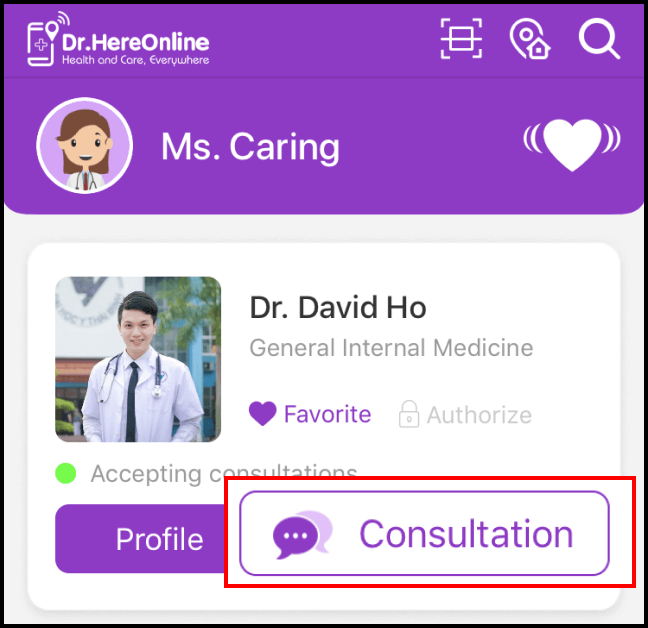
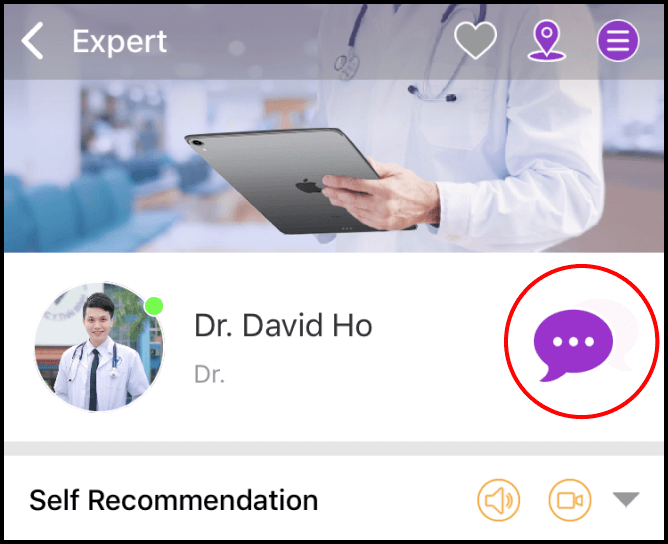
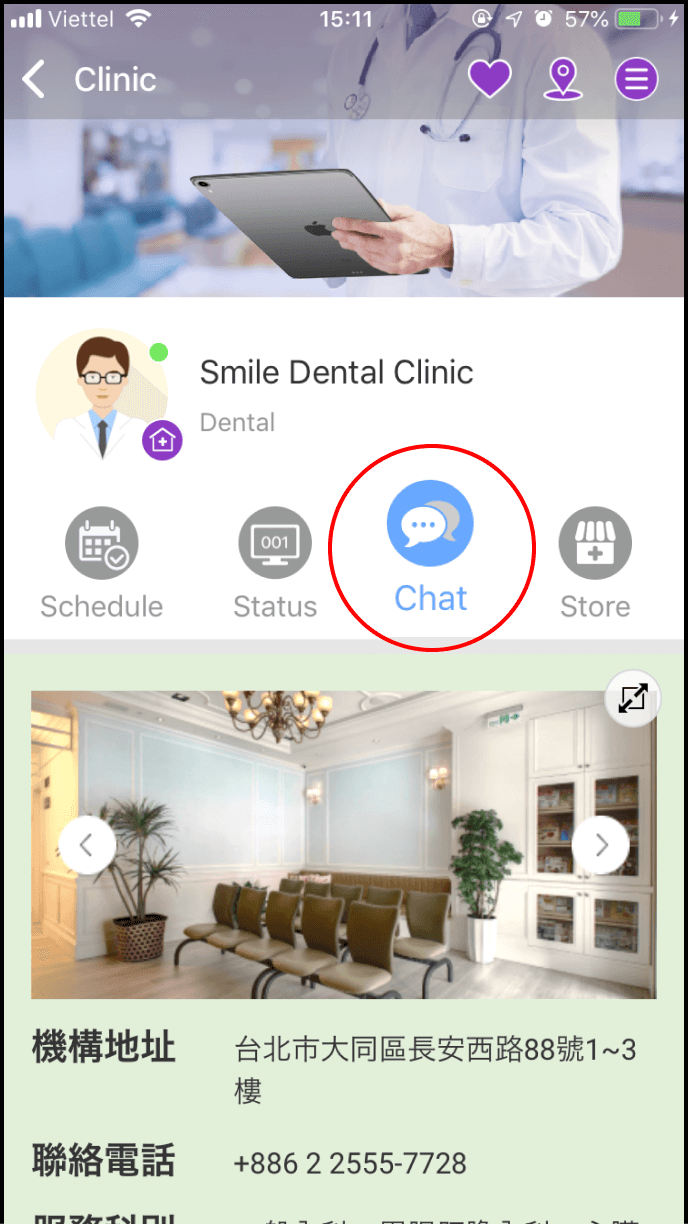
4-2. Consult an expert
Once the chat screen appears, you may begin your consultation with the expert.
In addition to text messaging, there are five other consultation methods available, including