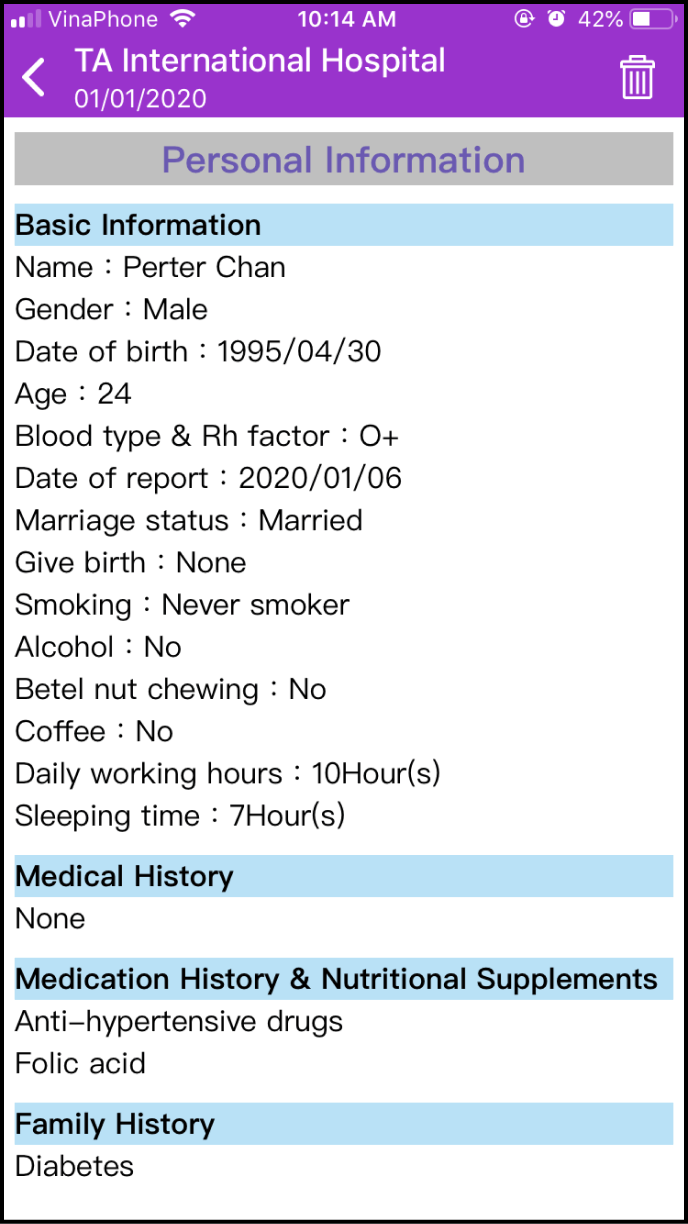Step 1: Complete your General Health Information
Log in to the app, click Manage on the main screen, select General Health Info, and enter the required information. Remember to click Save.
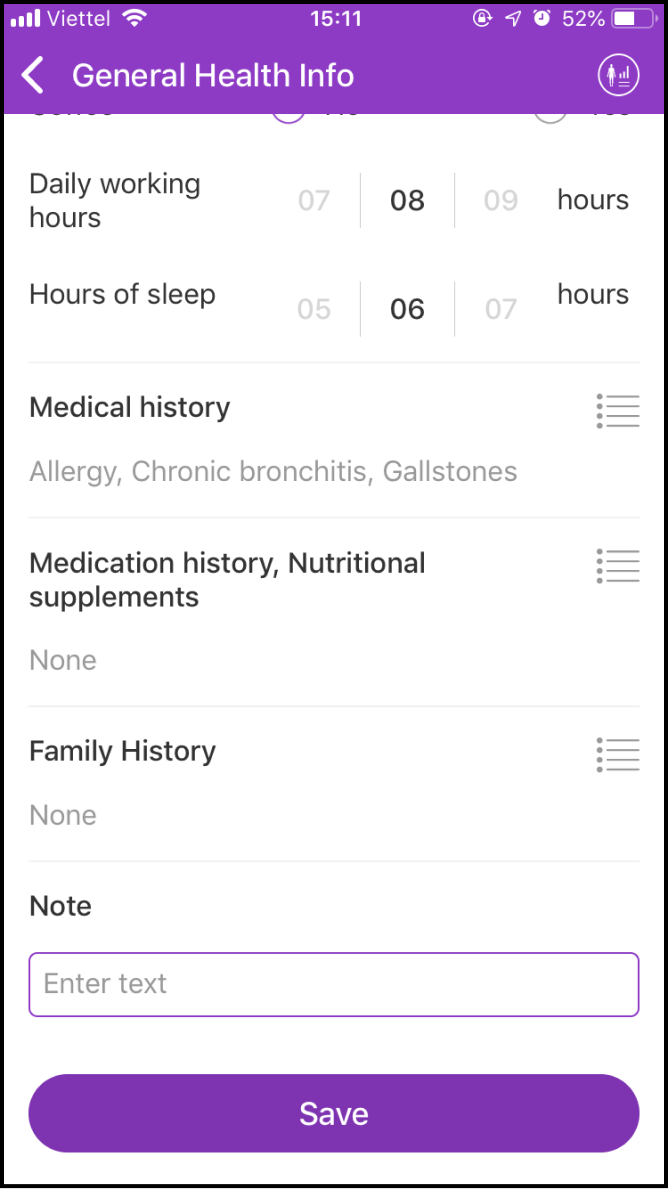
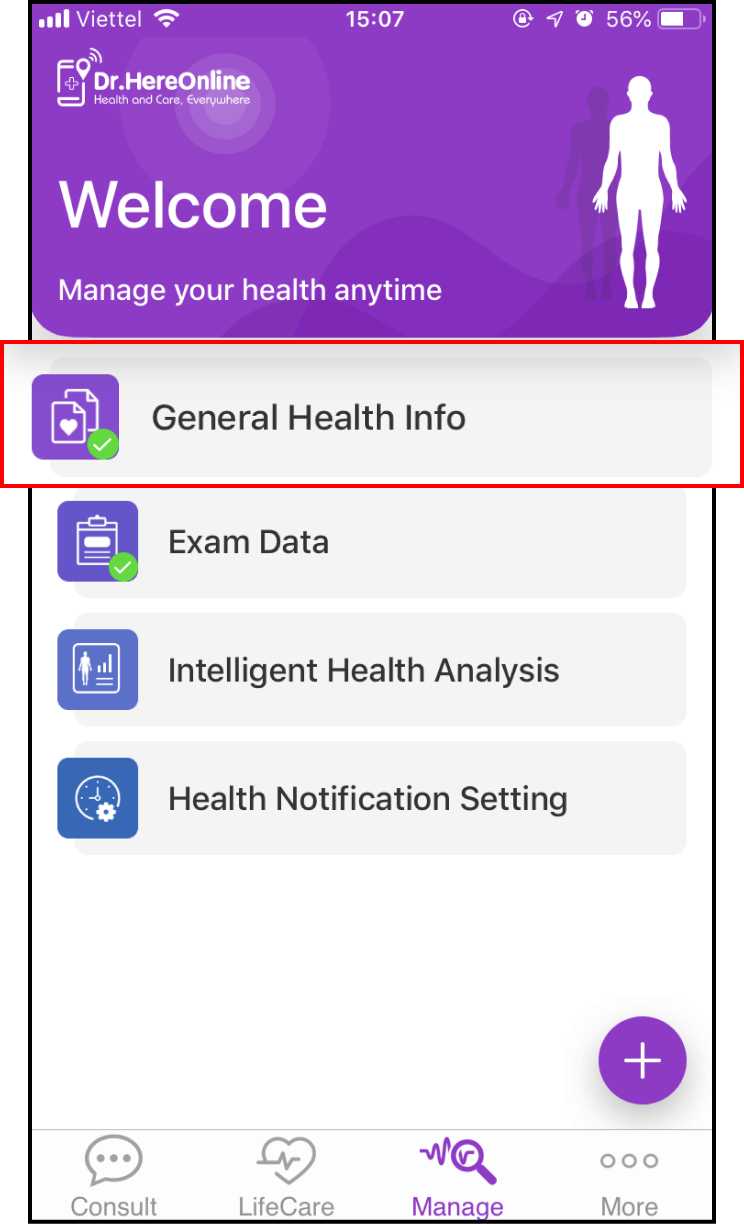
Step 2 Add new Data from your Health Exam
2-1. View Exam Data
After completing your General Health Info, return to the Manage screen and select Exam Data.
Purpose of Exam Data: Record and manage your health exam information.
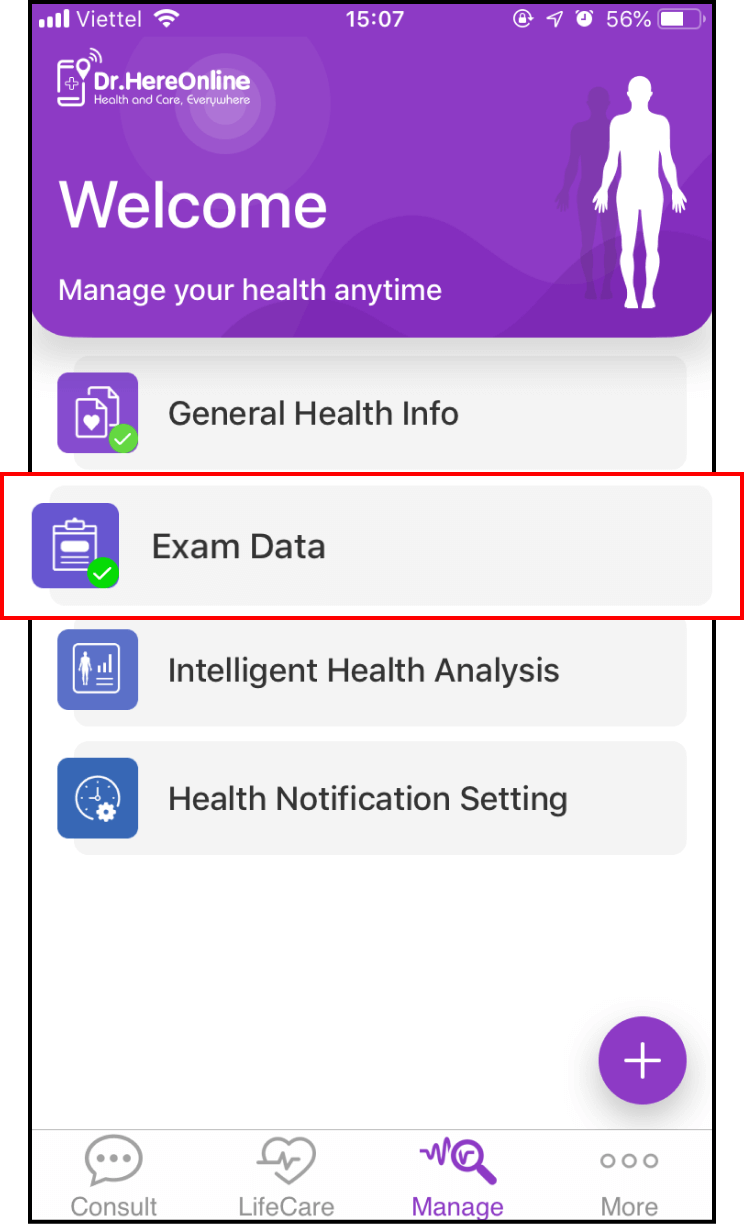
2-2. Add new Health Exam Data
To add new Exam Data from your health exam, click the + icon in the top right corner of the screen.
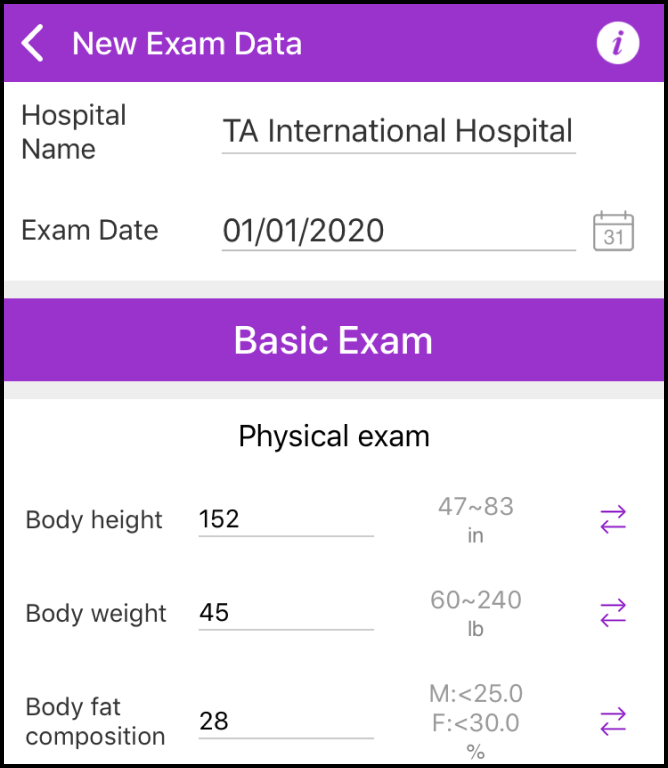
You will be redirected to the add new Exam Data form to fill in required information. Click Save to complete
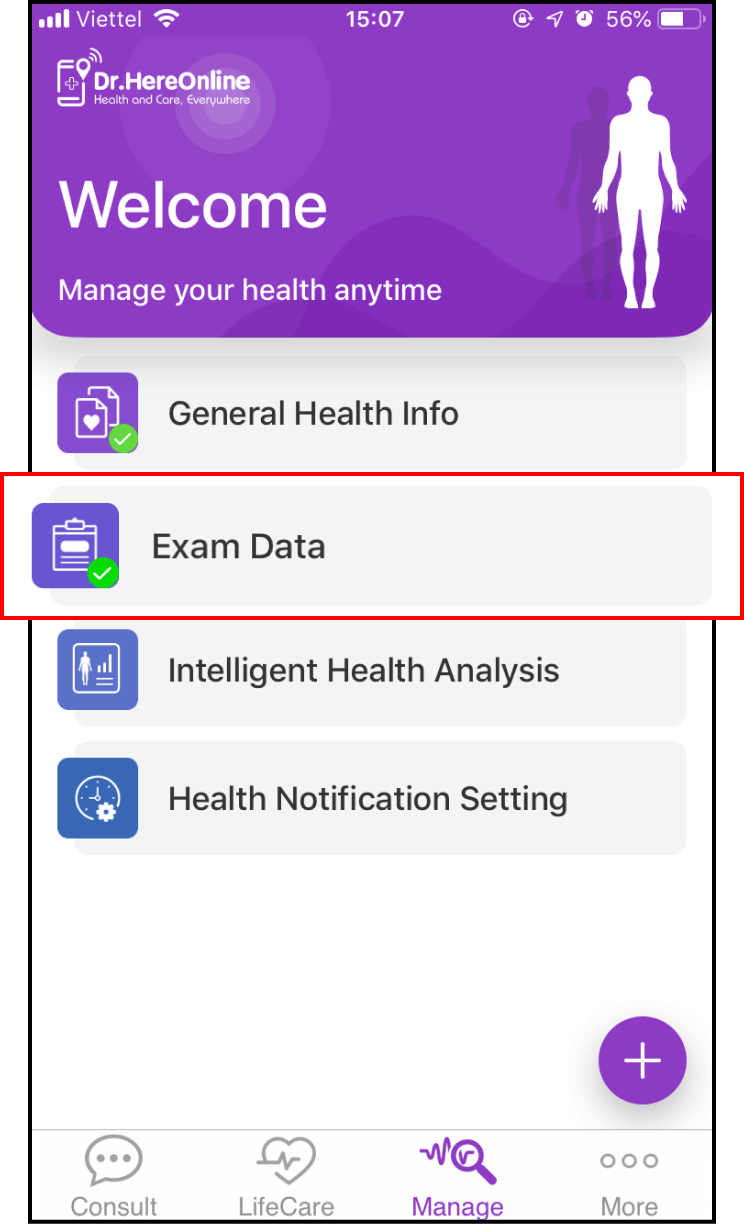
2-3. Compare two exam results
If you have more than two health exam reports in your Exam Data, you can compare the results.
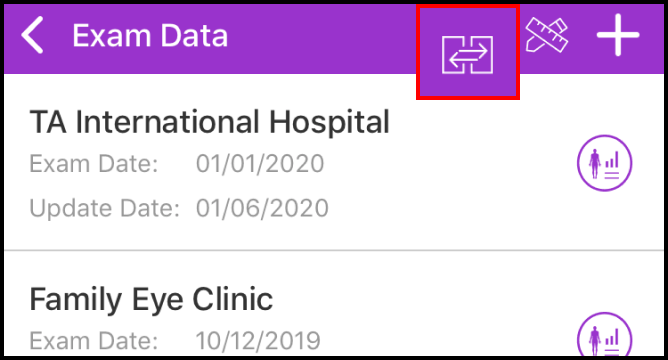
Click the Comparison icon in the top right corner of the screen, select two items to compare, and click Compare to start the comparison.
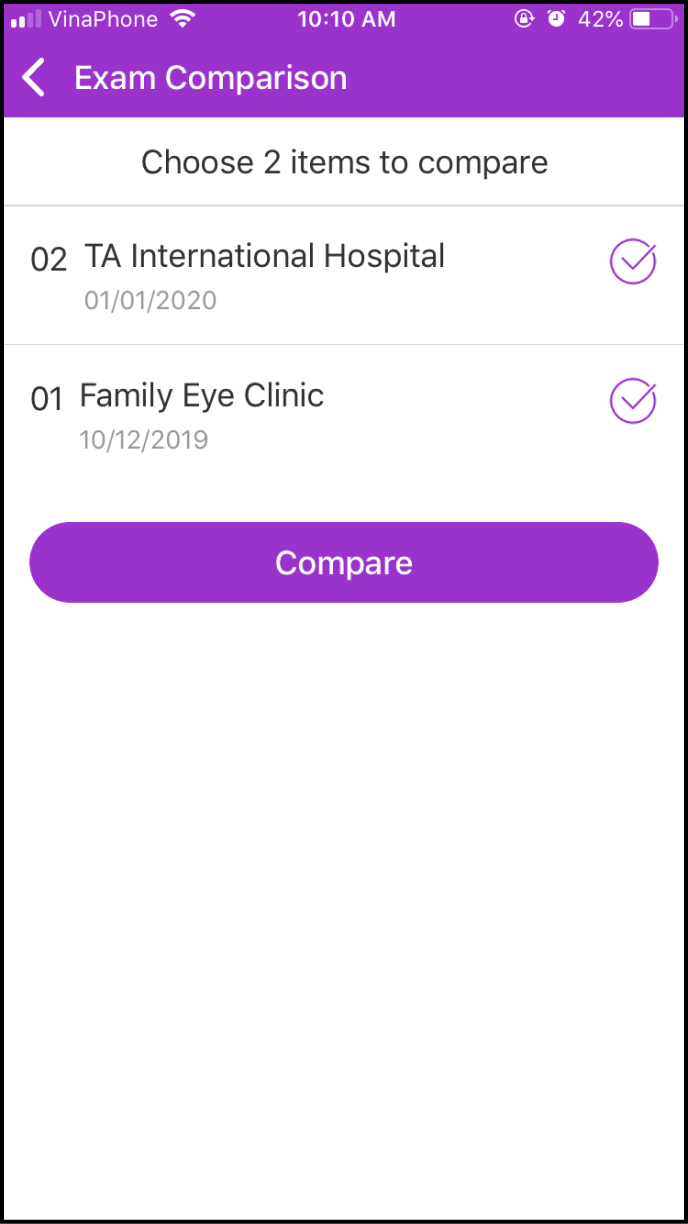
Step 3 Obtain a Health Analysis Report
3-1. Purchase a Health Analysis Report
After adding your Exam Data, navigate to the report screen and select Intelligent Analysis Report at the top.
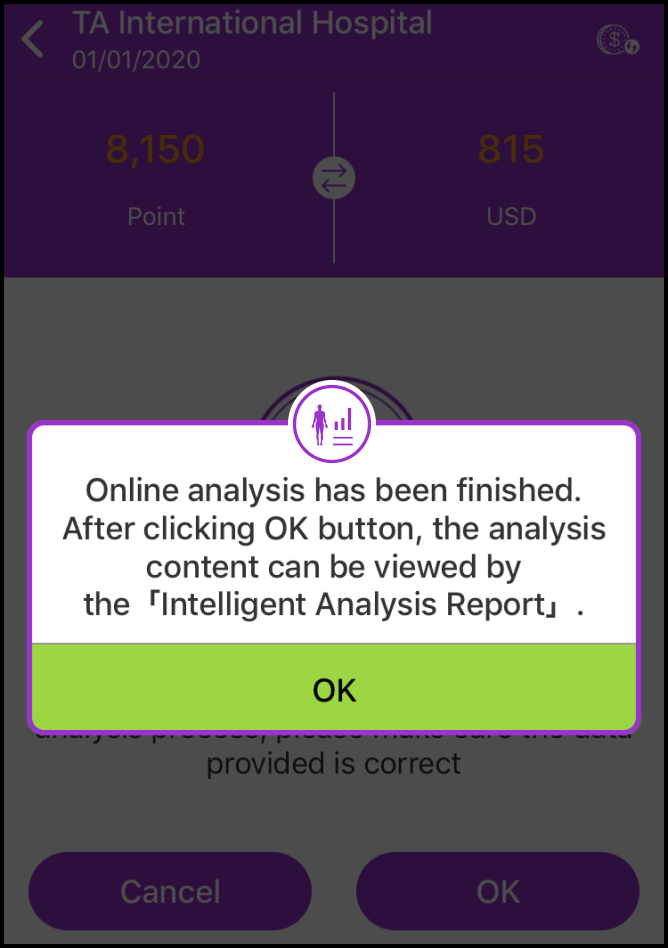
You will be redirected to the payment screen. Click OK to proceed.
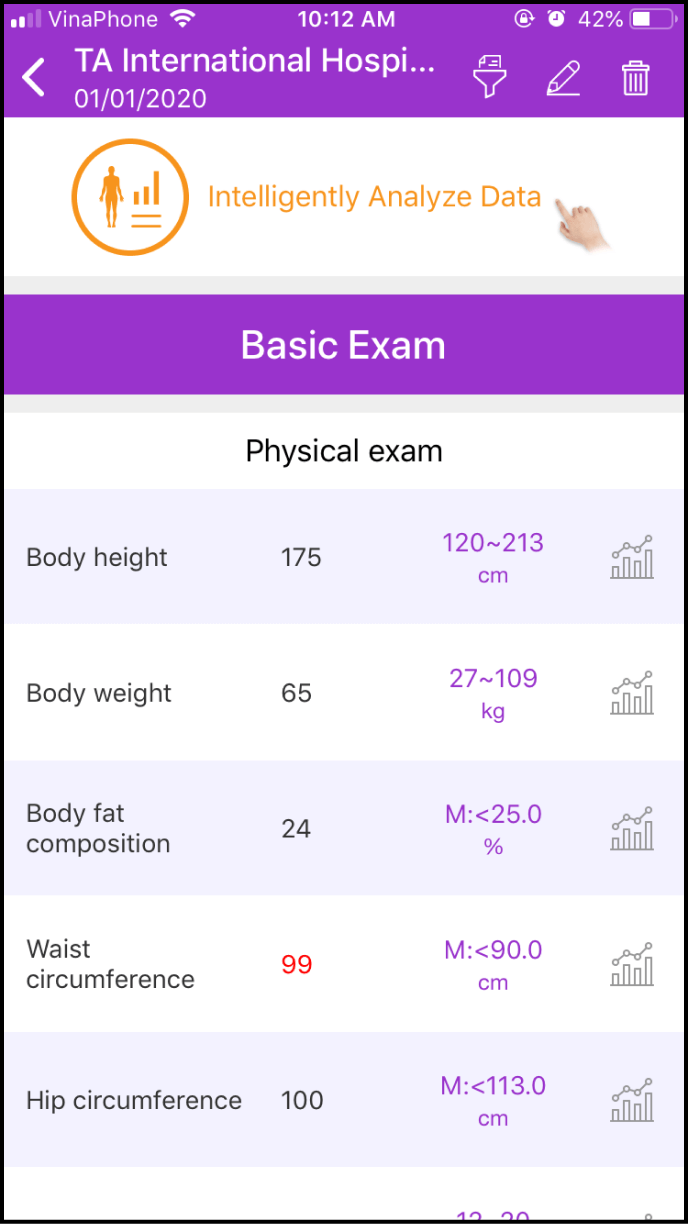
3-2 Initiate the Intelligent Health Analysis Report
Return to the Manage screen and click on the fourth option - Intelligent Analysis.
Read the Disclaimer, then click OK.
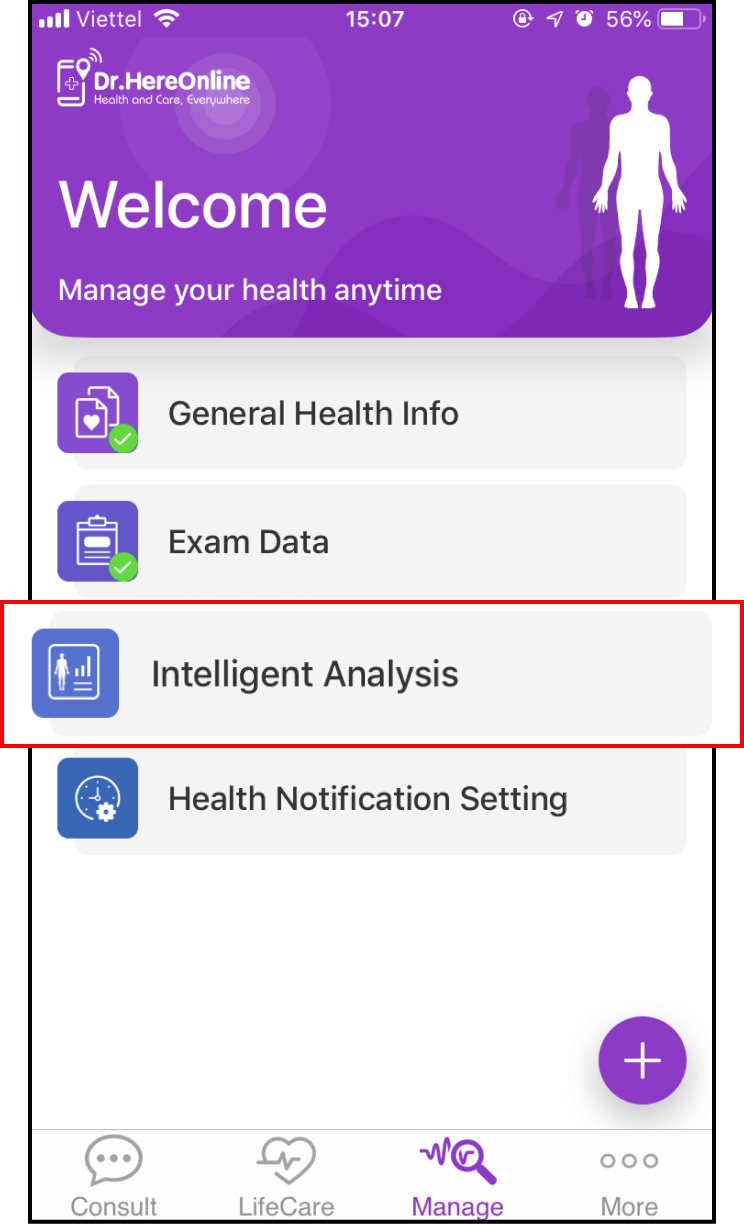
3-3 Select the items to include in your analysis report
Choose "Comprehensive Analysis" to view all details in the report or view specific sections of the report.
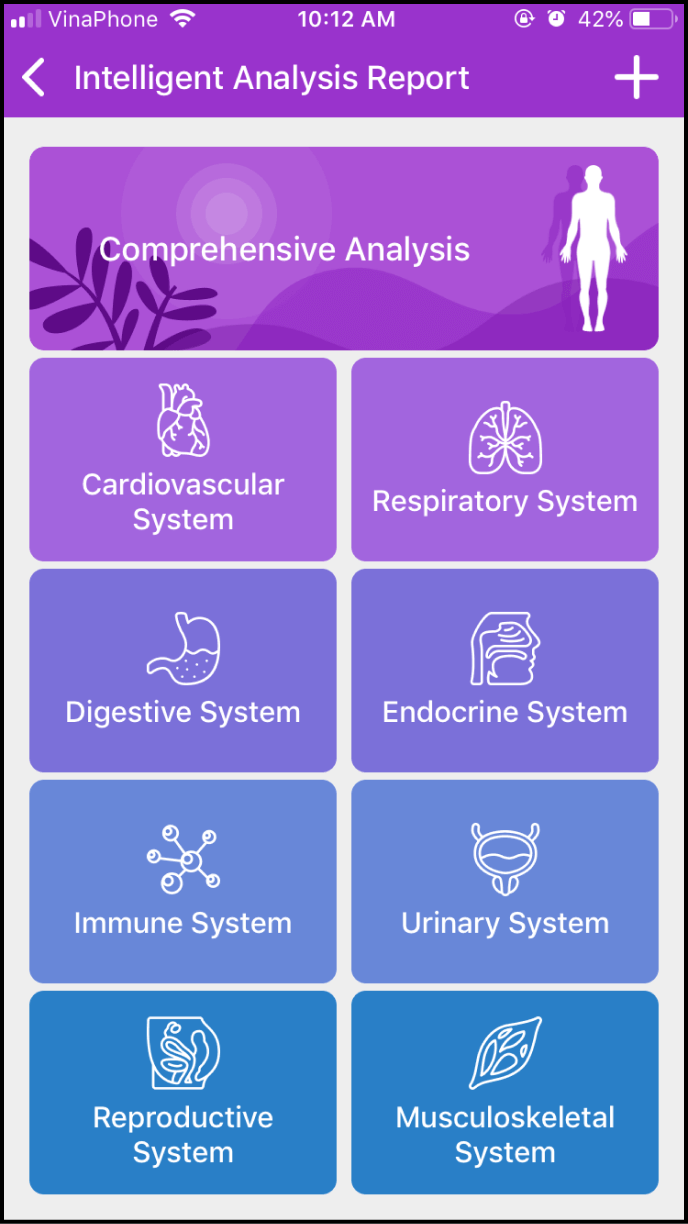
3-4. View your Intelligent Analysis Report
After selecting "Comprehensive Report" or a specific body system, a list of relevant items from the Intelligent Analysis Report will be displayed.
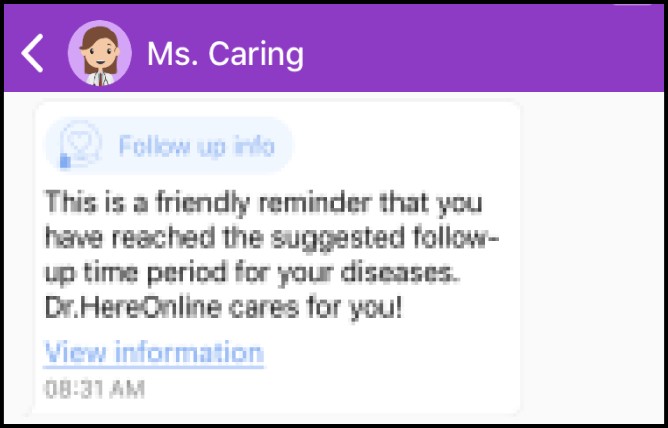
Choose the specific items you want to view in detail within your Intelligent Analysis Report.