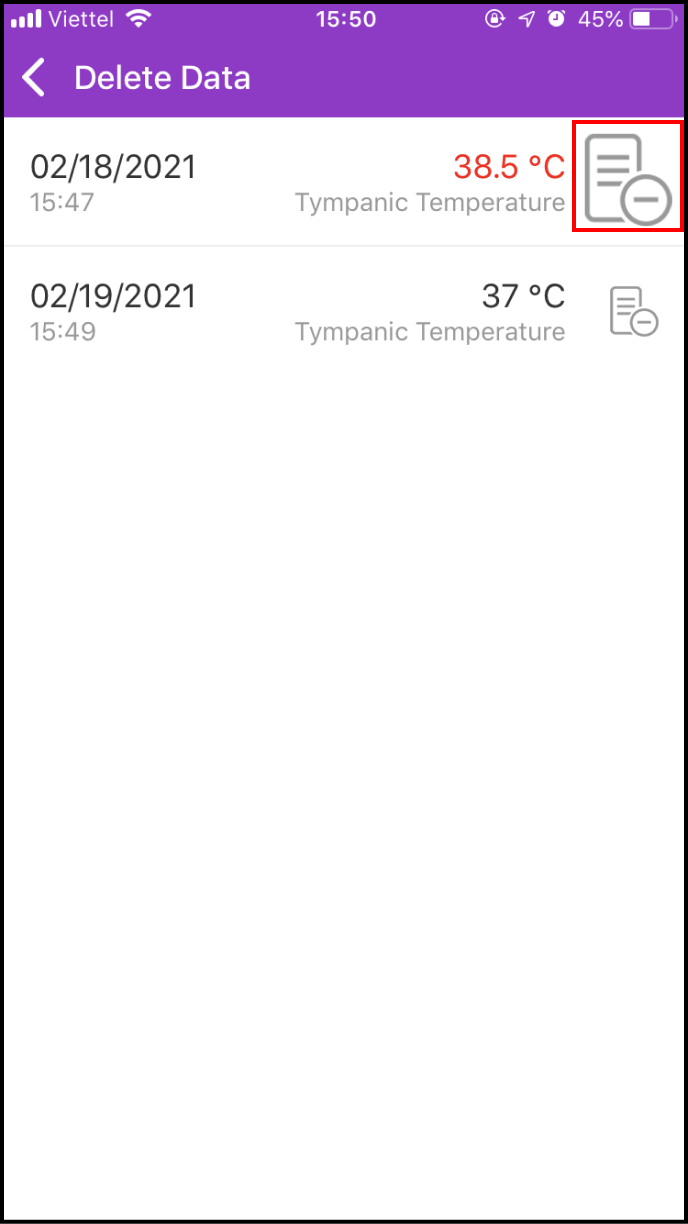Step 1 Input new temperature data
1-1. Access the LifeCare screen
Click LifeCare in the main screen
Access Temperature Management to continue
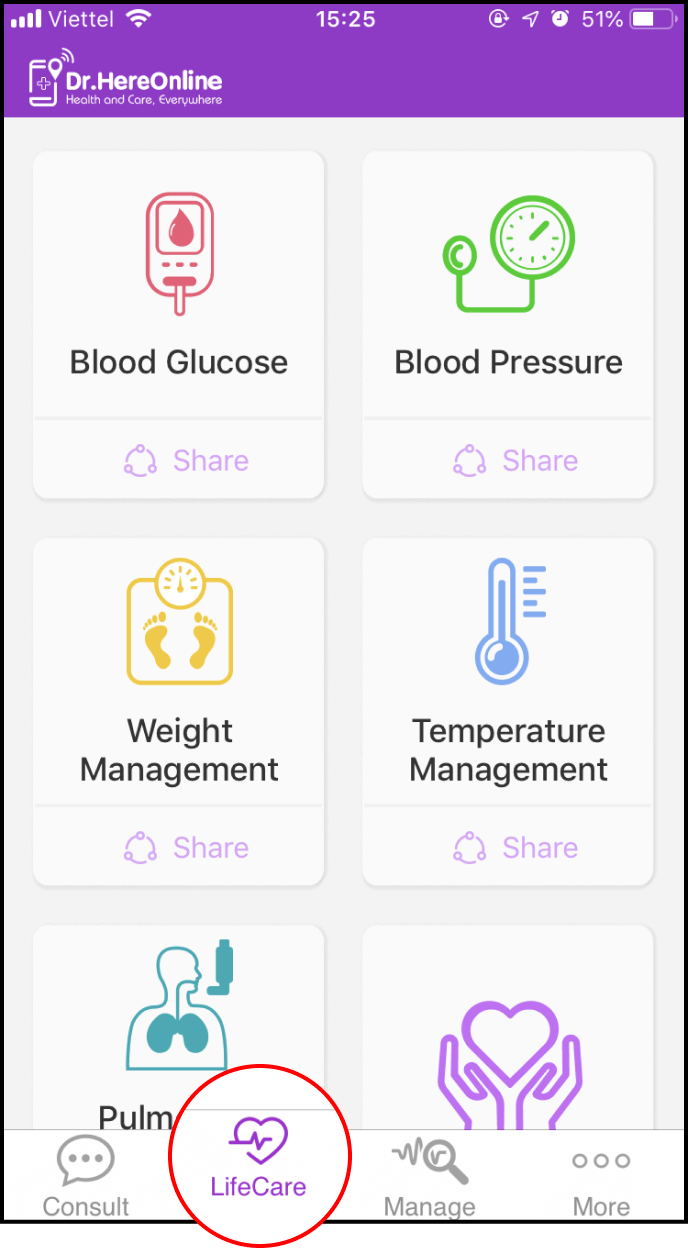
1-2. How to set temperature management reminders
Set an Alarm Reminder to remind your schedule, and click Save.
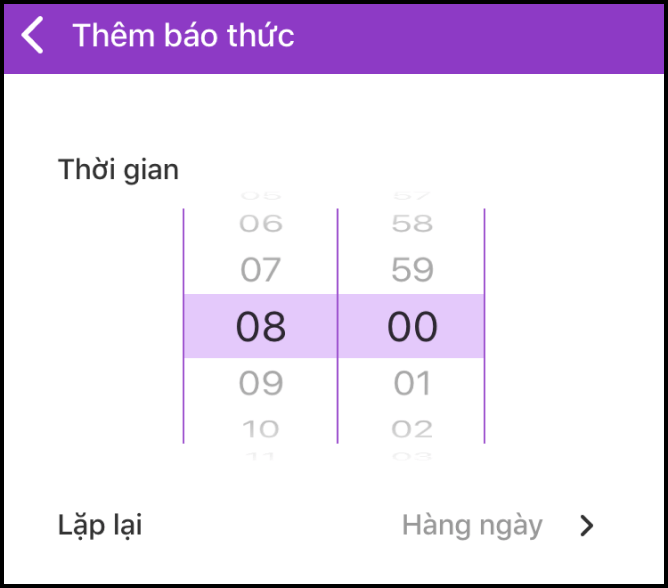
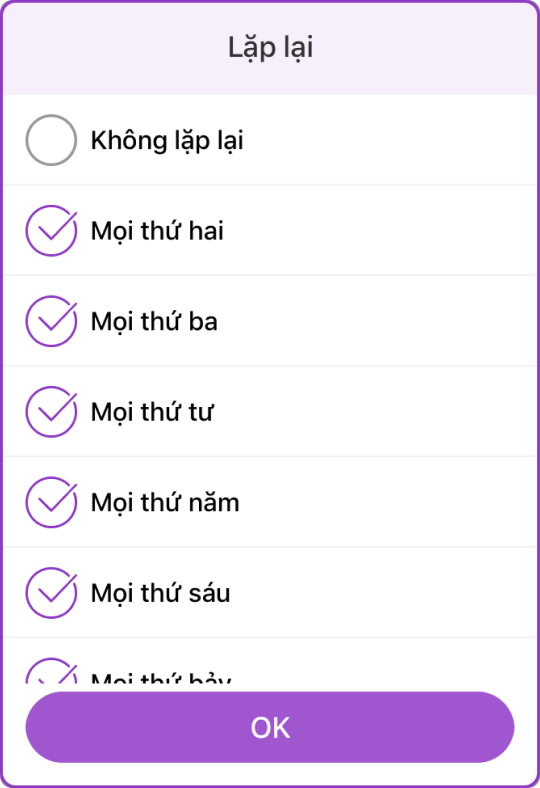
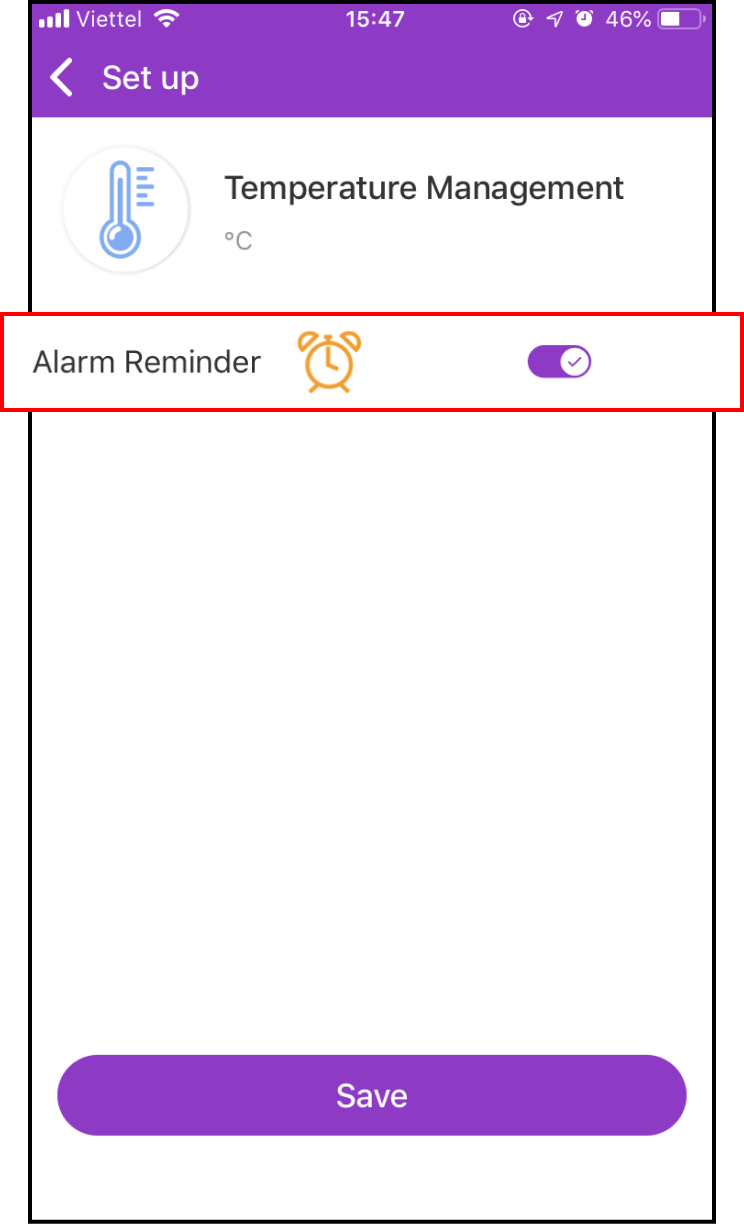
1-3. Start inputting new temperature data
Return to the LifeCare screen and select Temperature Management. Follow the instructions and press the + sign to add your temperature.
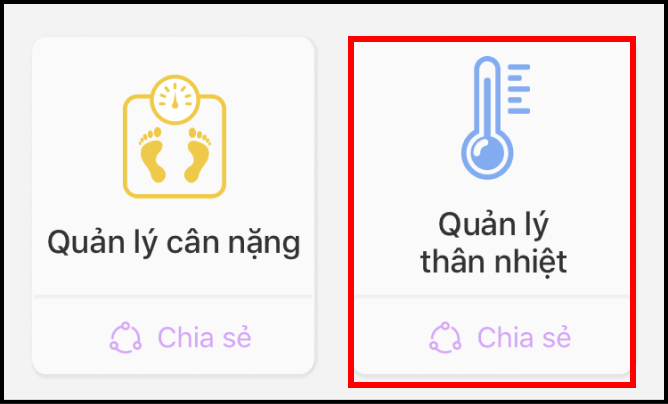
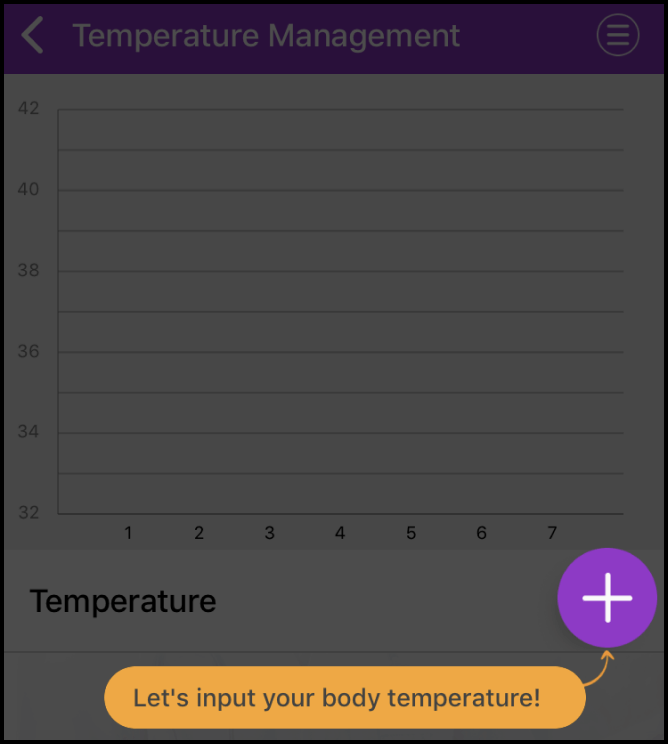
Select the type of measurement, enter your temperature, and select the measurement time. You can add notes and images.
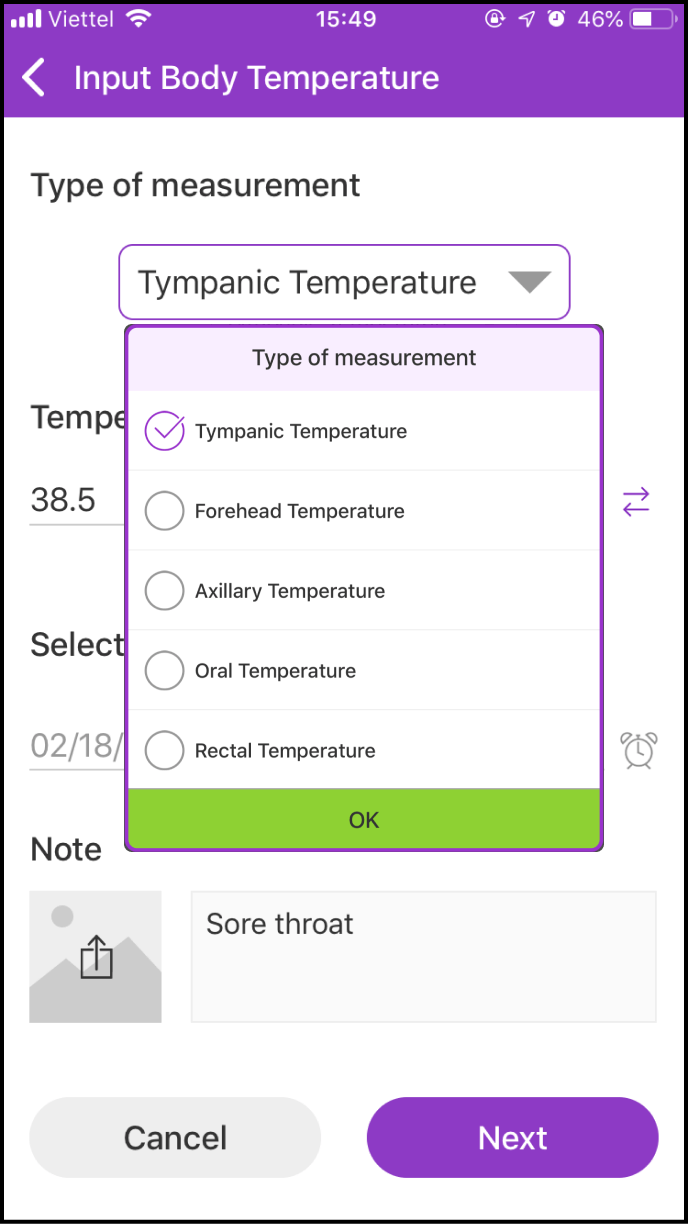
1-4 Save your current temperature
After inputting all related data in the previous step and clicking the Next button, you will enter a confirmation screen and the system will remind you whether your temperature is within normal range
Click the Save button below to save to records.
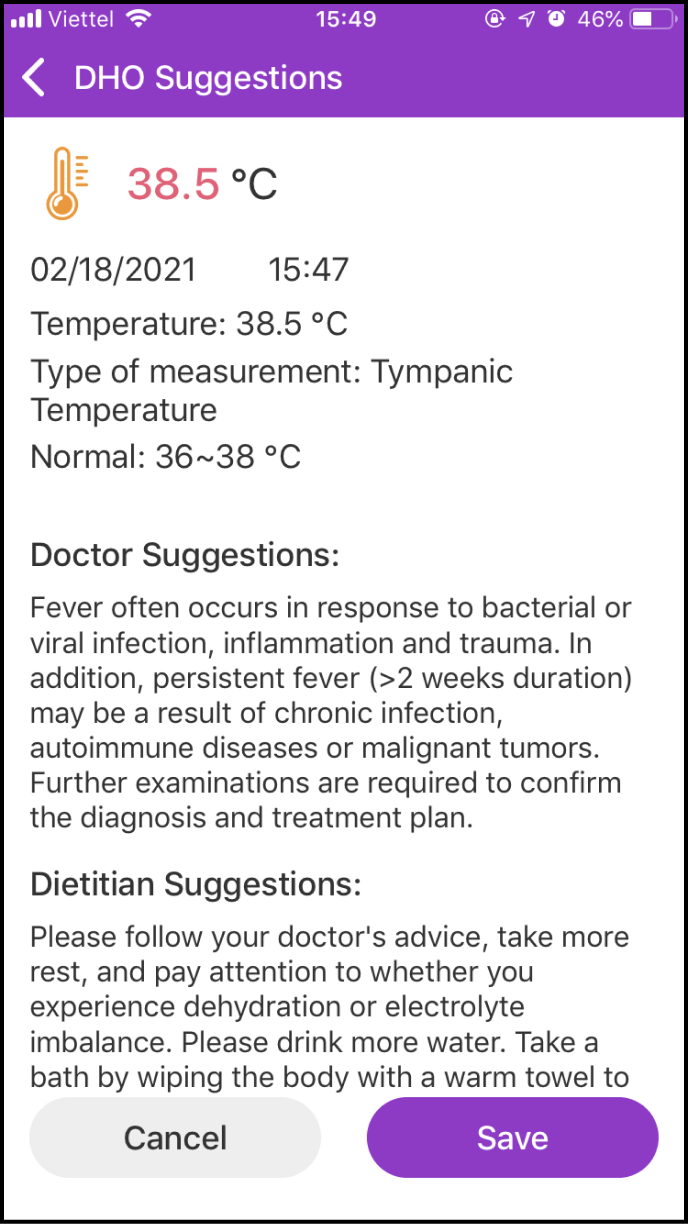
Step 2 View your measurement history
2-1. Enter the data history screen
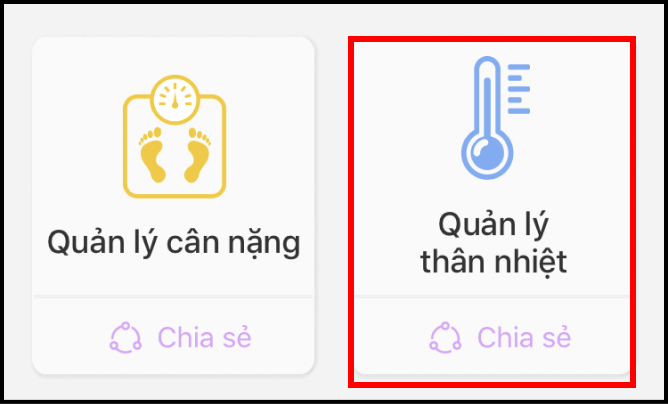
Click the Temperature Management symbol to view your temperature measurement history.
Your past temperature measurements are displayed in a chart to help you compare them easily.
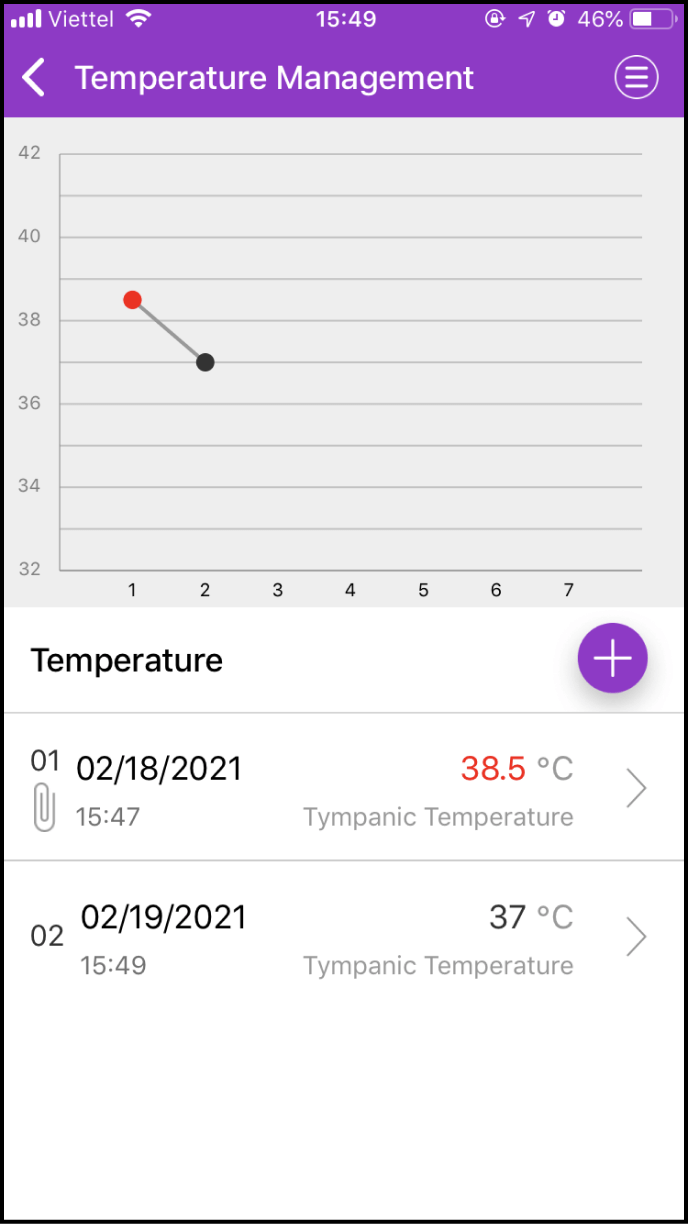
2-2. Details about one measurement

Below the chart, find details about the measurement. Select the measurement you want to view and click > to view its details, including the Expert's health suggestions.
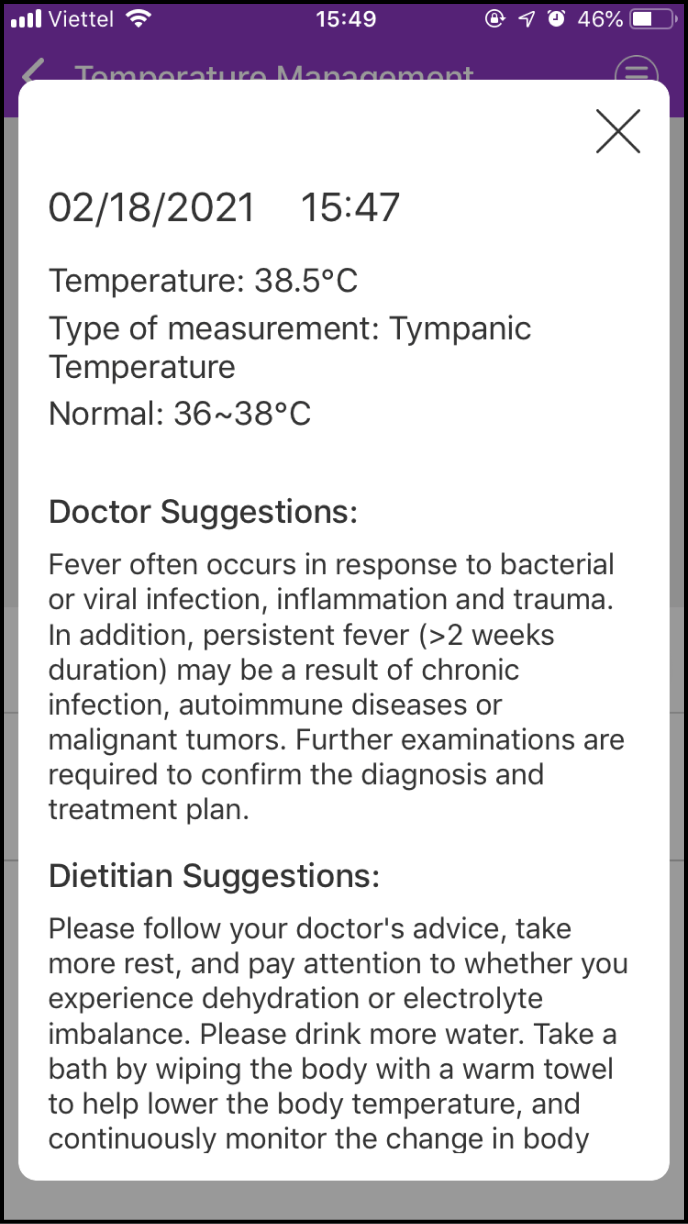
2-3. Setting up your measurement history search
Click the Menu icon at the upper right corner of the chart to access options.
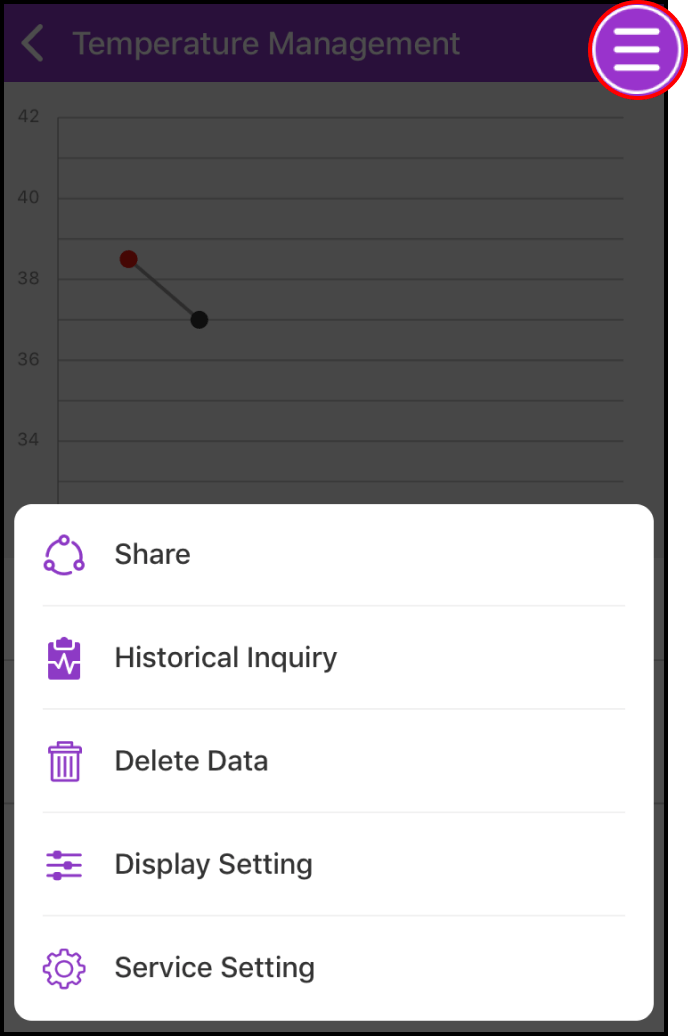
History Inquiry allows you to set the start and end time to view your measurements in that period. "Display Setting" allows you to view your temperature measurement values.

Step 3 Delete Data
Click the Menu icon at the bottom right corner of the chart and select "Delete Data".
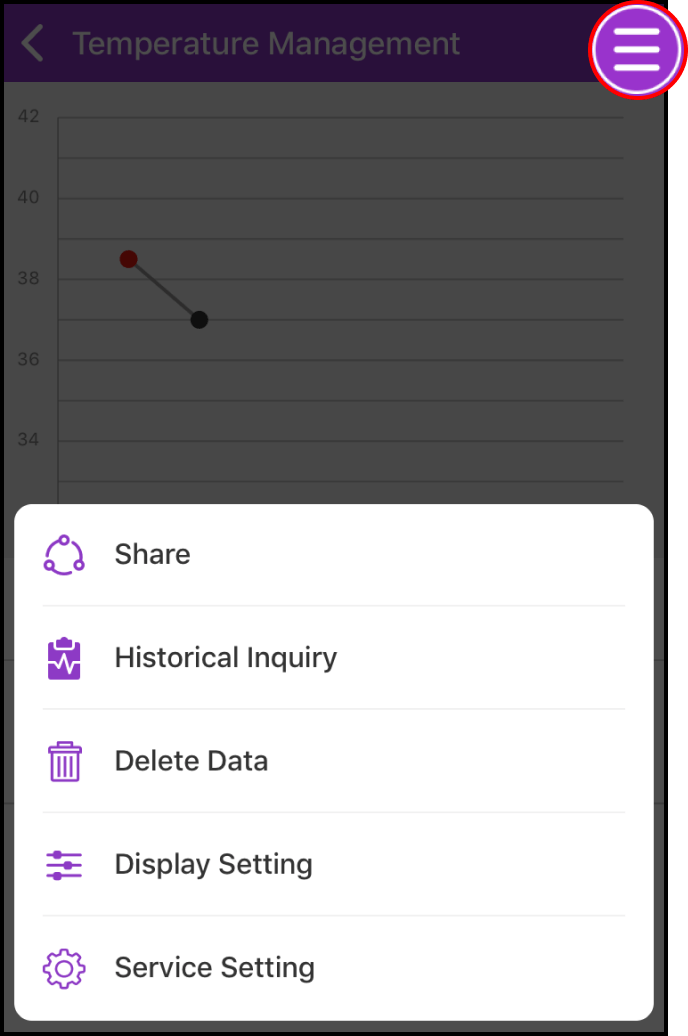
In the Delete Data screen, click Delete to the right of the item you want to delete. A confirmation box will appear; please click OK.