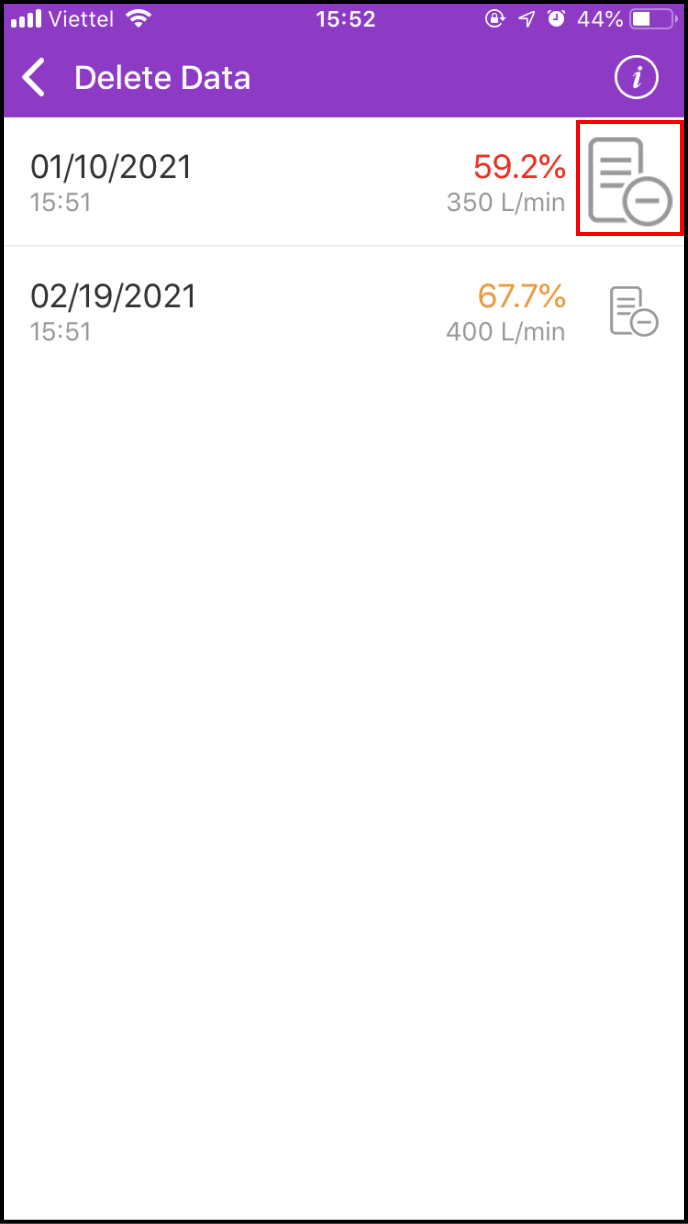Step 1 Add data
1-1 Access Lifecare screen
Please click LifeCare in the main screen
Access Pulmonary Function to continue
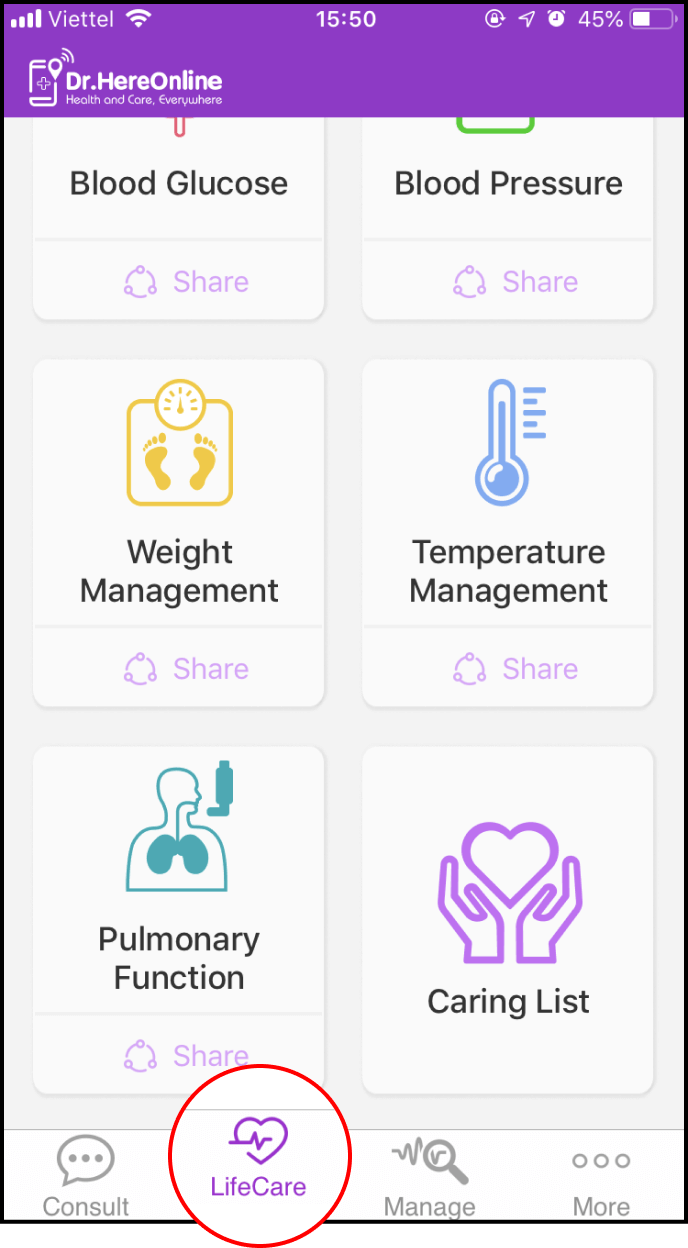
1-2 How to set pulmonary function
You can set alarm reminder to remind your schedule
Don't forget to Save after filling in.
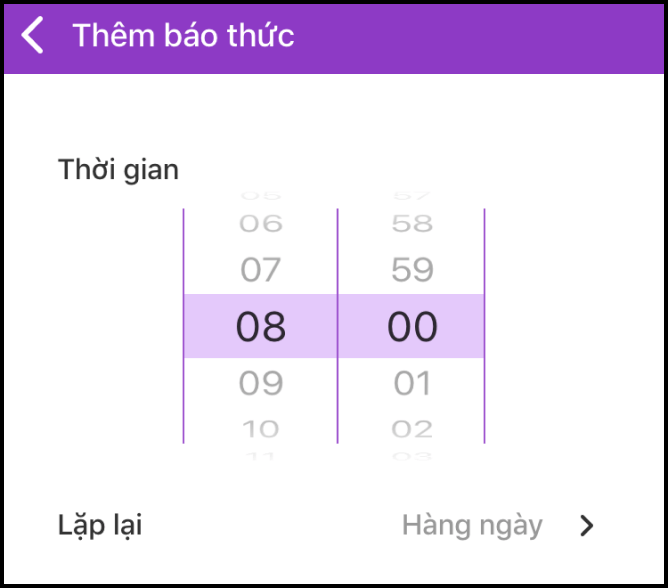
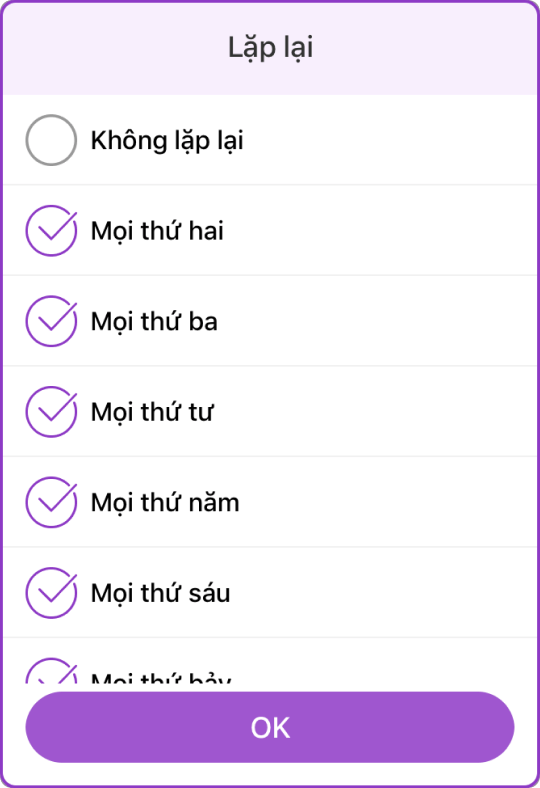
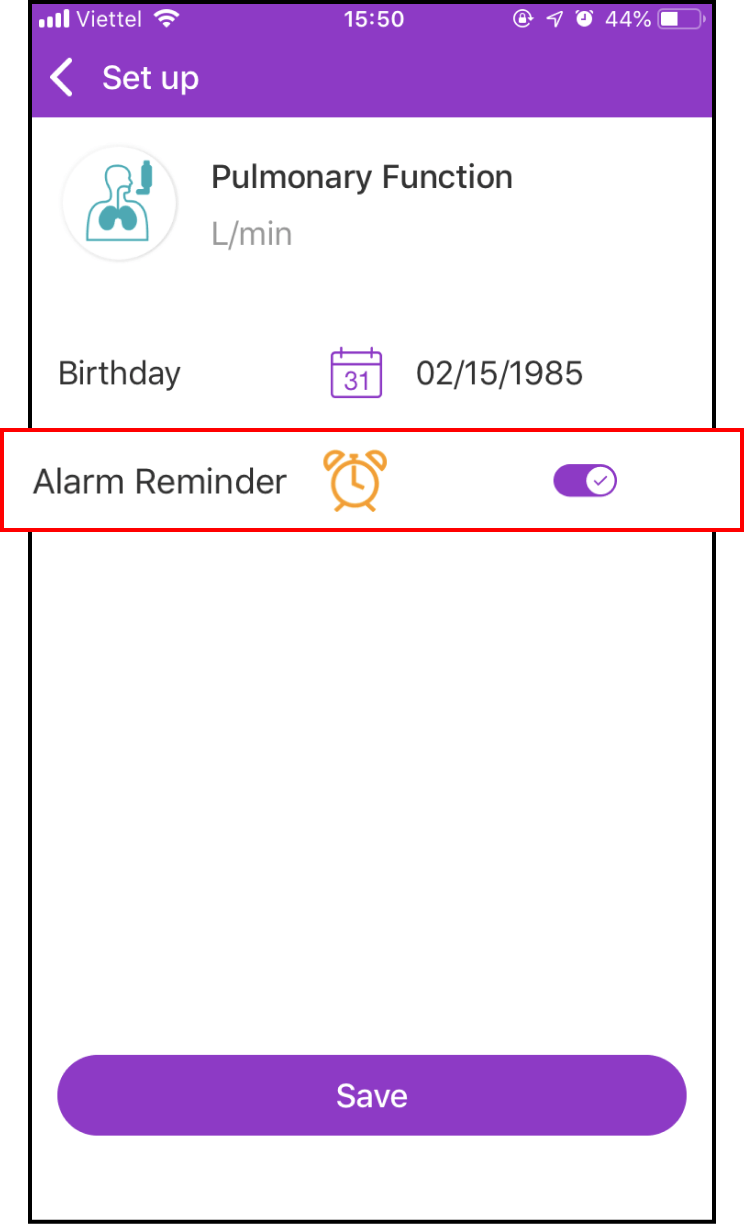
1-3 Input new peak expiratory flow rate
Return to the LifeCare screen, select Pulmonary Function. Please follow the instructions and press the + sign to add your temperature.
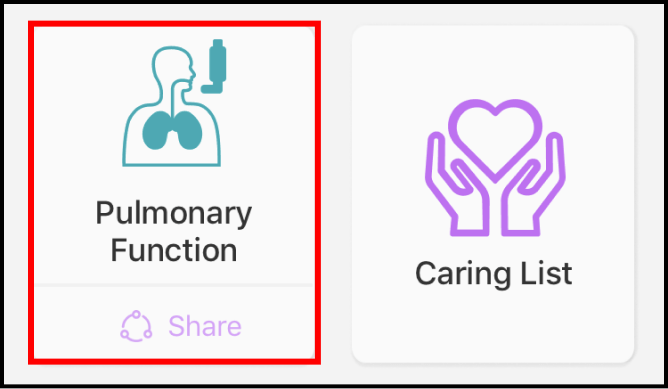
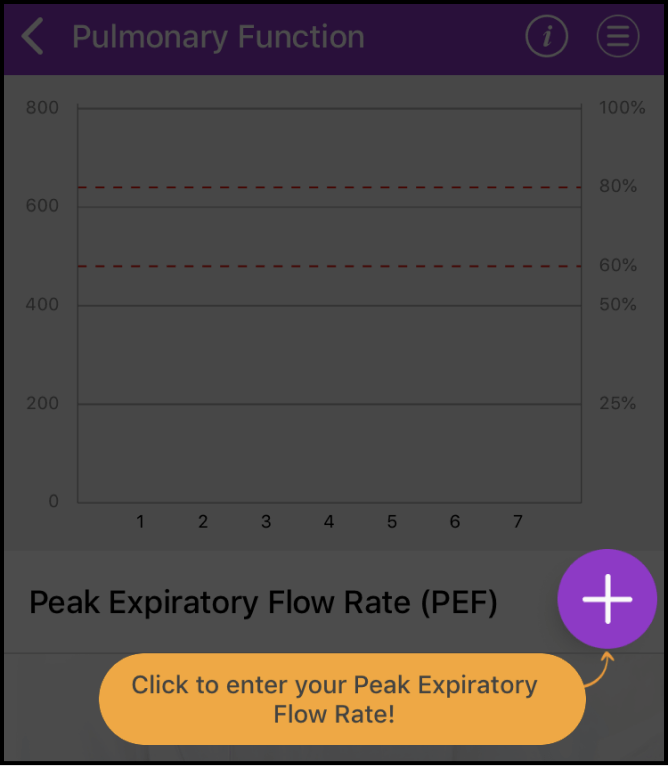
Please enter peak expiratory flow rate, weight, height and time. You can add notes and images.
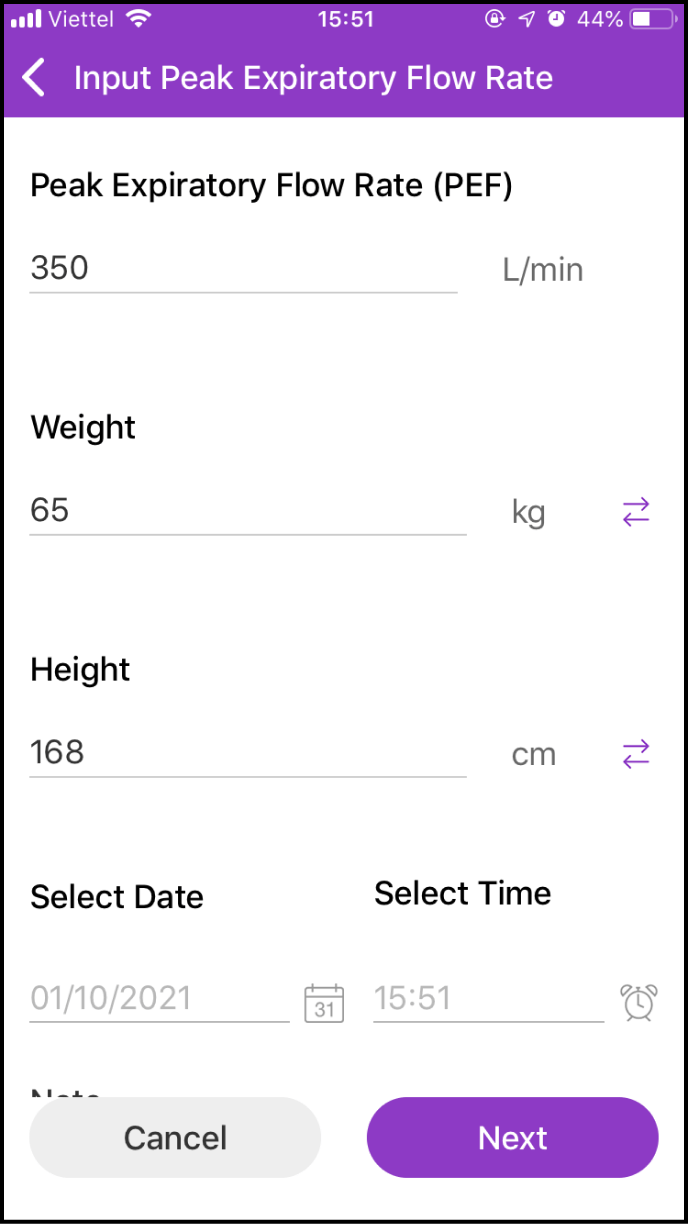
1-4 Save your curren peak expiratory flow rate
After inputting all related data in the previous step and clicking the Next button, you will enter a preview screen and the system will remind you whether your peak expiratory flow rate is within normal range
Click the Save button below to save to records
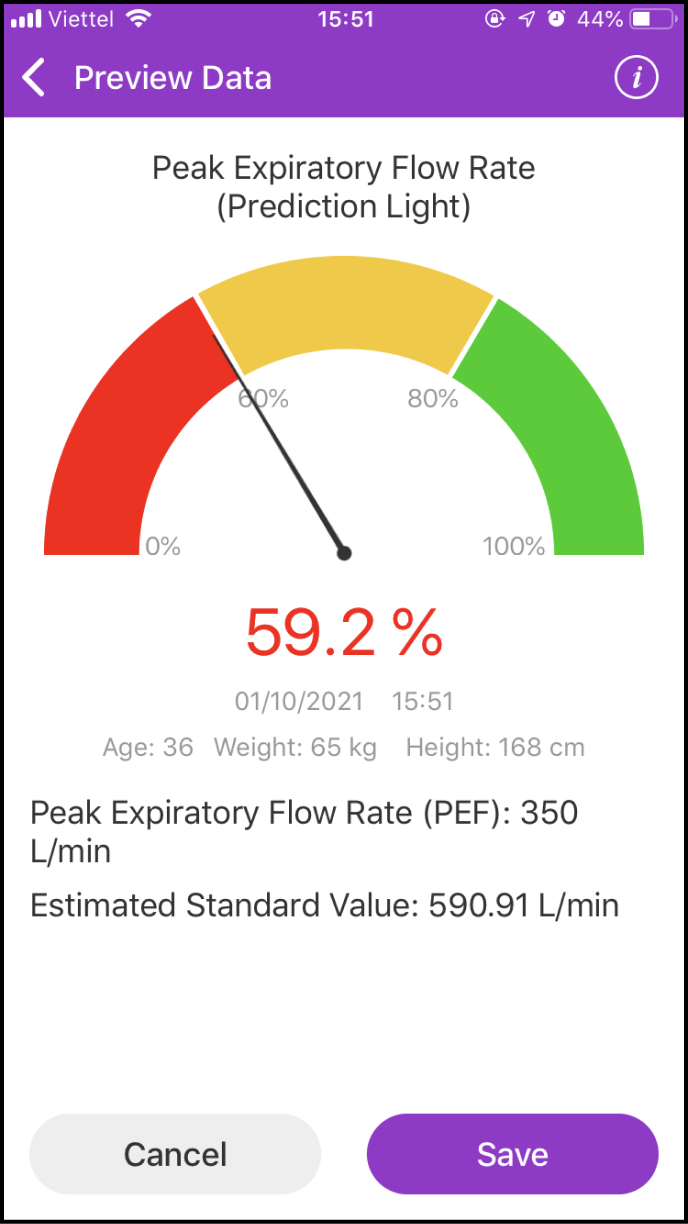
Step 2 View your data history
2-1 Enter the data history screen
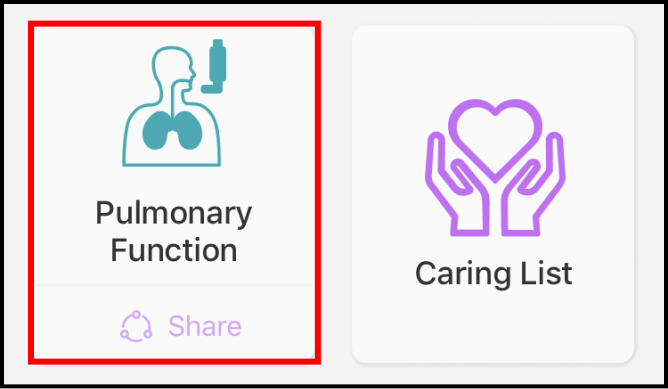
Please click the Pulmonary Function symbol to view your temperature measurement history
Your past temperature measurements are displayed in a chart to help you compare them easily.
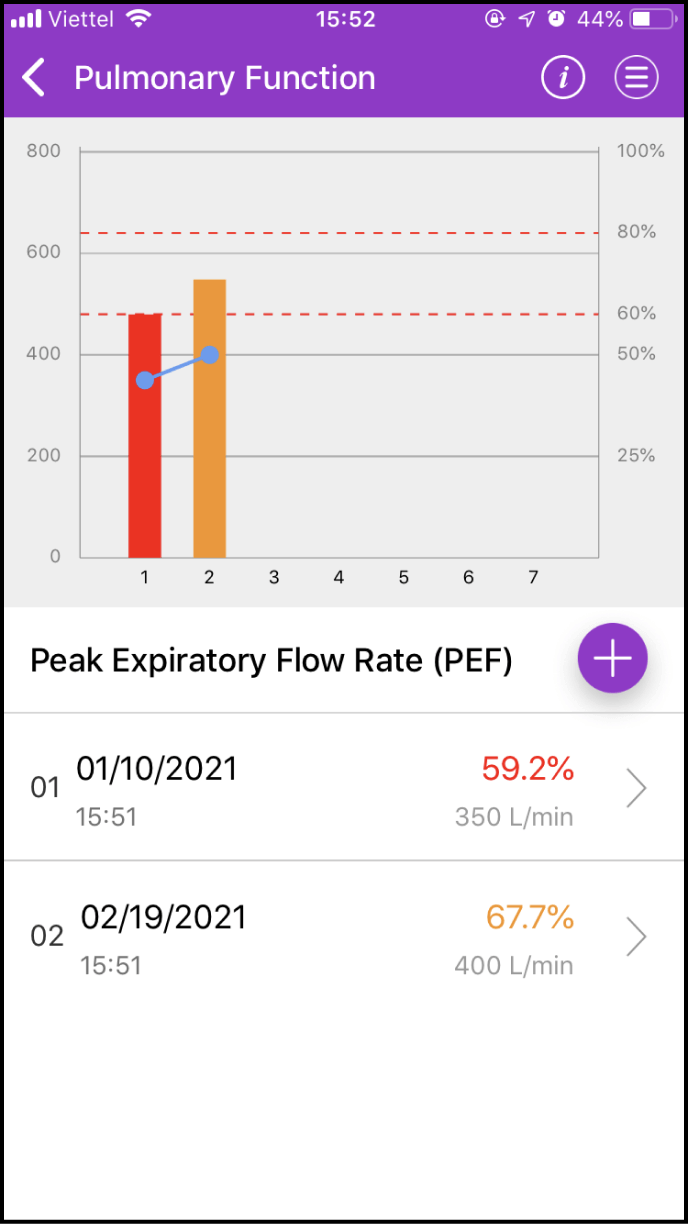
2-2 Details about one measurement
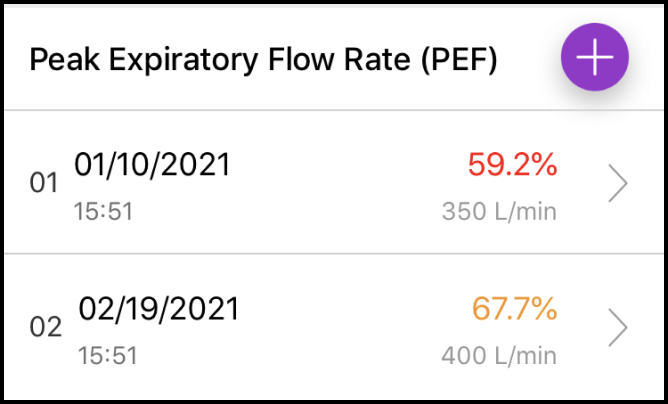
Below the chart, you will find details about the measurement. Please select the measurement you want to view and click > to view its details
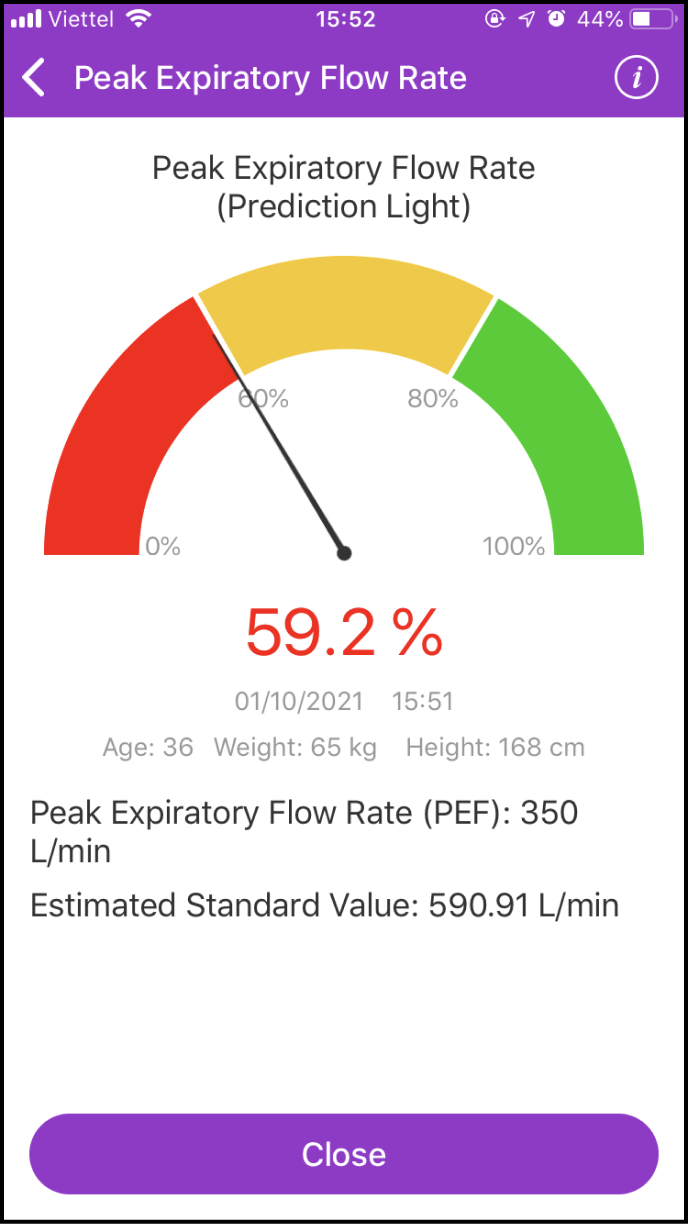
2-3 Viewing data and setup history
If you click the Menu icon at the upper right corner of the chart, a few options will be shown
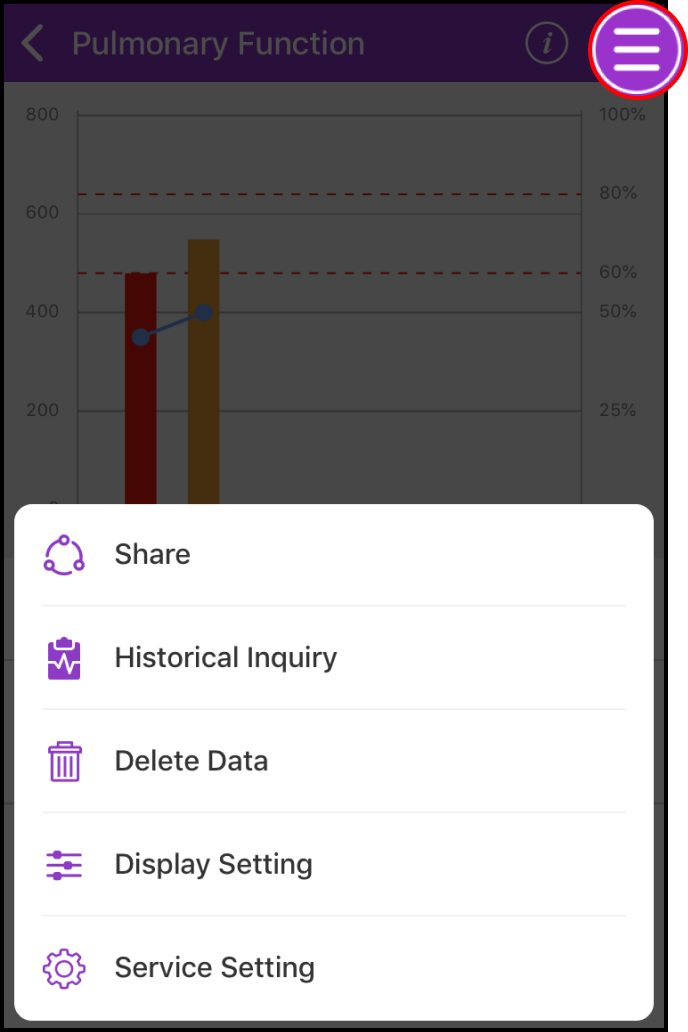
"History Inquiry" will allow you to set the start and end time, and you will be able to view your measurements in between that time period. "Display Setting" will allow you to view your temperature measurement values
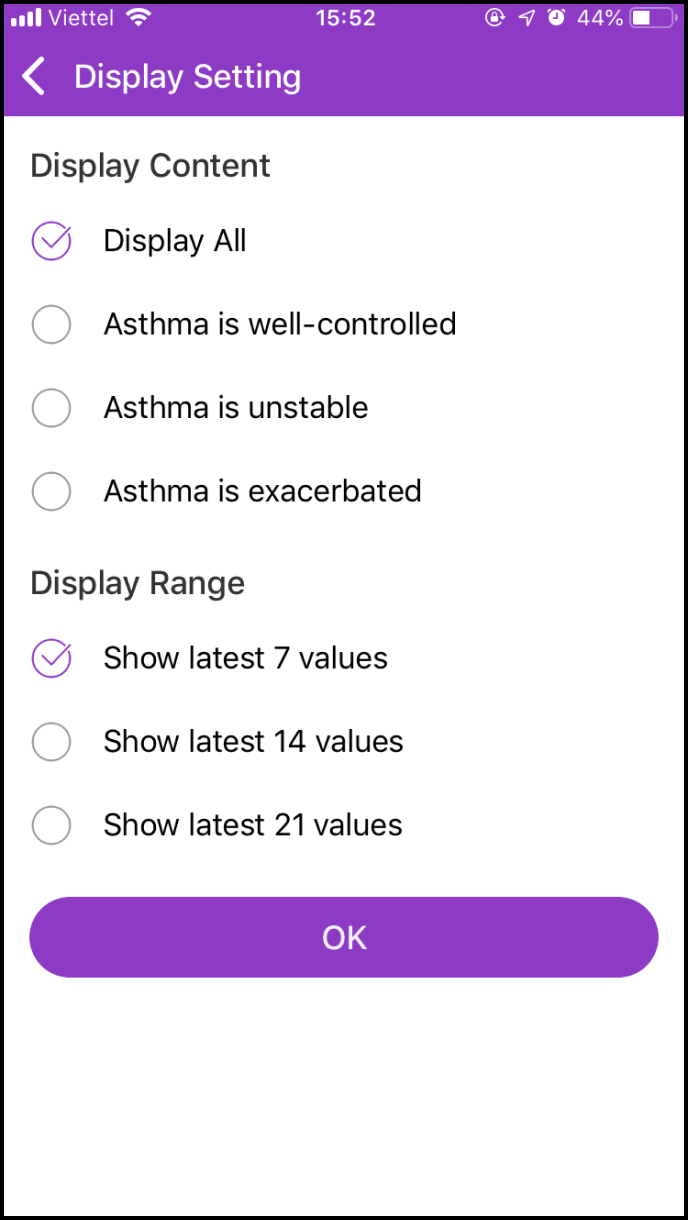
Step 3 Delete Data
If you click the Menu icon at the bottom right corner of the chart, a few options will be shown. And click "Delete Data"
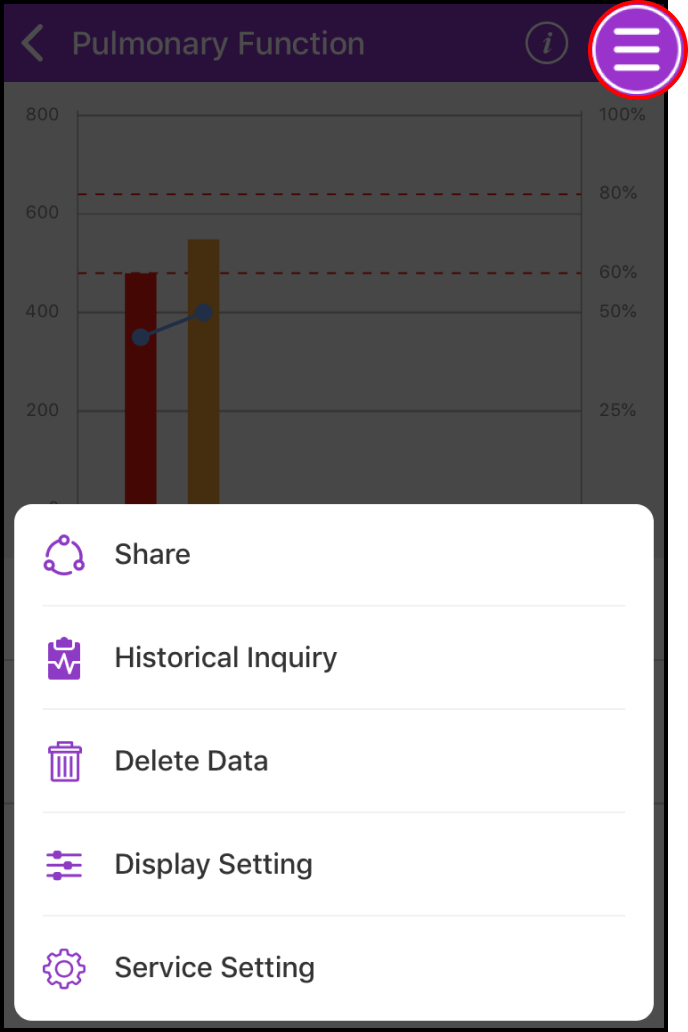
In the Delete Data screen, click Delete to the right of the item you want to delete. A confirmation box will be shown, please click OK