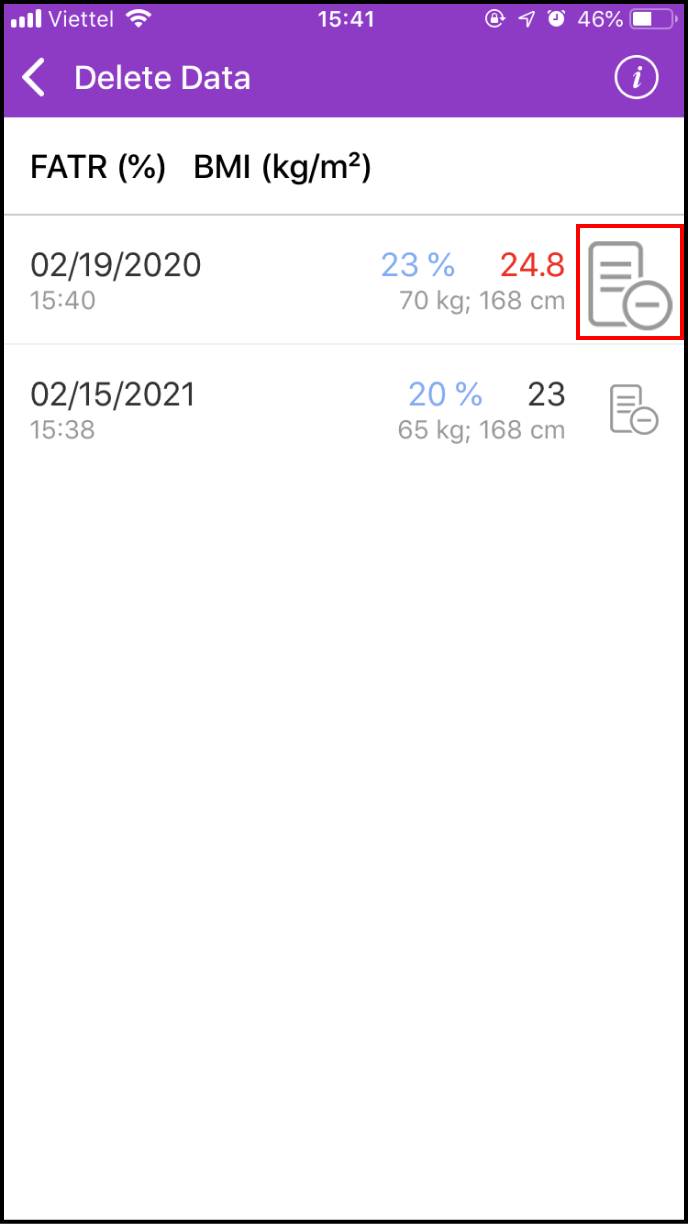Step 1 Input new weight data
1-1. Access the LifeCare screen
Please click LifeCare in the main screen
Access Weight Management to continue.
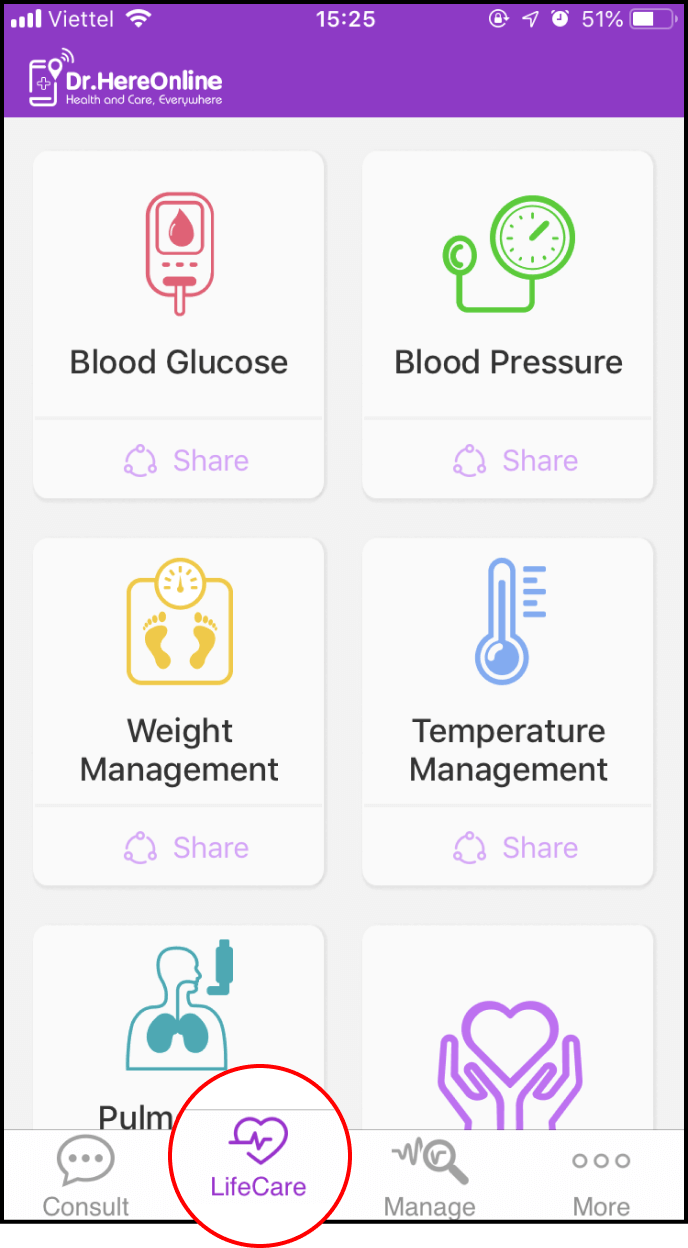
1-2. How to set weight management reminders
Enter your date of birth and set an alarm to remember your schedule.
After you have filled in the necessary information, don't forget to click Save.
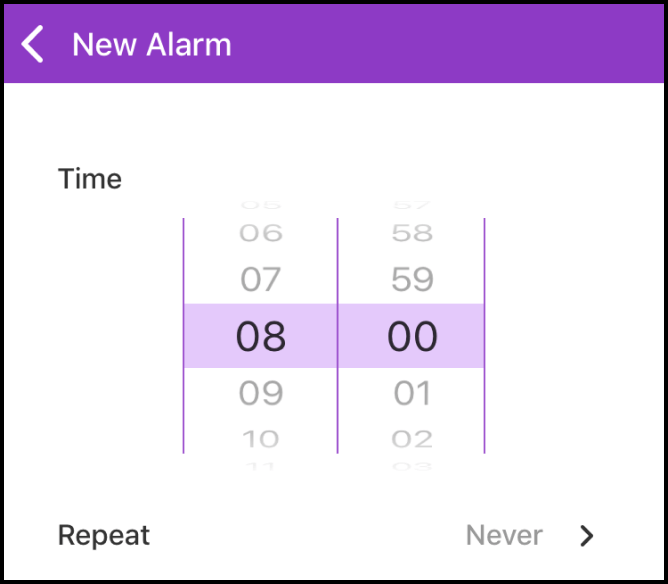
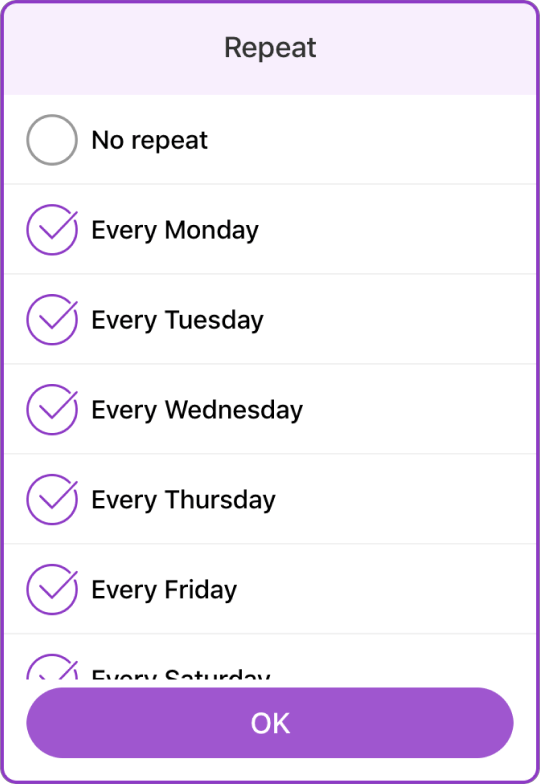
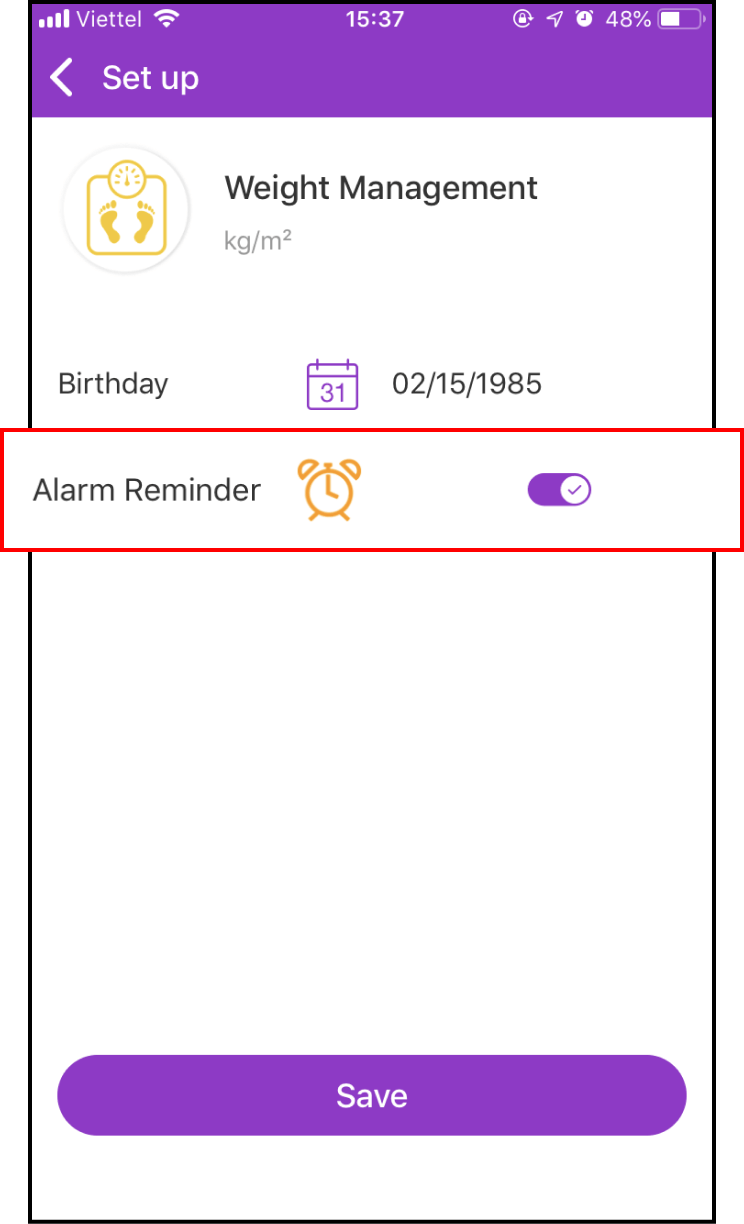
1-3. Start inputting new weight data
Return to the LifeCare screen, select Weight Management, and press the + sign to add your weight.
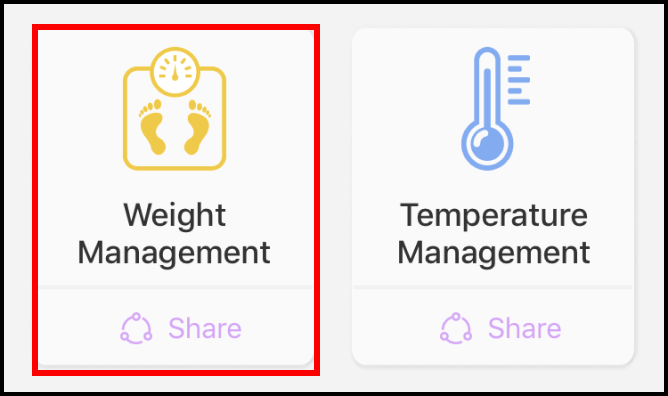
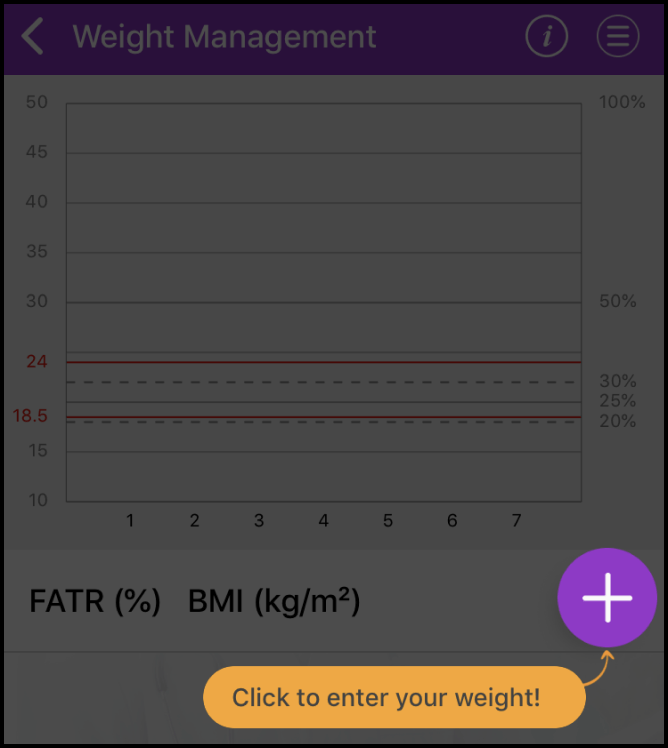
Enter your weight, height, body fat percentage, basal metabolic rate, and measurement time. You can add notes and images.
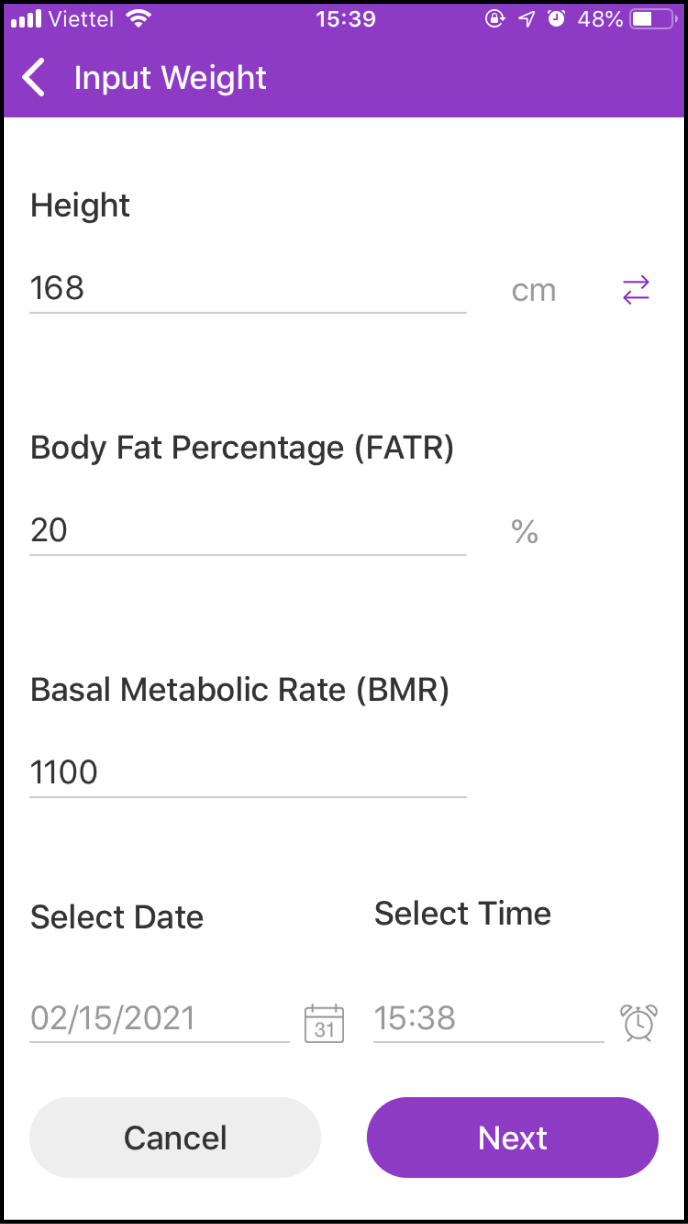
1-4 Obtain your current BMI value
After inputting all related data in the previous step and clicking Next, the system will automatically calculate your current BMI value and remind you whether your weight is in normal range
Click the Save button below to keep your recording
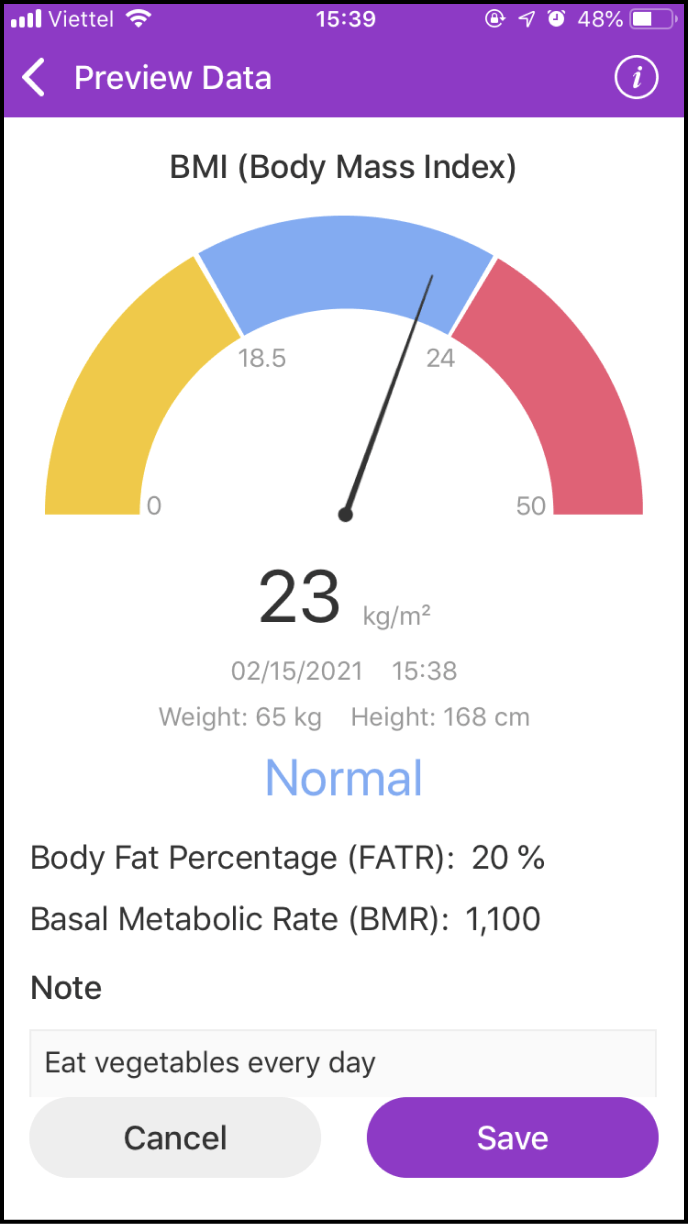
Step 2: Setting up your measurement history search
2-1. Enter the data history screen
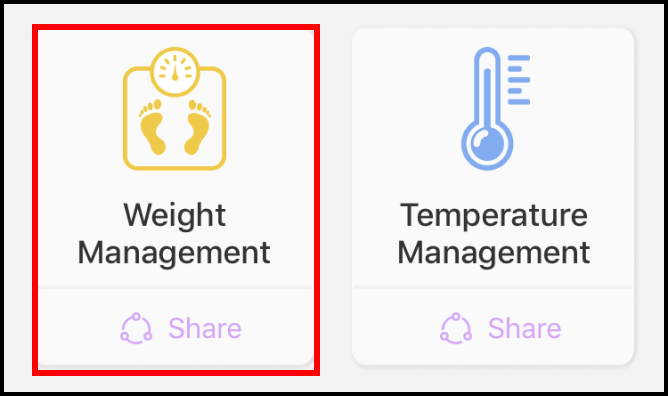
Click the Weight Management symbol to view your weight history.
Your weight values are displayed in a chart to help you compare them easily.
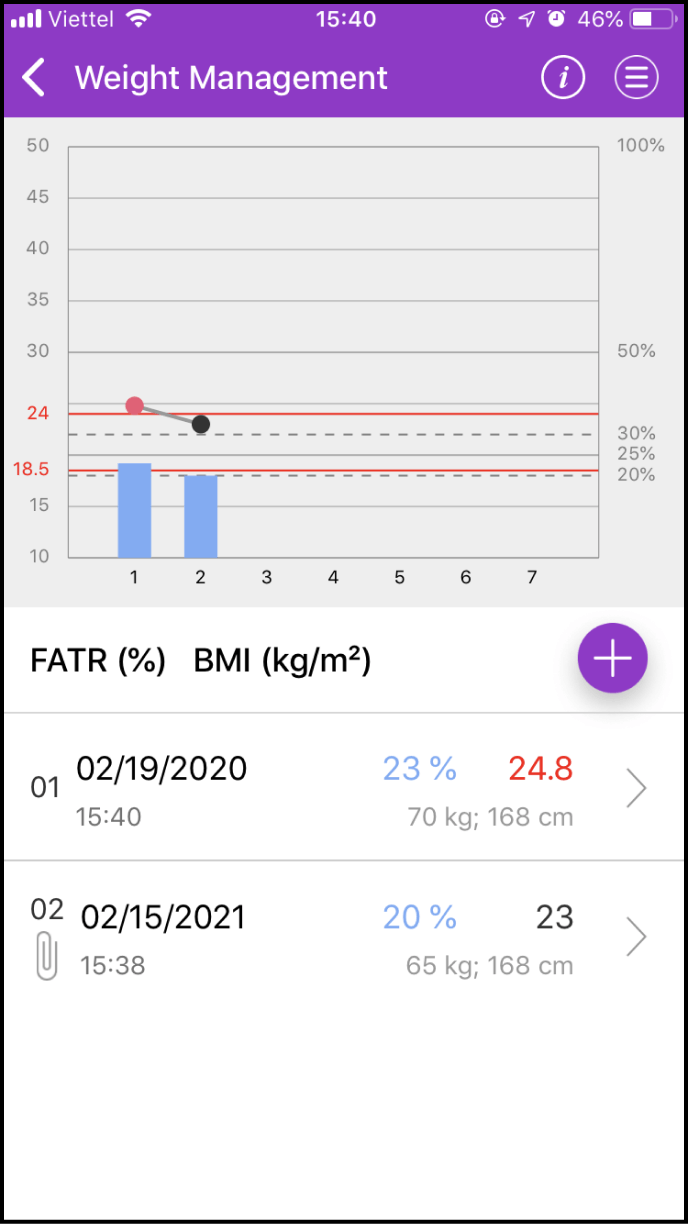
2-2. Details about one measurement
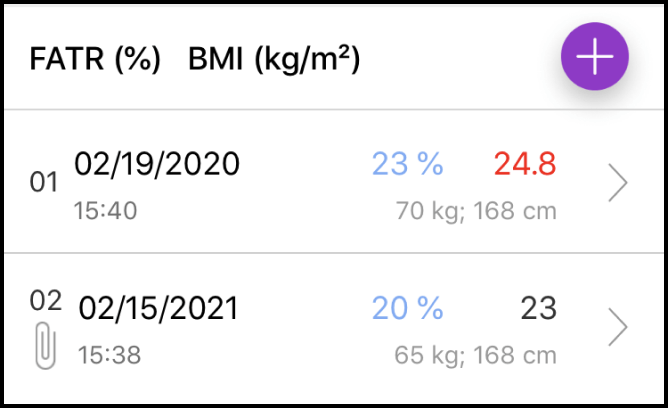
Below the chart is the list of detailed measurements. Select the measurement you want to view and click > to view its details, including the Expert's health suggestions.
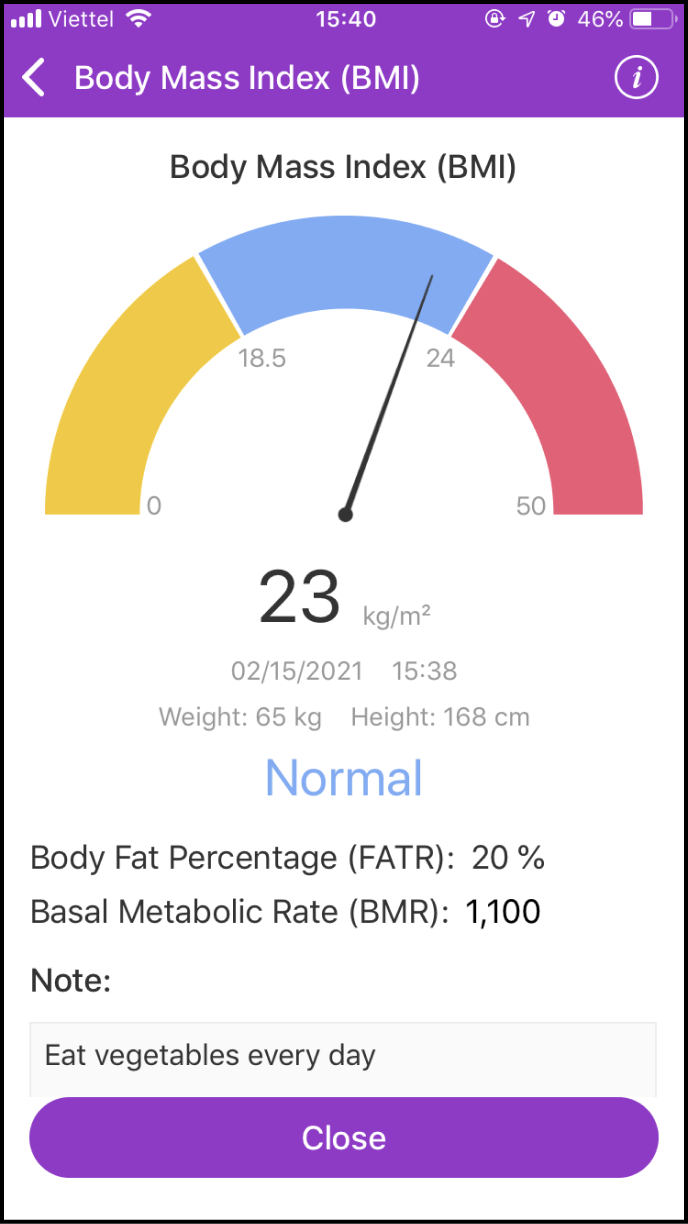
2-3. Setting up your measurement history search
Click the Menu icon at the upper right corner of the chart to access options.
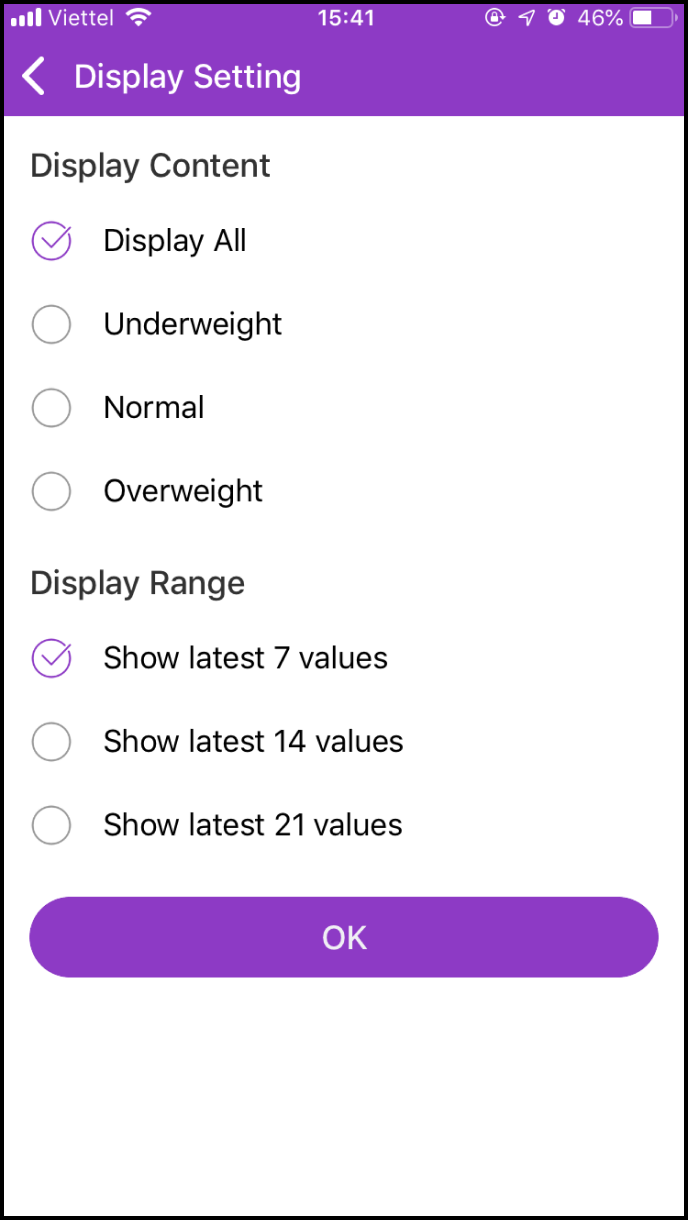
History Inquiry allows you to set the start and end time, and you can view your measurements in between that time period. "Display Setting" allows you to view your weight measurement values.
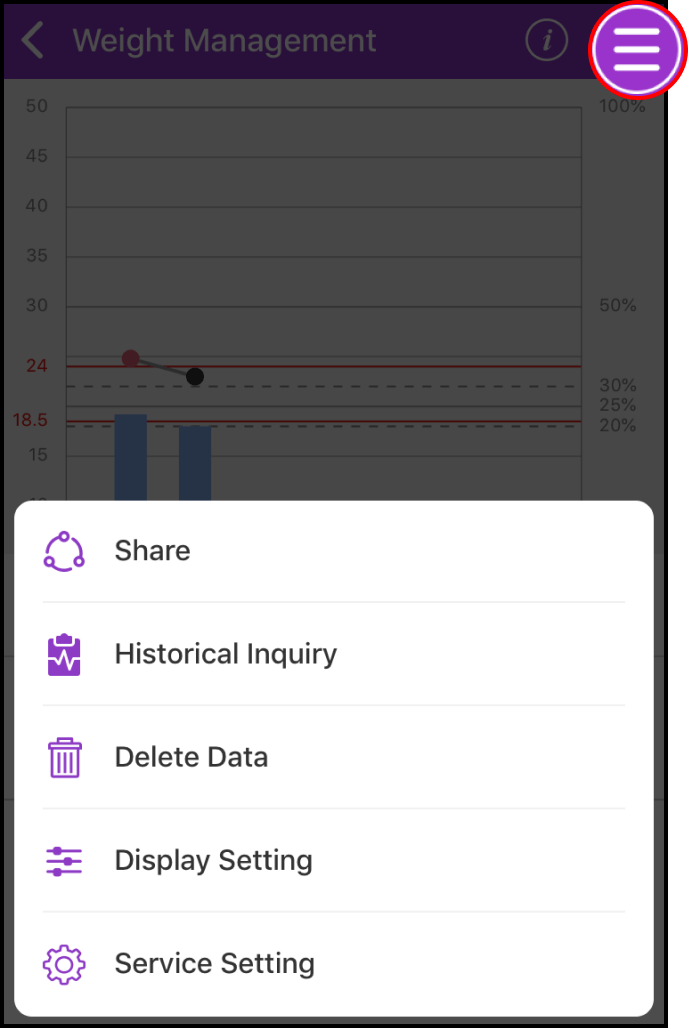
Step 3 Delete Data
Click the Menu icon at the bottom right corner of the chart and select "Delete Data".
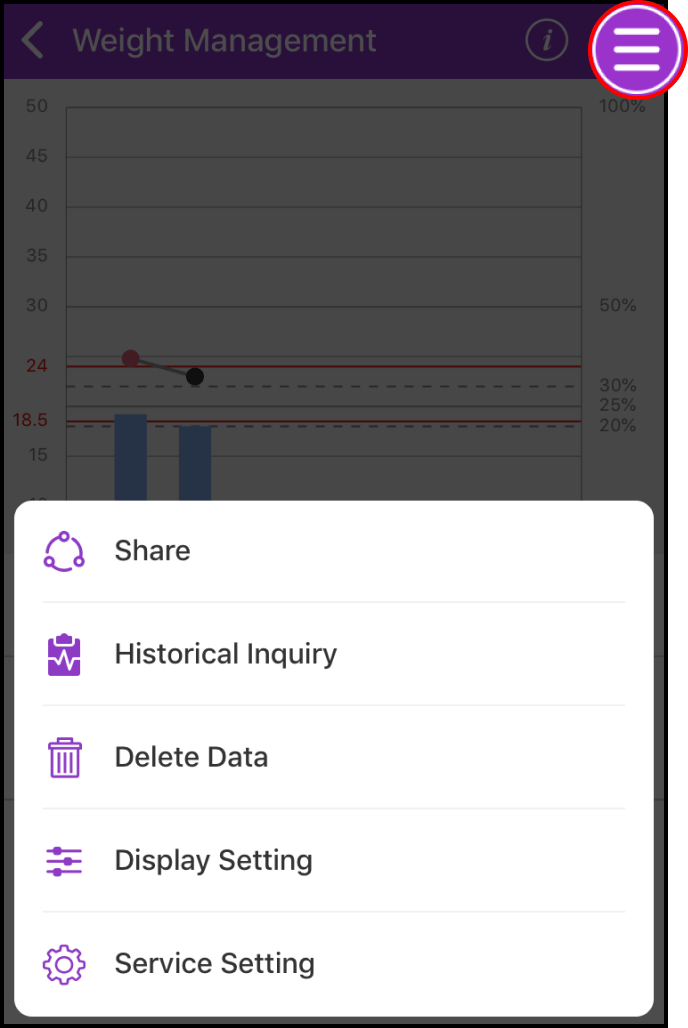
In the Delete Data screen, click Delete to the right of the item you want to delete. A confirmation box will be shown, please click OK.