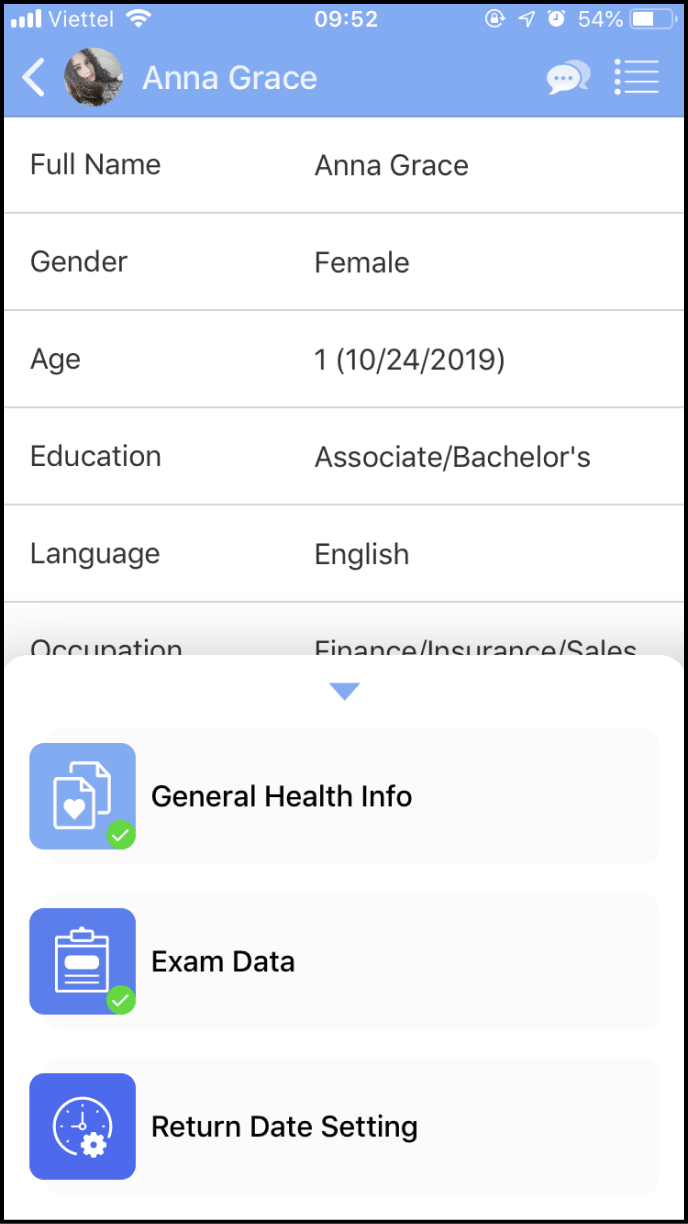Step 1: Determine the members whose General Health Info and exam data you want to view
Open the app, and your member contact list will be displayed on the main screen.
Please click on the Member's avatar to view their information
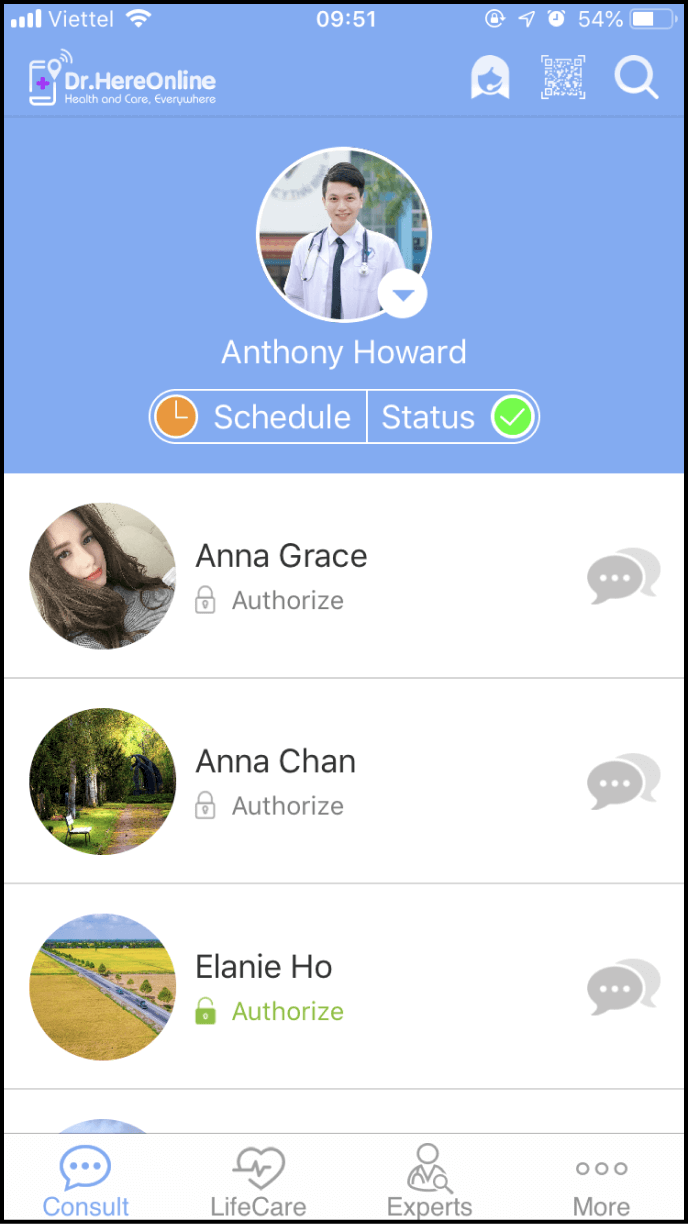
Step 2 Request for member's authorization to view General Health Info and Exam Data
Click on the member's General Health Info or Exam Data at the bottom of their information page. When the confirmation box is shown, click Send to request their authorization to view General Health Info and Exam Data.
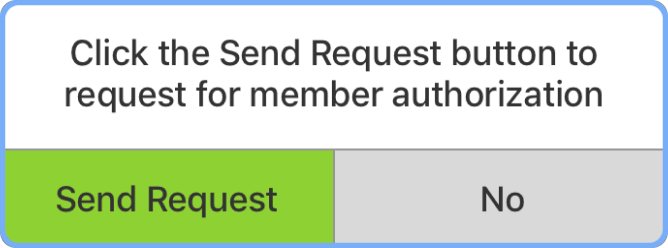
Next, wait for the member to authorize you to view their General Health Info and Exam Data.

Step 3: DataView authorization display
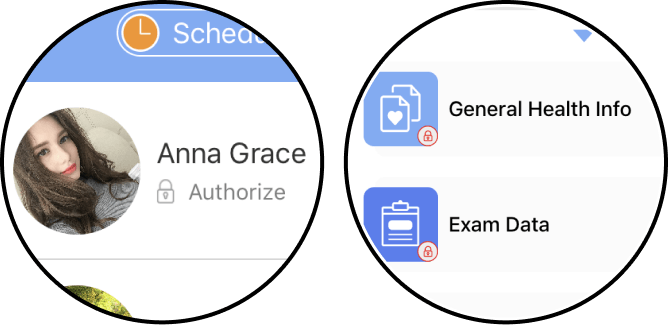
If the member has not authorized you to view their General Health Info and Exam Data, a gray locked icon will be present below their member avatar. (On the member's personal page, a red locked icon will be shown.)
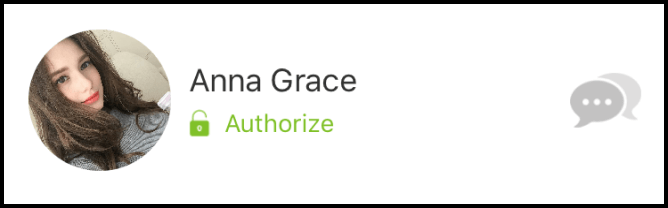
If the member has authorized you to view their General Health Info and Exam Data, a green unlocked icon will be displayed. (On the member's personal page, a green check will be shown.)