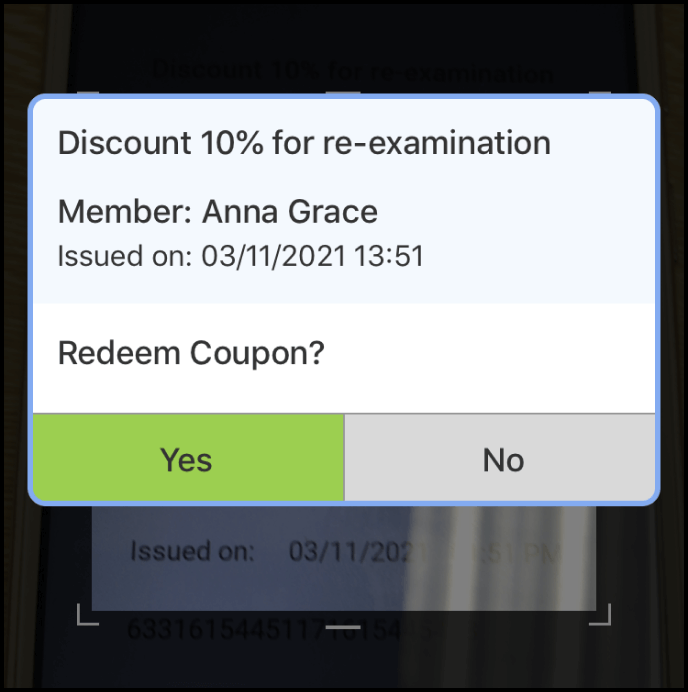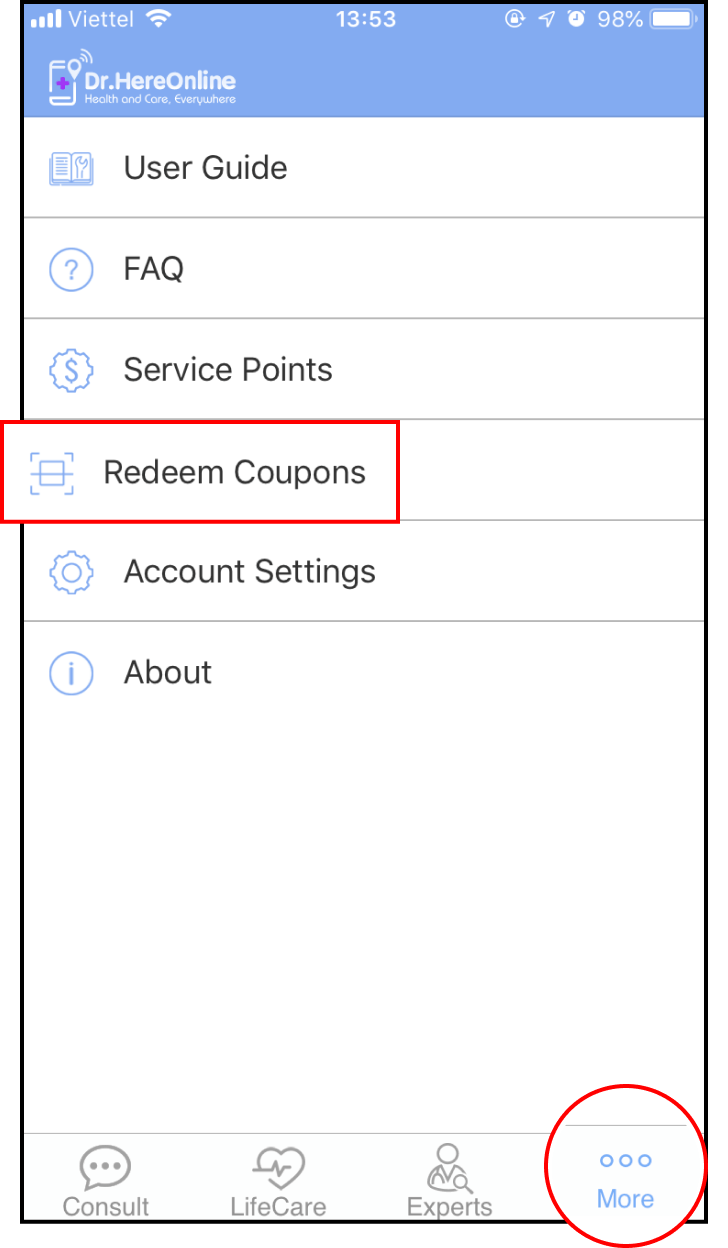Step 1: Create a coupon
1-1 Log in to Dr.HereOnline through the website
Visit the Dr.HereOnline website at https://www.dochereonline.com. Click Login in the upper right corner of the screen and choose DHO Expert Login
Enter your account and password, check "I'm not a robot," and click Login
If you don't have a Clinic account, please refer to How to sign up for a Smart Clinic account
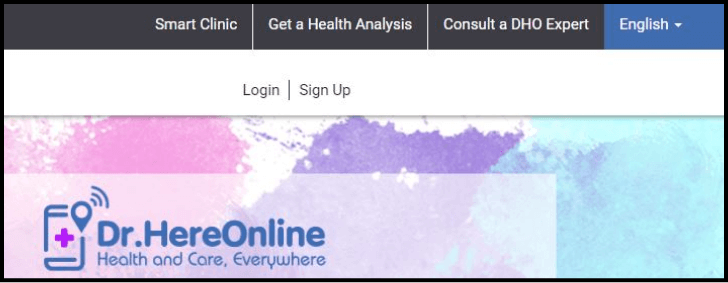
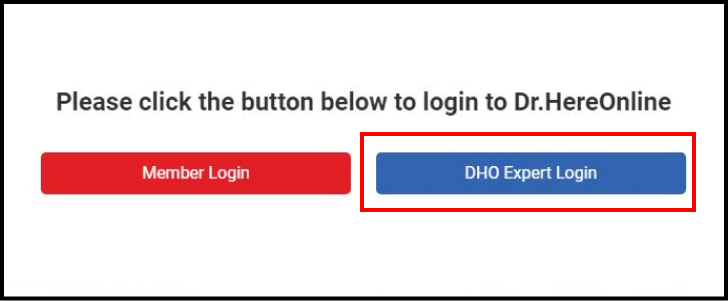
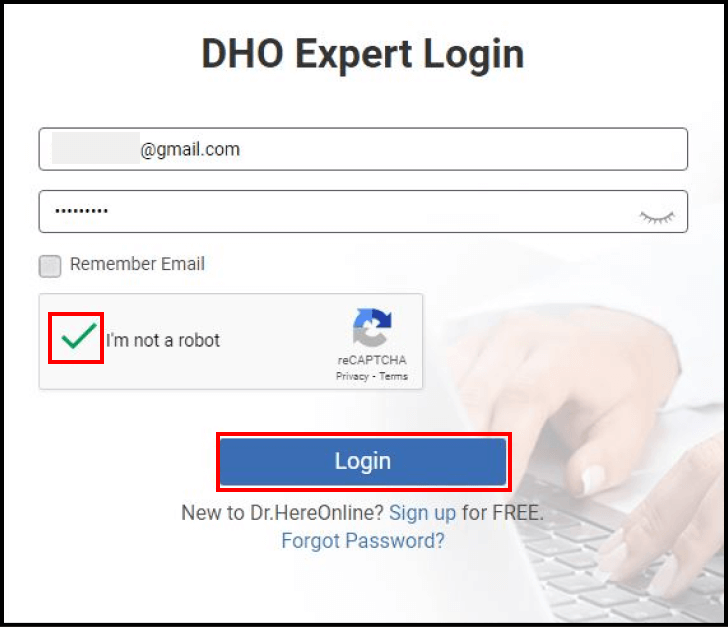
1-2 Create a new coupon
After logging in, select My Coupon Campaign in the left corner and then click Coupon Campaign List
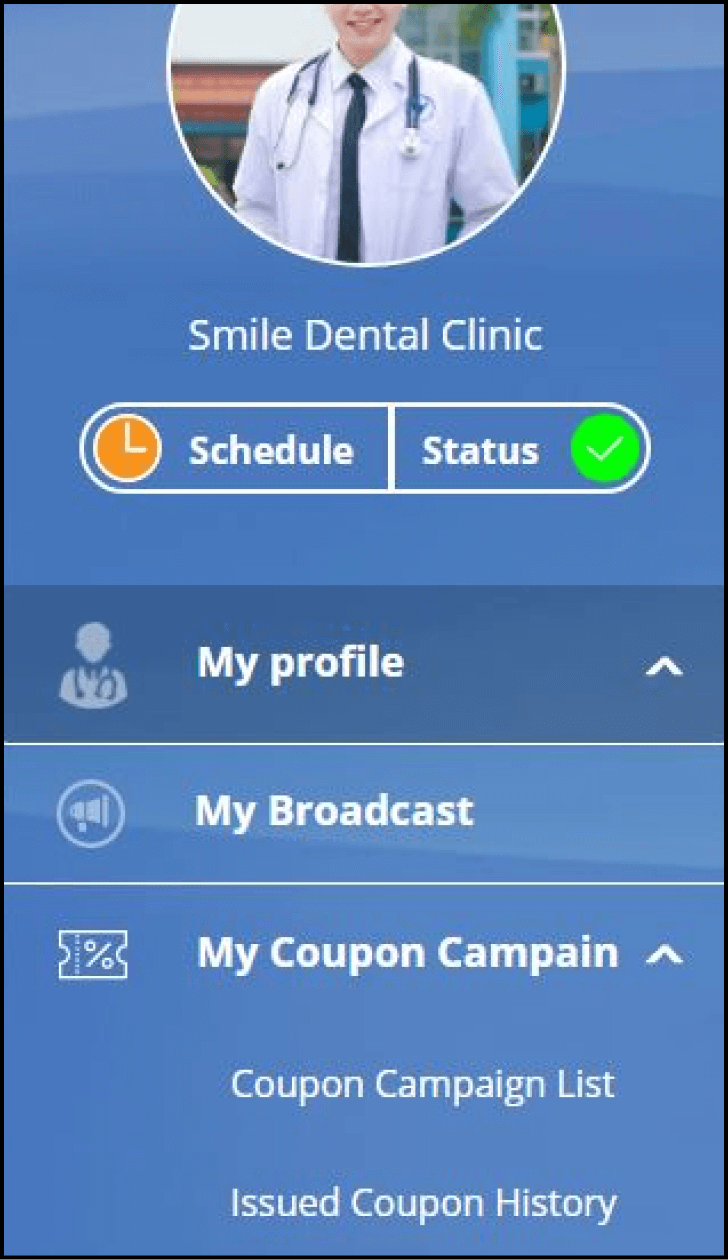
1-3 Generate a new coupon
The Coupon Campaign List will appear. Click Create New in the upper right corner
Enter the Campaign Name, Start Date, Expiration Date, and the maximum number of coupons a member can obtain. Don't forget to Save
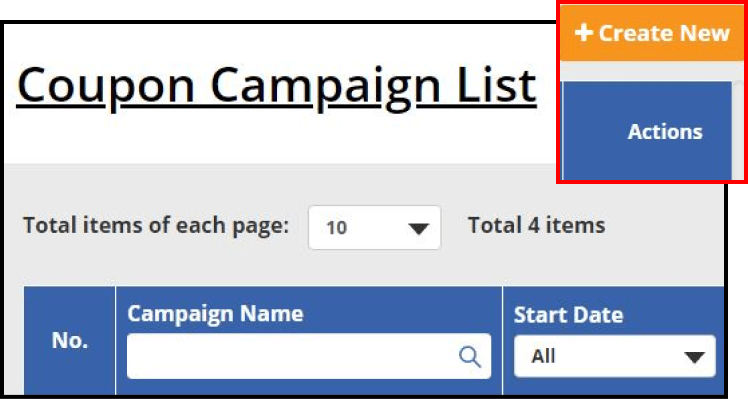
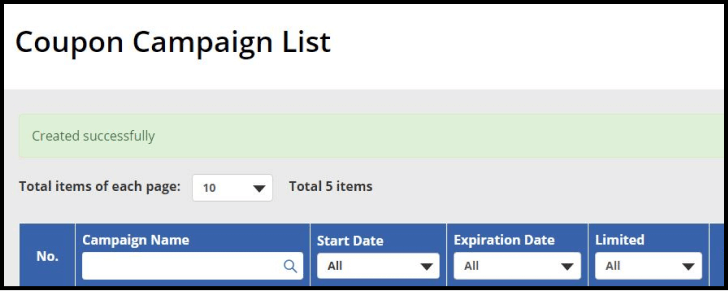
1-4 Modify the coupon date
In the Coupon Campaign List, tap the Pen icon in the Actions column. Then, select Expiration Date and remember to Save
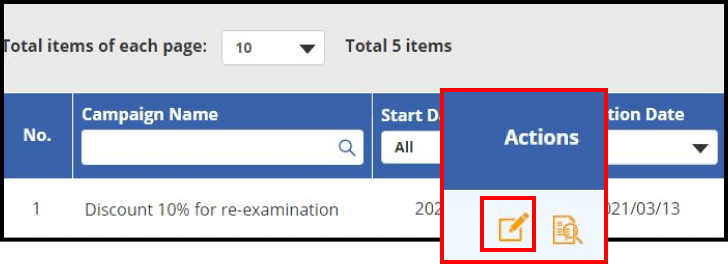
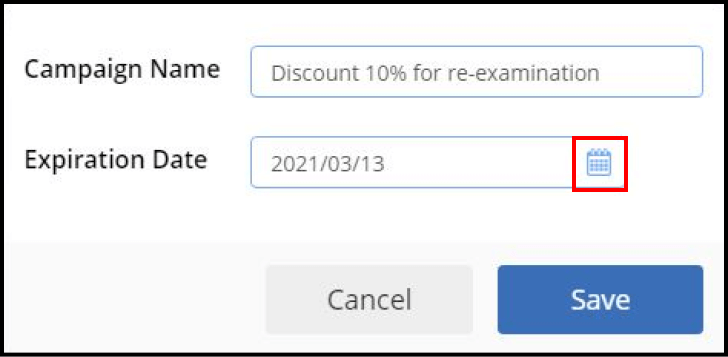
Step 2: Distribute coupons to members
2-1 Send out your coupons
Open the app and select the desired member from the main screen. After accessing their profile, tap Issue Coupons in the bottom corner
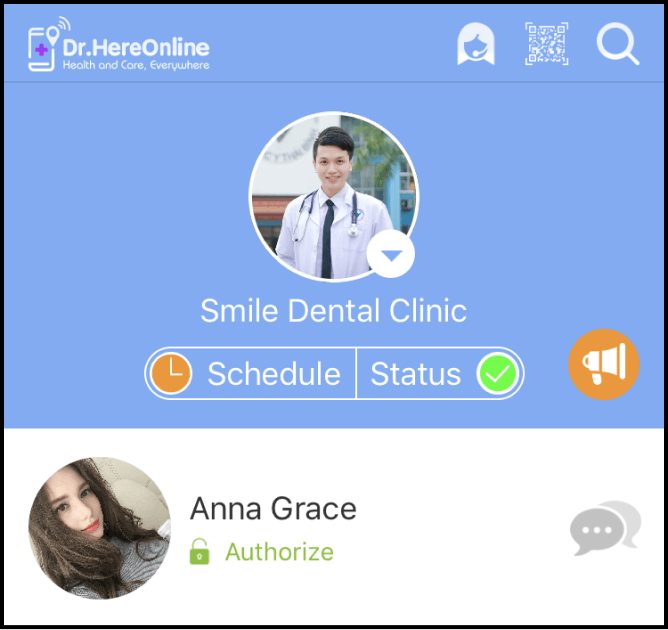
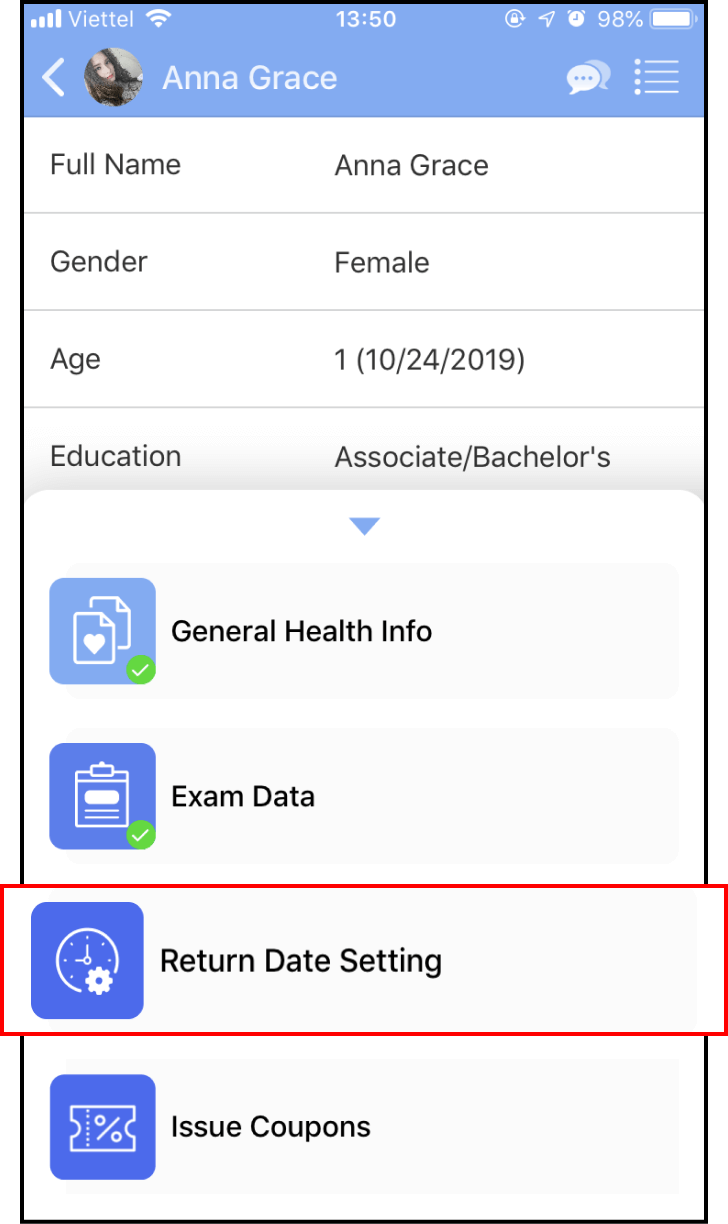
2-2 Choose the coupon
Select your preferred coupon in the Issue Coupons screen
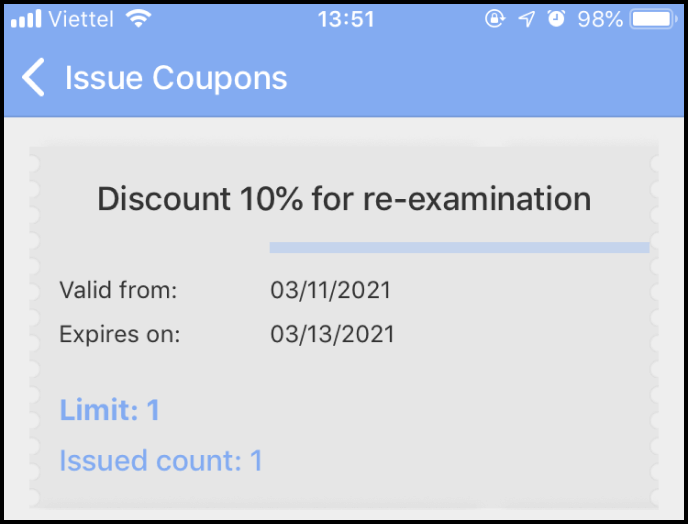
When a pop-up appears, tap OK to send
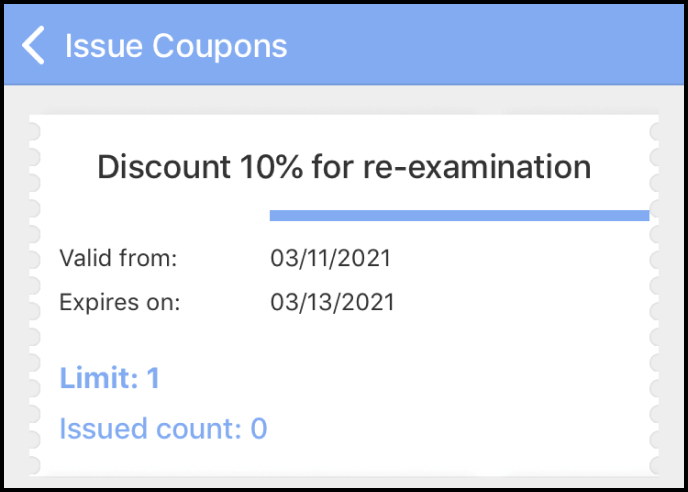
The successful issuance count will be displayed
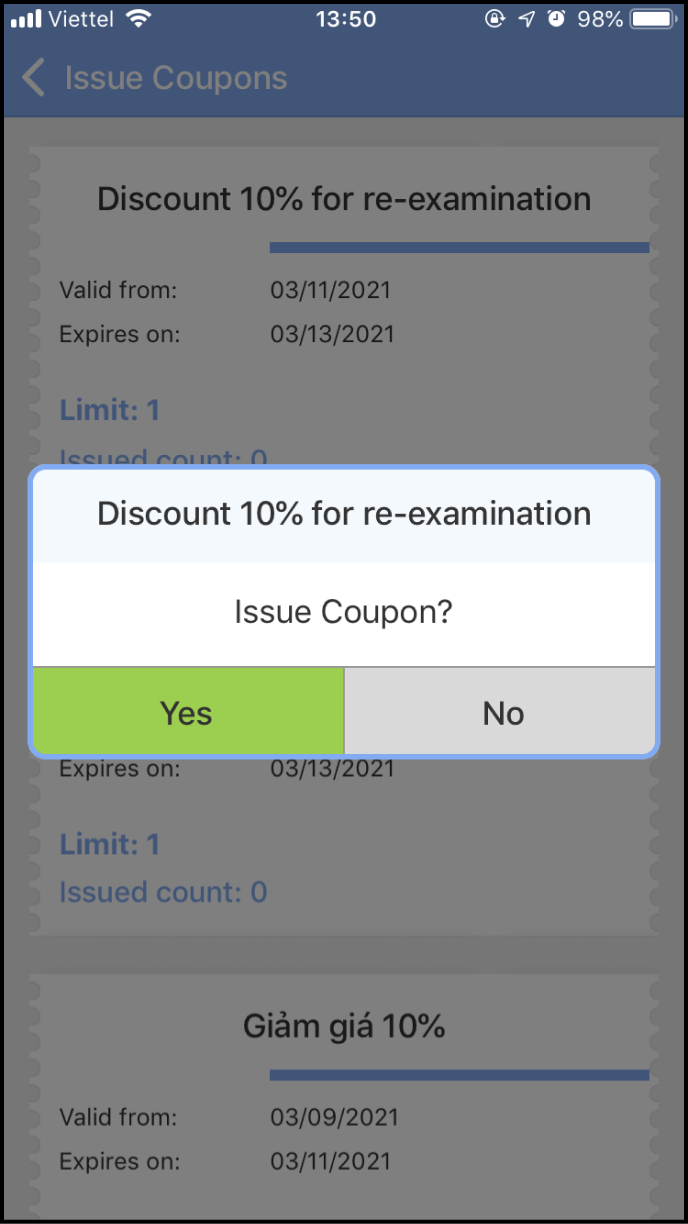
Step 3: View the issued coupon list
On the List screen on the website, click the View icon in the Actions column for each campaign to see the issued list
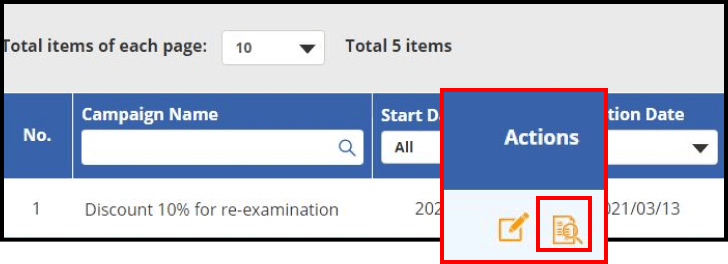
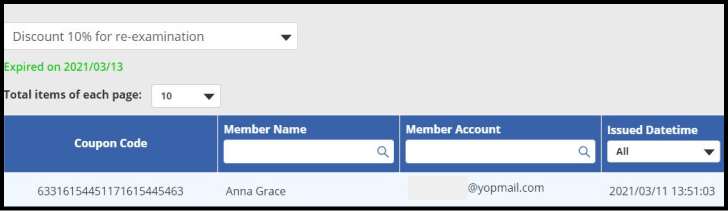
Step 4: Redeem coupons
On the main screen, tap More at the bottom, then select Redeem Coupons
Ask the member to log in to their app, tap More, and choose Coupon to display the QR code. The Clinic will scan the QR code to redeem the coupon